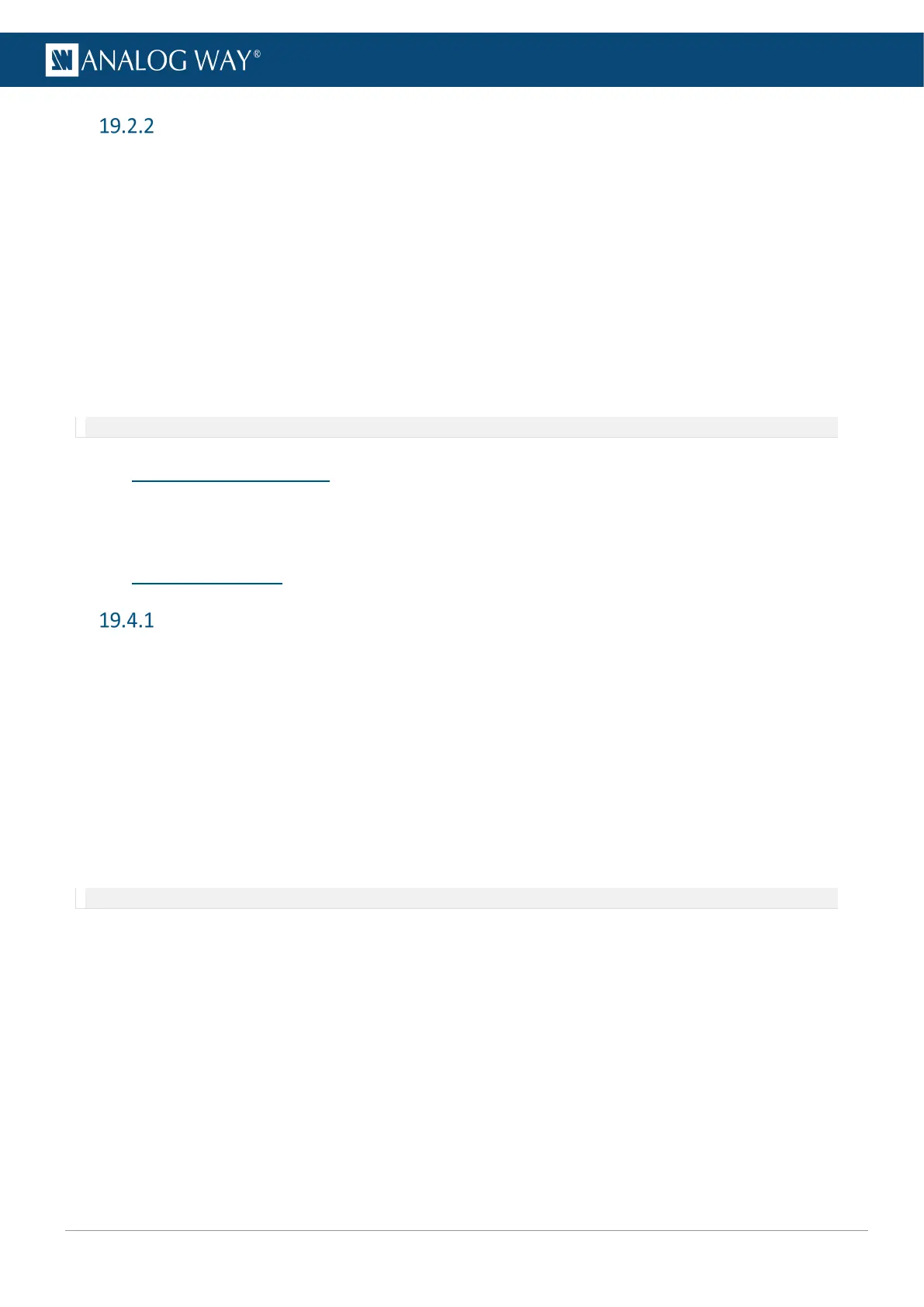Set an input audio (Advanced mode)
In Advanced mode, each channel of the input has specific settings.
1. Go to Audio > Inputs.
The audio status of each input is displayed.
2. Select an input.
3. In Level Meter, check the level for all the channels of the input.
4. In Mode, select Advanced.
5. Select a pair of channels.
6. Disable Stereo to set the same signal on both channels.
7. In Balance, adjust the left and right audio balance level.
8. Enable Mute Chanel X to mute the channel.
9. In Level Channel X, adjust the volume for the channel.
Note: The Clipped indicator blinks when the level of the channel is too high.
19.3 Custom audio sources
It is possible to create a custom audio source composed of 8 channels among all the input channels available.
A Midra™ 4K device can create up to 10 Custom audio sources.
19.4 Audio in outputs
Set an output audio (Basic mode)
In Basic mode, every pair of channels of the input has the same settings.
1. Go to Audio > Outputs.
The audio status of each output is displayed.
2. Select an output.
3. In Level Meter, check the level for all the channels of the output.
4. In Mode, select Basic.
5. Enable Mute to mute all channels.
6. Enable Force Mono to set the same signal on each pair of channels.
7. In Balance, adjust the left and right audio balance level.
8. In Level, adjust the volume for all the channels of the input.
Note: The Clipped indicator blinks when the level of one of the channels is too high.
