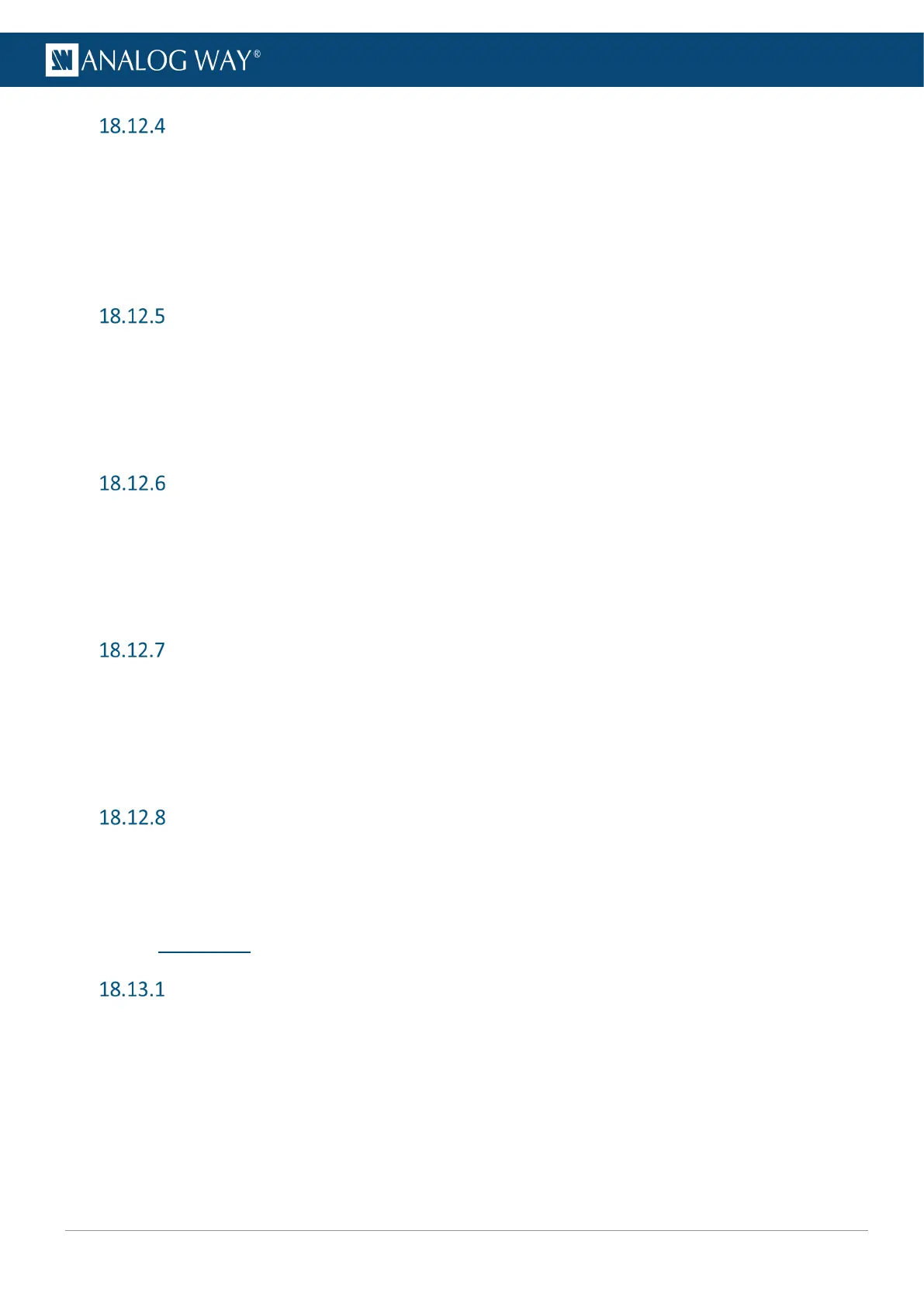Set a Countdown timer
1. Go to Multiviewer > Timers.
2. Select a Timer.
3. In Type, select Countdown.
4. In Unit Mode, set the display mode (in Hours, in Minutes or in Seconds).
5. In Countdown Duration, set the duration in seconds.
6. Go to Start, Stop or Reset to control the Timer.
Set a Stopwatch timer
1. Go to Multiviewer > Timers.
2. Select a Timer.
3. In Type, select Stopwatch.
4. In Unit Mode, set the display mode (in Hours, in Minutes or in Seconds).
5. Go to Start, Stop or Reset to control the Timer.
Save a Multiviewer memory
1. Go to Multiviewer > Memories > Save.
2. Go to Categories and filter the widget settings to save in the Memory.
3. Go to Save and select a MVW Memory slot.
4. Go to Edit Memory Name and enter a label for the Memory.
5. Go to Save to save the Memory.
Load a Multiviewer memory
1. Go to Multiviewer > Memories > Load.
2. Select a Memory to load.
3. Enable Autoscale to automatically fit the memory to the Multiviewer resolution.
4. Select Categories and filter the widget settings to load in the Multiviewer.
5. Select Load to load the Memory.
Delete a Multiviewer memory
1. Go to Multiviewer > Memories > Delete.
2. Select a Memory to delete.
3. Select YES to confirm.
18.13 Memories
Save a Master Memory from current Screens (self-contained)
1. Go to Memories > Master Memories > Save > PGM/PRW to self-contained Memories.
2. In Screen/Aux Select, filter the Screens to include in the Master Memory.
3. In Type, select to save from Preview or Program Screens.
4. In Screen Categories, filter the layer settings to include in the Memory.
5. In Layer, filter the layers to include in the Memory.
6. Go to Save and select a Master Memory slot.
7. Go to Edit Memory Name and enter a label for the Memory.
8. Go to Save to save the Memory.
