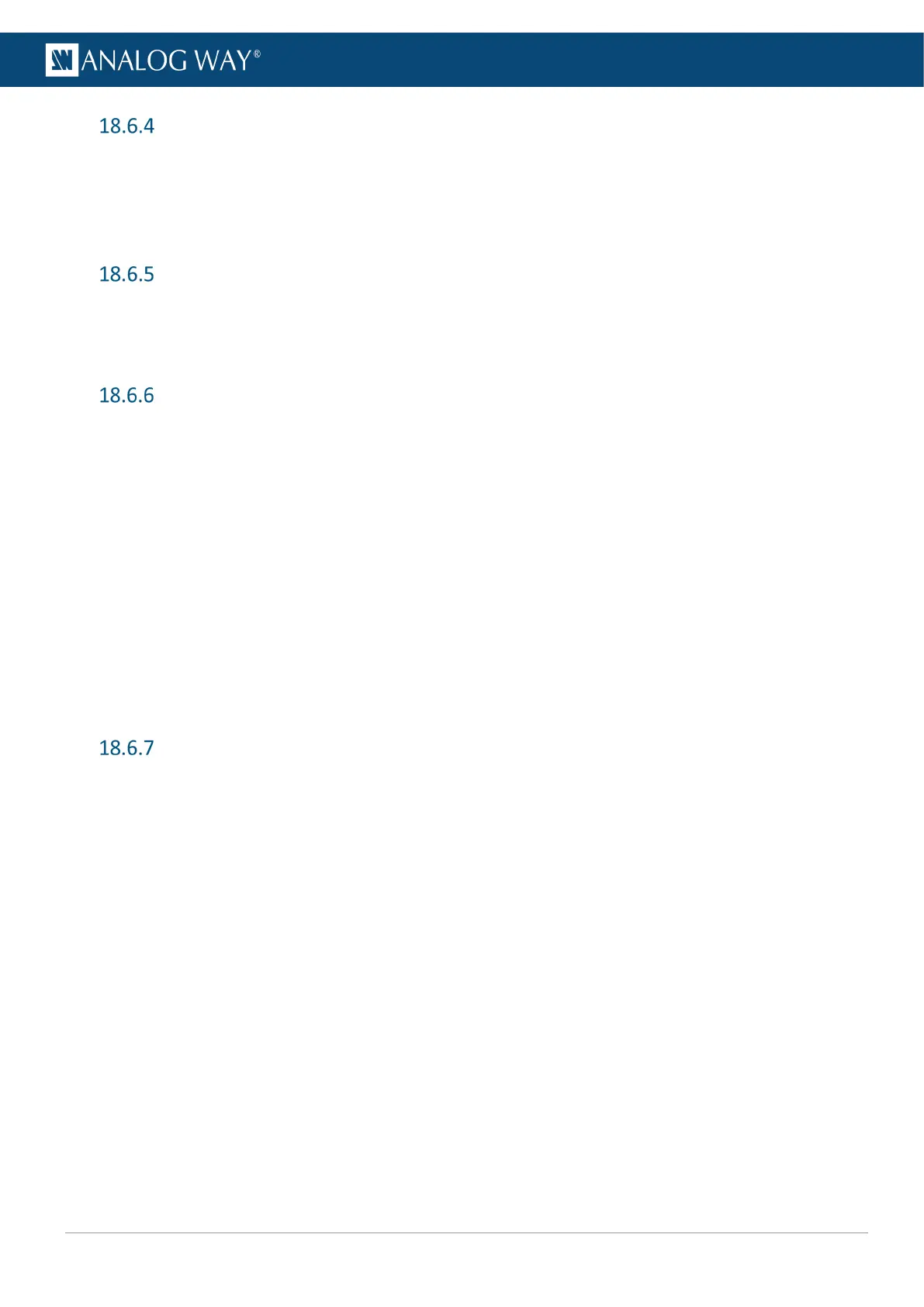Input LED blink
Use the LED blink feature to identify a connector on the rear panel.
1. Go to Inputs.
2. Select an input.
3. Go to Blink LED to make the LED blink for a few seconds.
Force Black on an input
1. Go to Inputs.
2. Select an input.
3. Enable Force Black to replace the input signal with a black pattern.
Input HDMI, SDI or DisplayPort settings
1. Go to Inputs.
2. Select an input.
3. Select HDMI Settings, SDI Settings or DisplayPort Settings.
a. In Status, display the input status (Active plug, Color space, Format, etc.).
b. In Edit Label, enter a label for the input or input plug.
c. In Autoset, auto scan input plugs to set the Active plug.
d. In Enabled, toggle off to disable the plug.
e. In Type, select the Color Space.
f. In EDID, check the EDID status or change the Preferred format.
g. In HDCP (HDMI only), set the HDCP detection to None, Default, 1.x Only or 1.x and 2.x.
h. In HDCP (for SDI and DP), enable or disable the detection.
i. In Passive Splitter Mode (SDI only), enable or disable the feature.
j. In DisplayPort Standard (DP only), select Default or 1.1.
Input image settings
18.6.7.1 Input aspect ratio
1. Go to Inputs.
2. Select an input.
3. Go to Image settings.
4. In Signal Aspect Ratio, force an aspect ratio for the input if it needs correction (non-square pixels).
5. In Display Aspect Ratio, set the final aspect ratio for the input. This will be the native aspect ratio in
the layer.
6. In Layer Aspect Ratio, select how the input fills the layer.
