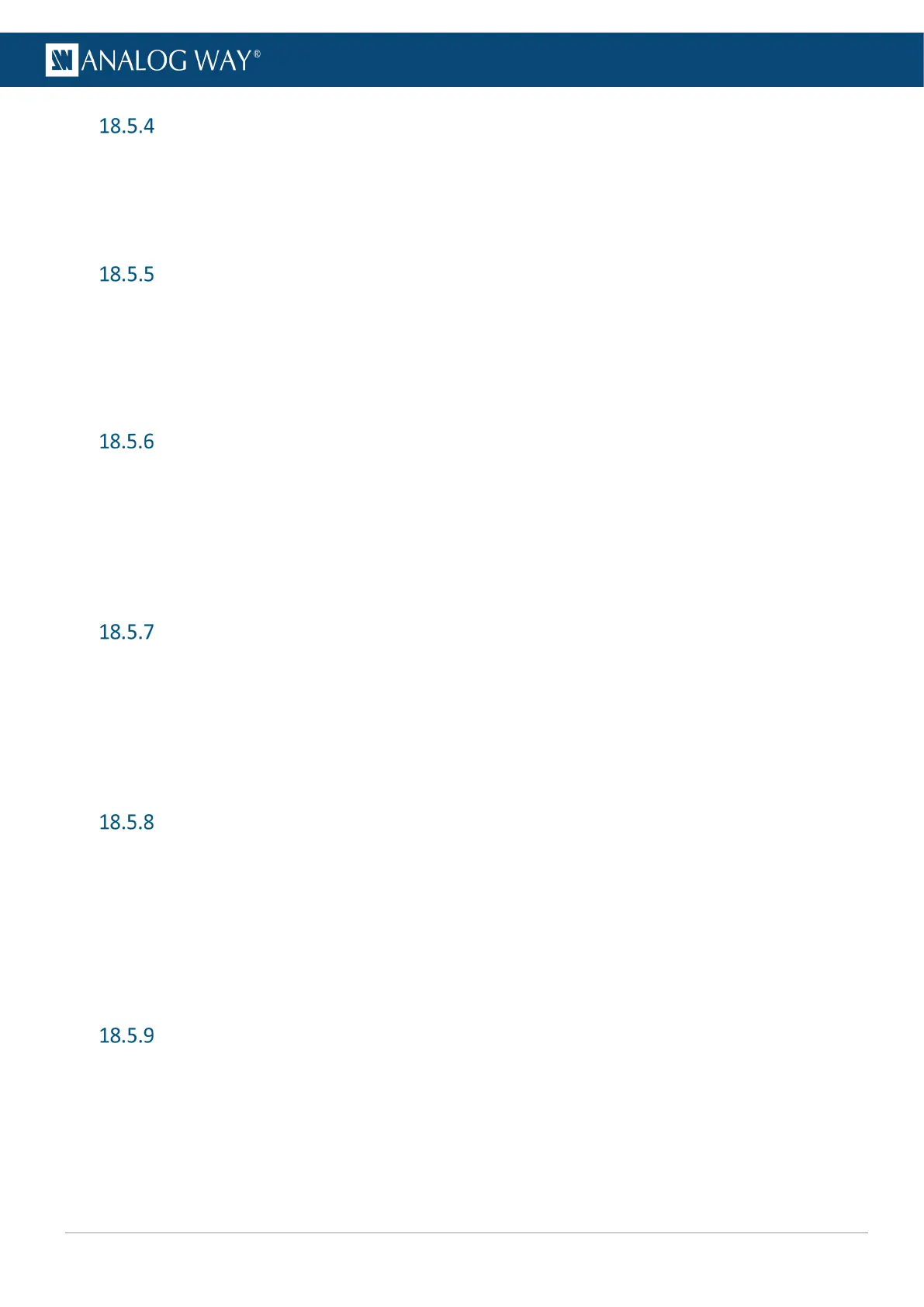Output LED blink
Use the LED blink feature to identify a connector on the rear panel.
1. Go to Outputs.
2. Select an output (1, 2 or MVW).
3. Go to Blink LED to make the LED blink for a few seconds.
Set an Output format
1. Go to Outputs.
2. Select an output (1, 2 or MVW).
3. Go to Format and select Internal Ref.
4. Select a format for the selected output.
5. Select a rate.
Set a framelock Output format
1. Go to Outputs.
2. Select an output (1 or 2).
3. Go to Format and select Framelock.
4. Select a format for the selected output.
5. Select the reference factor (x0.5 ; x1 or x2).
6. Select the input plug to use as framelock reference.
Set an output Area of interest (AOI)
1. Go to Outputs.
2. Select an output (1 or 2).
3. Go to Area of interest.
4. Enable Fit Format Resolution and set an Overscan Compensation in percentage.
5. Or disable Fit Format Resolution to enter a custom AOI.
6. If needed, go to Reset to cancel AOI settings.
Output HDMI plug settings
1. Go to Outputs.
2. Select an output (1, 2 or MVW).
3. Select HDMI.
a. In HDCP Detection, select the HDCP (Disable; Auto; HDCP 1.x or HDCP 2.x).
b. In Force DVI Mode, enable to change signal into DVI signal if using a DVI connector on the
display.
c. In Color Space, select the Color Space and Color Depth combination.
Output SDI plug settings
1. Go to Outputs.
2. Select an output (1, 2 or MVW).
3. Select SDI.
a. In Color Space, select the Color Space and Color Depth combination.
b. In 3G Transport Mode, select Level A or Level B.
