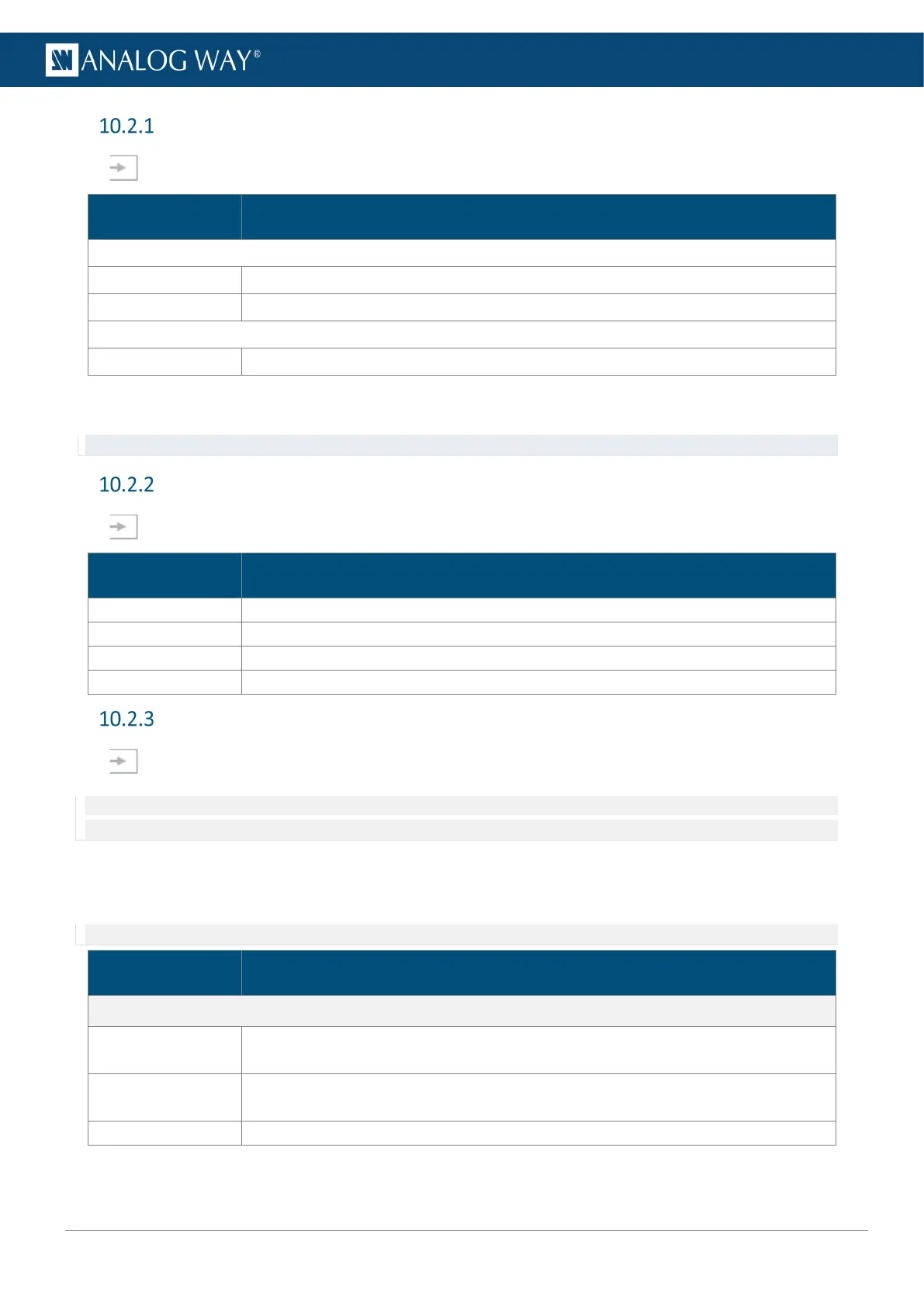Input signal
In Inputs, select an input. In Signal, the following settings are displayed:
Setting name Description / Setting selection
Settings
Signal Type
,
,
(0-255) or
(16-235).
HDCP None*; Default; HDCP 1.x Only or HDCP 1.x and 2.x
Black On/Off toggle. Display Black in place of the selected input.
*Disabling HDCP reduces possible problems when the content is not fully HDCP compliant. When input HDCP is disabled, HDCP-
protected inputs are not displayed.
Recommendation: Always use high quality cables to prevent connection and bandwidth errors when using HDCP.
Input adjustment (image correction)
In Inputs, select an input. In Adjustments, the following settings are displayed:
Setting name Description / Setting selection
Adjust Brightness, Contrast, Saturation and Hue
Adjust Red, Green and Blue
2:2 or 3:2 (only for interlaced format)
Input aspect
In Inputs, select an input. In Aspect, set the Aspect ratio or set input crop.
Note: Aspect ratio and Crop replaces the input content and affects every layer using it. If needed, use crop at layer level in Live or duplicate
the input with a splitter.
10.2.3.1 Set input aspect ratio
Change the input aspect ratio in all layers. Use these settings to correct the input aspect ratio if needed.
Note: Change aspect ratio at layer level to keep the input unchanged.
Setting name Description / Setting selection
Aspect Ratio
Content ratio
Force an aspect ratio for the input if it needs correction (non-square pixels)
(Native; 5:4; 4:3; 16:10; 15:9; 16:9; 21:9, 256:135 or 64:27)
Transform to
Set the final aspect ratio for the input. This will be the native aspect ratio in the layer.
(
Signal Aspect Ratio;
;
;
;
;
;
or
)
Follow layer settings, 1:1; Centered; Fullscreen or Cropped
