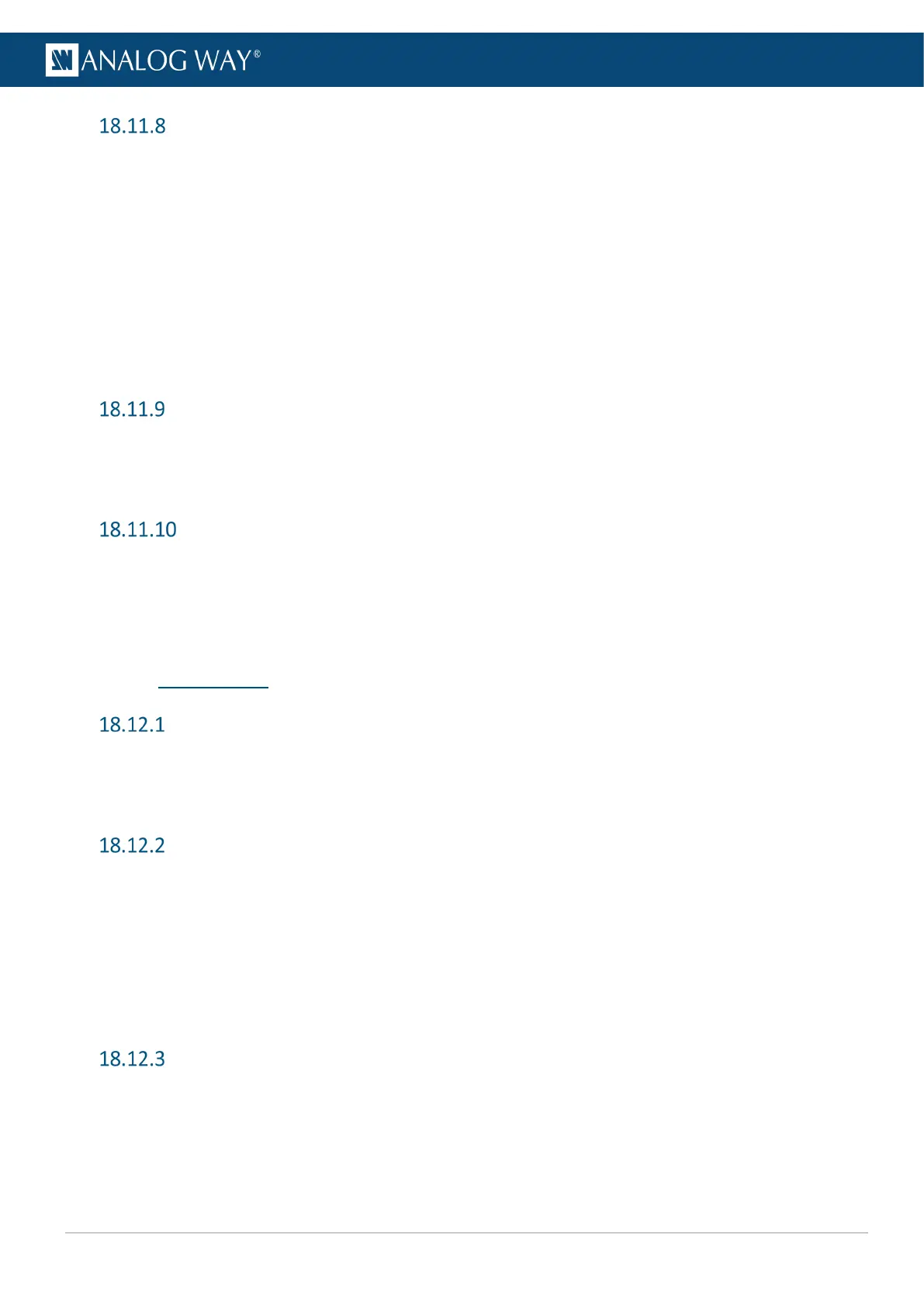Set layer Transition
1. Go to Live > Screen 1 (or Screen 2).
2. Select a layer (Background, 1, 2 or Foreground).
3. Go to Transition.
4. If applicable, in Options, enable Allow Cross Effect and Allow Cross Depth.
5. In Open, set the transition of the layer when entering Program (Effect type and direction, starting
and ending points).
6. In Close, set the transition of the layer when exiting Program (Effect type and direction, starting and
ending points).
7. In Speed, set a preset or custom speed.
8. If applicable, in Flying Curve, set the layer movement type.
Set Aux Screen background color
1. Go to Live > Aux 1 > Background > Color.
2. Set the solid color displayed behind the content or when the Aux layer is empty / in transition. The
default color is black and the color is set in RGB values.
Set Aux Screen layer
1. Go to Live > Aux 1 > Content.
2. In Content, select the Input or Program source to assign to the Aux layer.
3. In Content Aspect, set the aspect (follow Global settings or Input settings, 1:1, Centered, etc.).
4. In Content Transition, set the transition type (Cut or Fade).
18.12 Multiviewer
Set Multiviewer template
1. Go to Multiviewer > Template.
2. Select the template to load on the Multiviewer output (Inputs, Inputs + PRW, PGM + PRW or Inputs
+ PGM +PRW).
Set Multiviewer widget manually
1. Go to Multiviewer > Widgets.
The Multiviewer virtual screen is displayed with widgets in wireframe.
2. Select a widget.
3. Enable to widget to make it visible in the Multiviewer.
4. Select a source for the widget (Input, Program or Timer).
5. Select the OSD type (Off, Basic or Detailed).
6. Set the widget position and size.
Set a Current Time timer
1. Go to Multiviewer > Timers.
2. Select a Timer.
3. In Type, select Current Time.
4. If needed, enter a timer label and/or set an offset in seconds.
5. In Current Time Mode, set the display mode (24h or 12h AM-PM).
