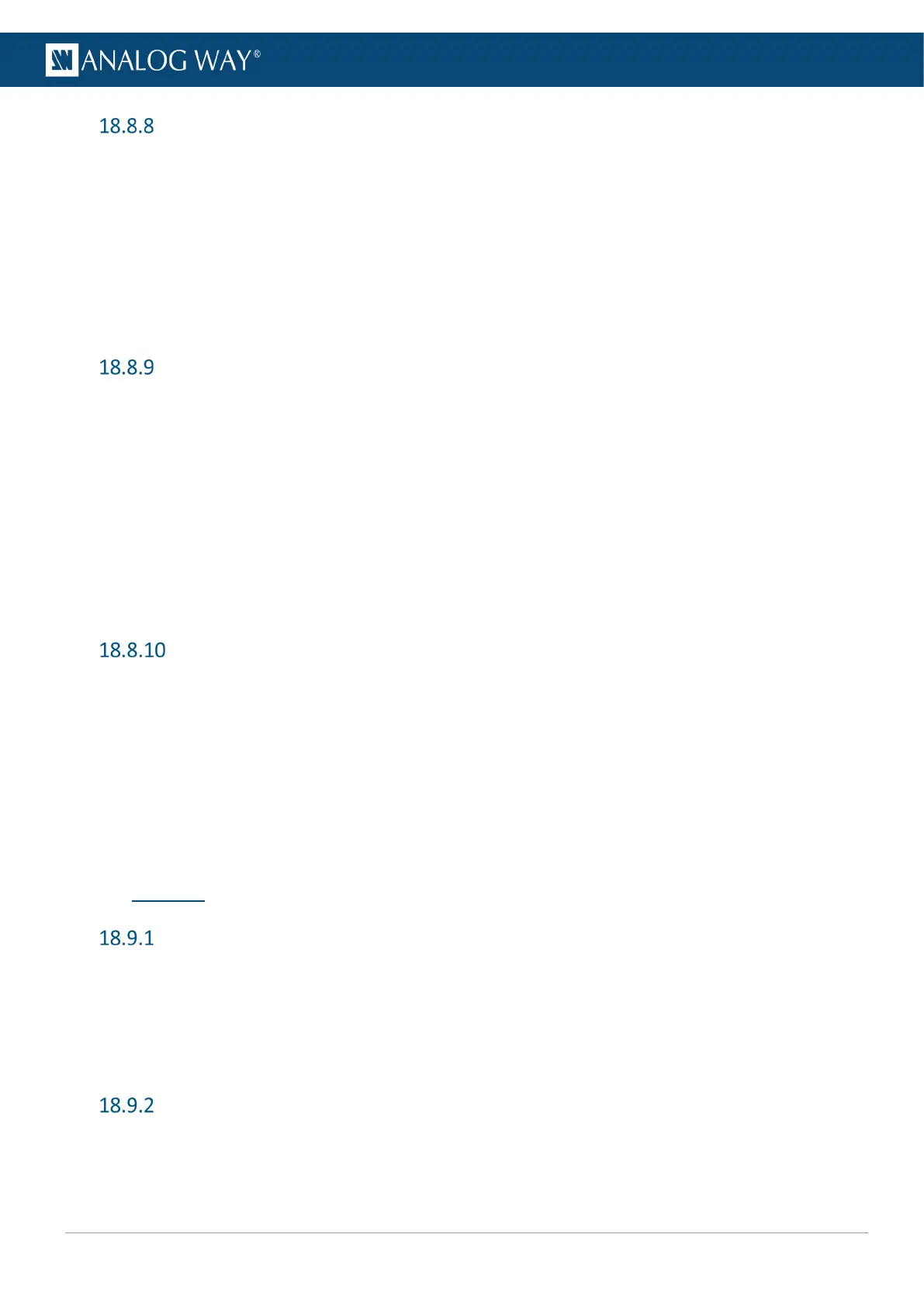Set Quick Preset key to Fade to Black
Quick Preset is a customizable key available in the Shortcuts area of the front panel.
1. Go to Extra > Quick Preset.
2. Toggle Enable Button on Front Panel to activate the key/feature.
3. In Screen/Aux Select, select the Screens affected by the Quick Preset key.
4. Go to Settings.
5. In Select Mode, select Fade to Black.
6. In Transition, set the in and out transitions (Cut or Fade).
7. In Audio, set the Audio mode when triggering the Quick Preset key.
Set Quick Preset key to call preset images
1. Go to Extra > Quick Preset.
2. Toggle Enable Button on Front Panel to activate the key/feature.
3. In Screen/Aux Select, select the Screens affected by the Quick Preset key.
4. Go to Settings.
5. In Select Mode, select Image Preset.
6. In Transition, set the in and out transitions (Cut or Fade).
7. In Audio, set the Audio mode when triggering the Quick Preset key.
8. In Image, select an image from the Library that will be displayed in all Screens.
9. In Image Display Mode, select the display aspect (Centered, Fullscreen, Cropped or 1:1).
10. In Keep Background, toggle to keep or hid the background set when triggering the Quick Preset key.
Set Quick Preset key to call a Master Memory
1. Go to Extra > Quick Preset.
2. Toggle Enable Button on Front Panel to activate the key/feature.
3. In Screen/Aux Select, select the Screens affected by the Quick Preset key.
4. Go to Settings.
5. In Select Mode, select Master Preset.
6. In Transition, set the in and out transitions (Cut or Fade).
7. In Audio, set the Audio mode when triggering the Quick Preset key.
8. In Master Preset Selection, select a Master Memory to load when triggering the Quick Preset key.
18.9 Services
Export device configuration to a USB drive
1. Connect a USB drive on the front panel USB plug.
2. Go to Services > Device Config > Export.
3. Select the settings to export (All is selected by default).
4. Go to Select Path.
5. Browse the USB drive folders and select EXPORT TO THIS FOLDER.
Import device configuration
1. Connect a USB drive on the front panel USB plug.
2. Go to Services > Device Config > Import.
3. Browse the USB drive folders and select the configuration file to import.
