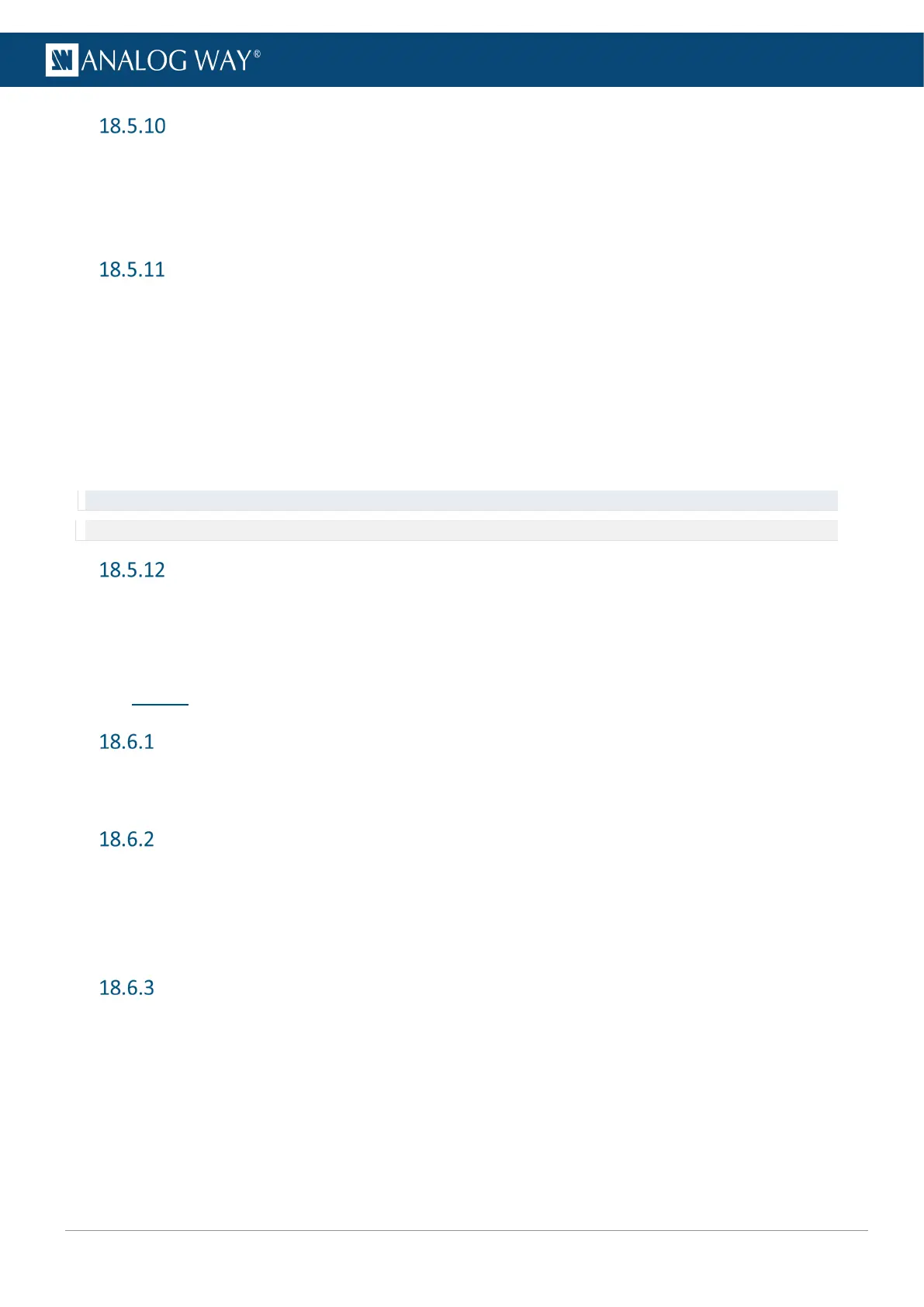Output Image correction
1. Go to Outputs.
2. Select an output (1, 2 or MVW).
3. Select Image Correction.
4. Adjust as needed (Gamma, Brightness, Contrast, etc.).
Output pattern
1. Go to Outputs.
2. Select an output (1, 2 or MVW).
3. Go to Pattern and enable the Pattern display on Screen.
4. If needed, enable Format Raster Box or AOI Raster Box.
5. Select the area for the pattern (Format, AOI or Screen).
6. Select a pattern and configure it if needed.
7. If needed, enable Inhibit Colorimetry to disable image correction.
8. If needed, enable Motion to make the pattern move on Screen.
Tip: Make sure to keep all patterns disabled when they are not needed.
Note: For more information on pattern types, see 7.4.3 Patterns page 38.
Monitor output on the front panel LCD Screen
1. Go to Outputs.
2. Select an output (1, 2 or MVW).
3. Go to Monitor on LCD to display the output signal on the front panel screen.
18.6 Inputs
Inputs signal status
1. Go to Inputs.
2. Go to Inputs status to display the status for all inputs (Active plug, Color space, Format, etc.)
Autoset all inputs
The autoset reads the signals received on the plugs of Input 1 & 2. If a valid signal is detected on a plug, the
plug is becomes active.
1. Go to Inputs.
2. Go to Autoset all Inputs.
Select the active plug (Input 1 & 2)
1. Go to Inputs.
2. Select Input 1 or Input 2
3. Go to Select Active Plug.
4. Select the HDMI or SDI plug.
