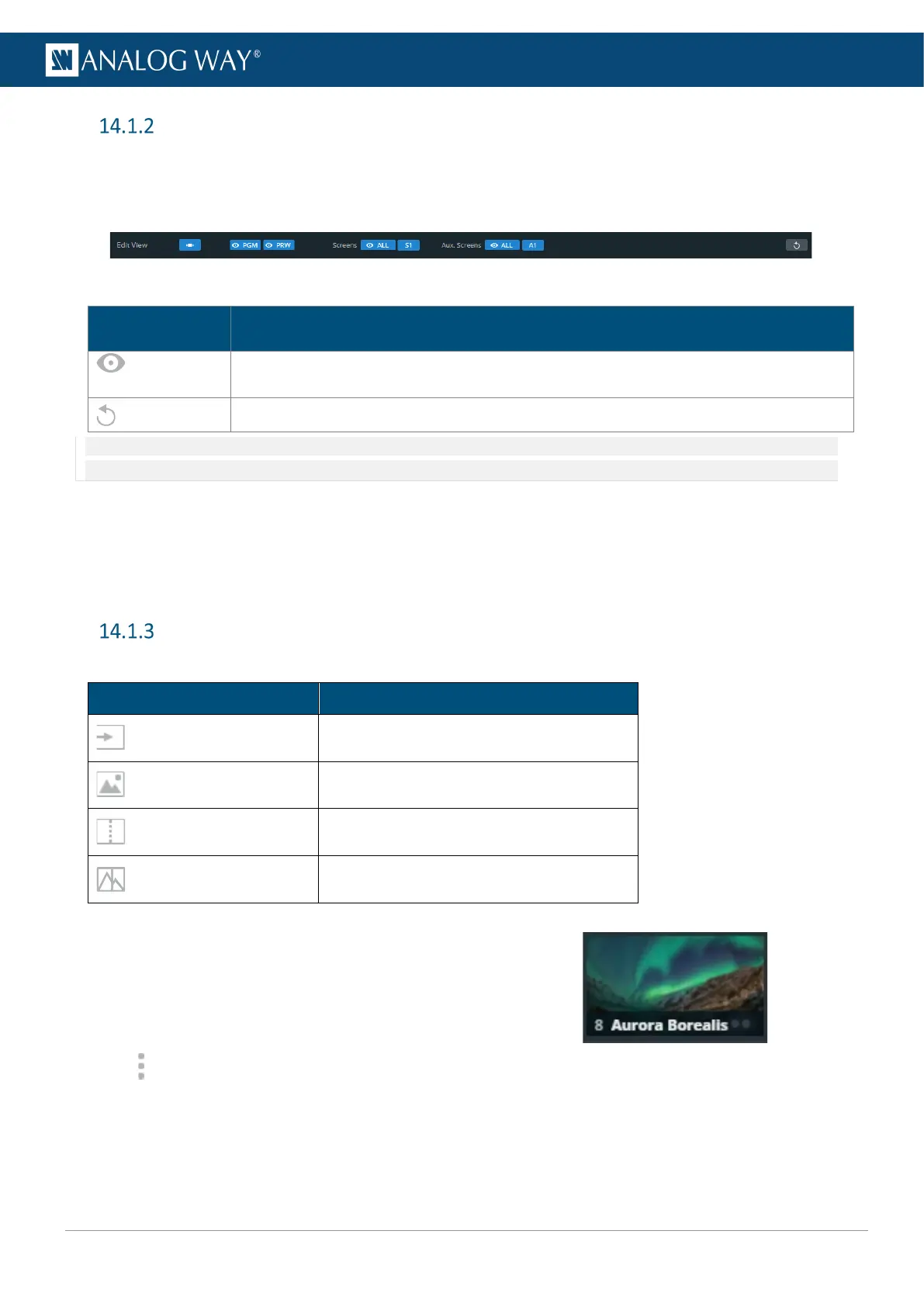Views
The Live menu offers a customizable view of the workspace for Screens and Aux Screens.
14.1.2.1 View filters – Top bar buttons
Fig. 20 - View filters
Setting name Description / Setting selection
Toggle to show/hide all Program, Preview, Screens and/or Aux. Screens.
Reset to default view (Screens visibility, size and order).
Note: Hiding and locking Screens do not affect the Transition. To exclude a Screen from transition, see 14.1.8 Transitions - Right panel
page 62.
14.1.2.2 Resize and reorder Screen windows
In addition to showing and hiding Screens, it is also possible to resize and reorder the Screens in the interface.
- Use drag and drop on a border to resize the Screen width or height.
- Use drag and drop on a Screen name to move it and change the Screens order.
Sources - Left panel
The Sources are located in the left panel. Click the icons to show the corresponding sources:
Source type Can be displayed in
Live inputs Mixing layers or Aux layers
Foreground images Foreground layers
Program Screens Aux layers
Background sets Background layers
The following information are displayed per source content:
- Source number
- Source label
- The tallies turn red and green if the content is used in a
Program and/or Preview Screen ●●.
- Click on the bottom-right corner of a source thumbnail to open options (ex: Select the active input for
Input 1 & 2 or access the setup menu for the selected source).
