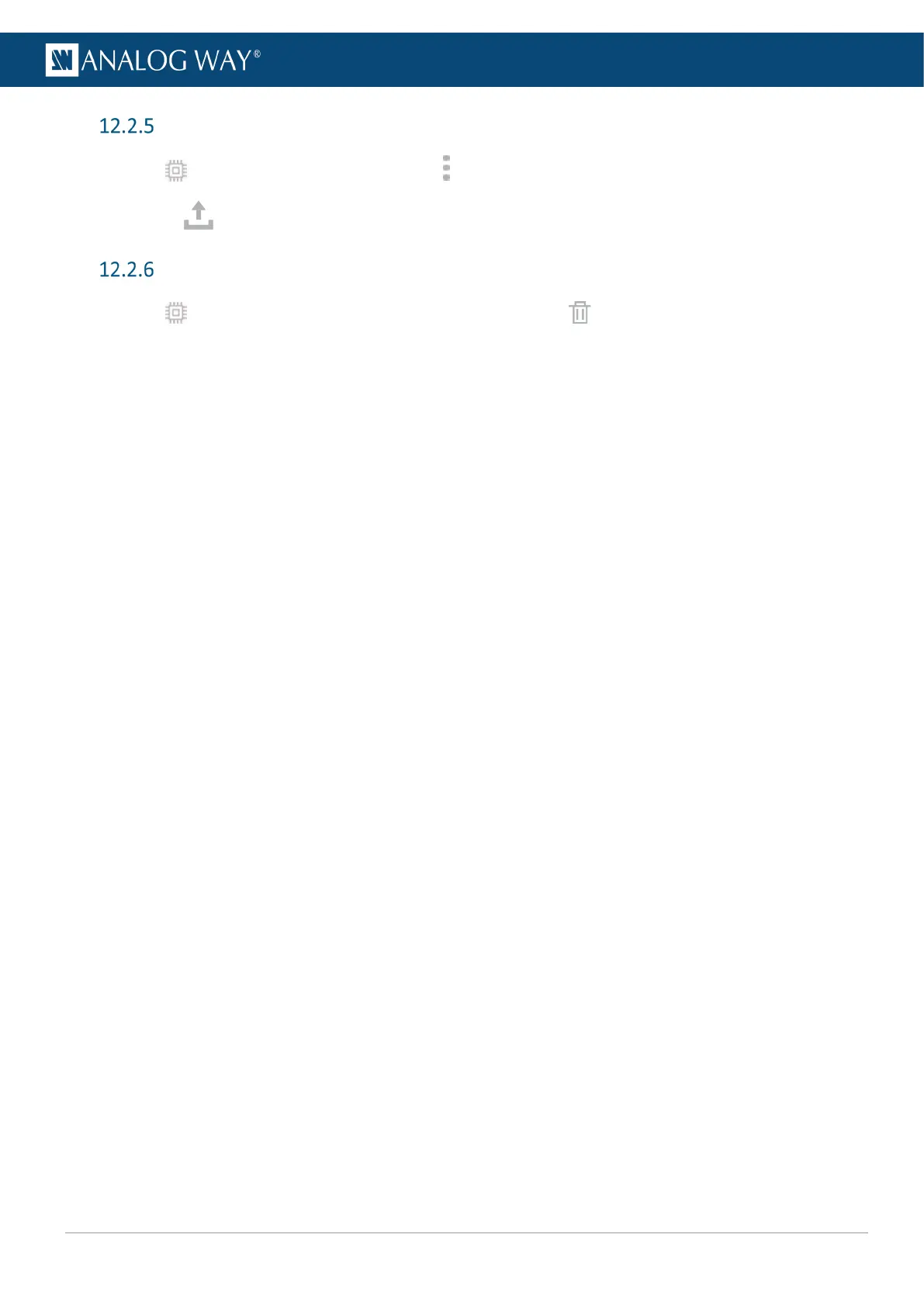Import an EDID from computer
1. In EDID, hover over an EDID and click in the top right corner to show more settings.
2. Click and select the EDID file to upload from the computer to the unit.
Delete a custom EDID
- In EDID, hover over an EDID in the EDID bank then click .
The selected custom EDID is deleted from the EDID bank.
