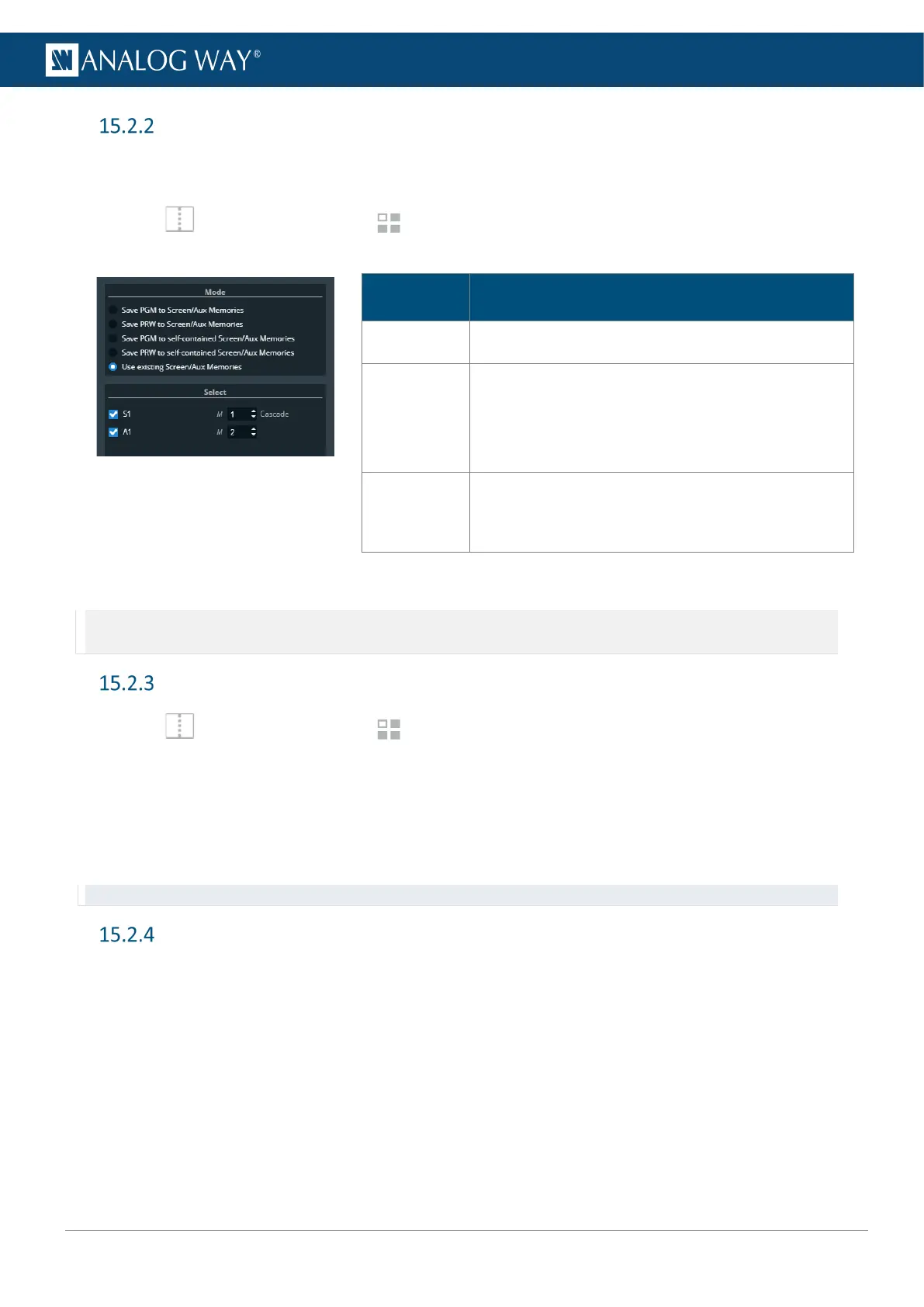Save a Master memory from existing Screen memories
Because a Master memory is made from Screen memories. It is also possible to create a Master memory by
using existing Screen memories.
1. In Screens / Aux., click the Memories tab in the right panel.
2. Select Master mode and click Save to open the Master memory saving window:
Description / Setting selection
Mode Select Use existing Screen Memories
Select
Select the Screens and Aux Screens to
include/exclude from the Master Memory.
Select the Screen Memory slots to use for the
corresponding Screens.
Save to
Select the Master Memory slot to use.
Enter a label for the Master Memory.
Select a color for the memory slot.
3. Select the Screen memories to use in the Master memory.
4. Click Save.
Note: Changing (and deleting) a Screen memory also affects a Master memory using it.
If needed, create a duplicate of the Screen memory before making changes.
Load a Master memory
1. In Screens / Aux., click the Memories tab in the right panel.
2. Select Master mode and click Load.
3. Click a layer in Program or Preview.
4. Click a Master memory slot.
The Master memory is loaded to Program or Preview in the Screens selected in the Master memory.
The Screens selected in the Master memory are enabled for transition in the Screen selection filter.
Tip: It is also possible to drag a memory slot to a Program or Preview Screen.
Edit a Master memory
1. Load a Master memory.
2. Click Save to open the Master memory saving window.
3. Select the settings to save.
4. Select the existing Master memory slot to edit.
5. Click Save to overwrite the previous Master memory.
