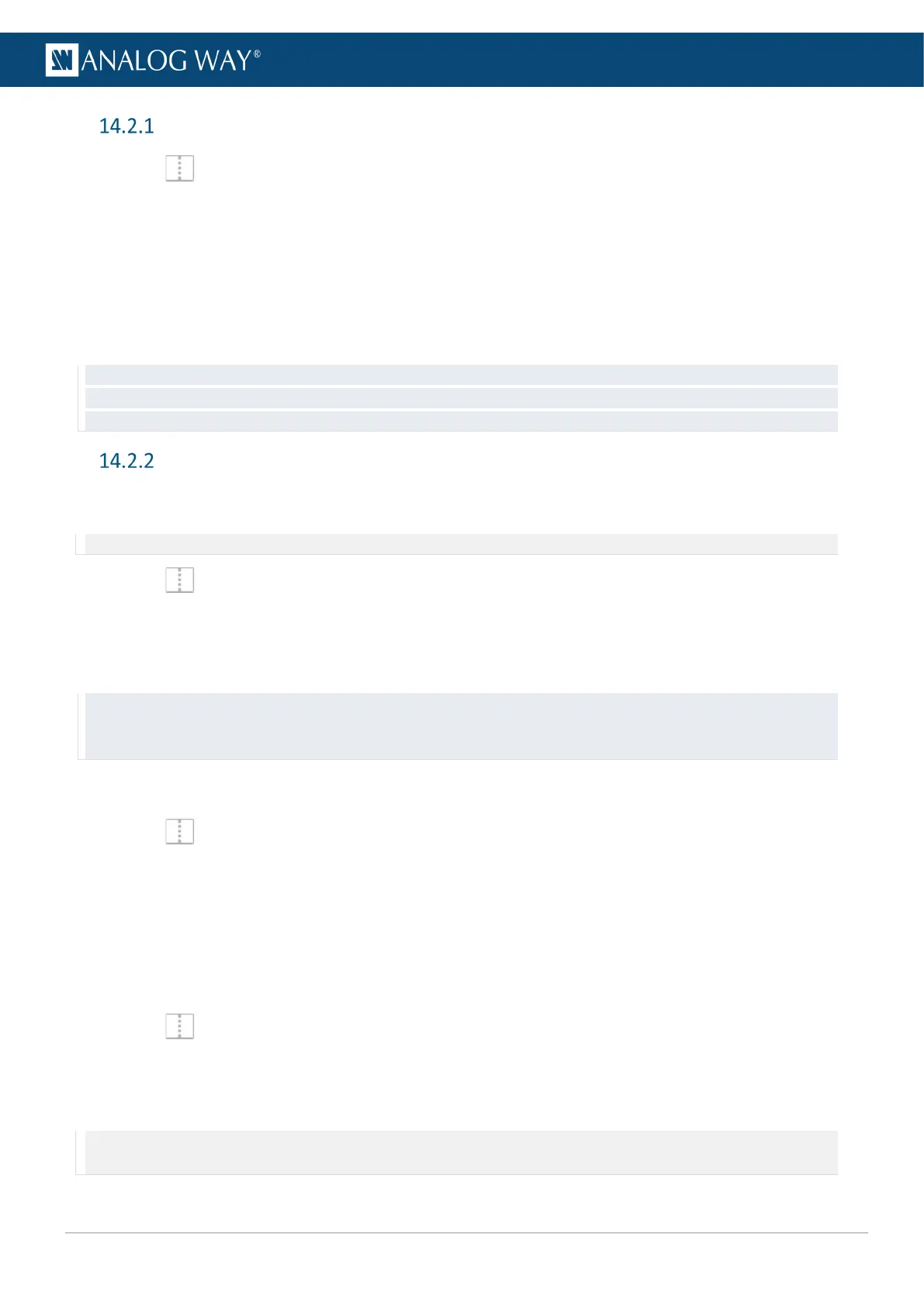Set layer position and size
1. In Screens / Aux., select a layer.
The selected layer is highlighted.
2. Use drag and drop on the layer to move it in the Screen.
3. Use drag and drop on a layer border point to change its size.
It is also possible to use the Properties panel:
4. Go to Properties, click Position/Size to show the corresponding settings.
5. Set the Position and Size by entering values or using drag and drop.
Tip: Use bottom bar buttons (Keep aspect ratio, snap to items) to have layers of equal size or alignment. When enabling
snap to item, layer borders are automatically attracted to other objects (Screen border, layer border, grid snap point) to
match their position or size.
Layer source
14.2.2.1 Assign content to a layer
Note: It is only possible to assign source to corresponding layers (Background set to Background layer, etc.).
1. In Screens / Aux., click a source icon in the left panel.
2. Select a Layer or make sure it is available for drag and drop.
3. Drag a content and drop it in the layer.
The content thumbnail is displayed in the layer with the source label at the bottom.
Tip: It is also possible to assign a content in other ways:
- Drag and drop the selected content into the layer letter icon on the top of each screen.
- Select a Layer then go to Properties > Source and select the content in the dropdown list.
14.2.2.2 Set a colored layer
1. In Screens / Aux., select a layer.
2. In Properties, click Source to show the corresponding settings.
3. In the Source dropdown list, select Color.
4. In Color, enter the hexadecimal color code or click the color preview to open the color picker.
14.2.2.3 Set a colored background
In addition to the eight background sets, each Screen is able to display a color in the background layer.
1. In Screens / Aux., select a background layer (BKG).
2. In Properties, click Source to show the corresponding settings.
3. In the Source dropdown list, select None.
4. In Color, enter the hexadecimal color code or click the color preview to open the color picker.
Note: - The background color is always present and can be displayed during a background set Crossfade.
- By default, all Screens display a background with black color (#000000).
