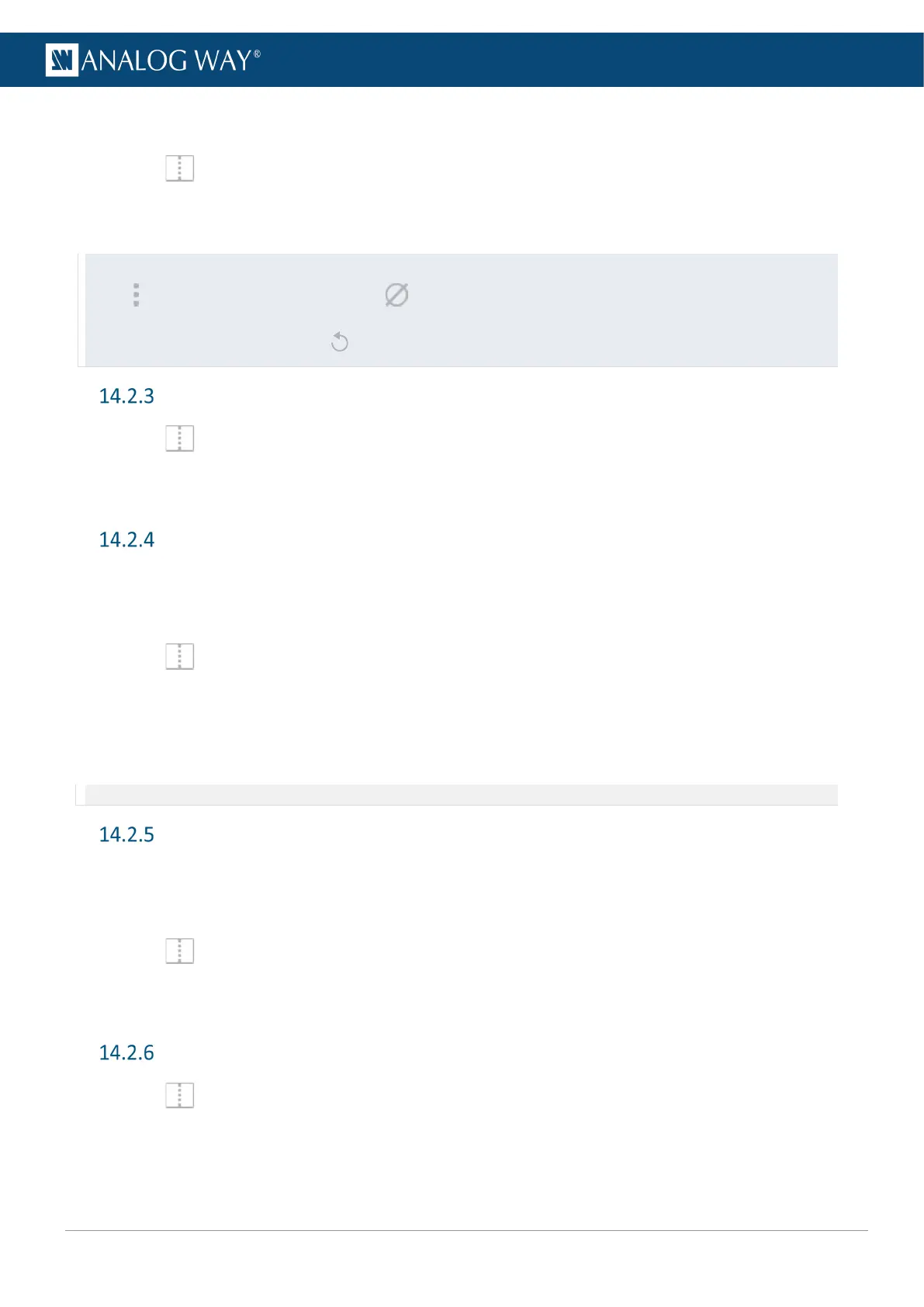14.2.2.4 Remove a content from a layer
1. In Screens / Aux., select one or multiple layers.
2. Press the Del key to remove all layers content (this cannot be reversed).
The selected layers are empty but other properties are kept.
Tip: It is also possible to remove a content in other ways:
- Click next to the layer letter icons then click to clear the corresponding layer.
- Go to Properties > Source, then click or select None in the source dropdown list.
Set layer opacity
1. In Screens / Aux., select a layer.
2. In Properties, click Opacity to show the corresponding setting.
3. Set the transparency level with a value from 0 to 256.
Set layer crop and aspect
Layer crop looks like a zoom effect and the content is resized to fit the layer. It is set for a layer and only
affects the content used in this layer without changing the native content. Layer crop is set in percentage so
the crop ratio stays the same even with content with different resolutions.
1. In Screens / Aux., select a layer.
2. In Properties, click Crop to show the corresponding settings.
3. Set the cropping per side in percentage (the value in pixels is indicated for the current content).
4. In Aspect, set how the content is filling the layer (Global, 1:1; Centered; Fullscreen, Cropped or Input
setting).
Note: The aspect set at layer level overrides the aspect set at content level (input or image).
Set layer mask
Layer mask looks like an erasing effect and the content is not resized. It is set for a layer and only affects the
content used in this layer without changing the native content. Layer mask is set in percentage so the ratio
stays the same even with content with different resolutions.
1. In Screens / Aux., select a layer.
2. In Properties, click Mask to show the corresponding settings.
3. Set the masking per side in percentage (the value in pixels is indicated for the current content).
Set layer color filter
1. In Screens / Aux., select a layer.
2. In Properties, click Effects to show the corresponding settings.
3. In Filter, toggle the On/Off buttons to enable the corresponding effects (Black and White; Negative;
Sepia; Solar).
