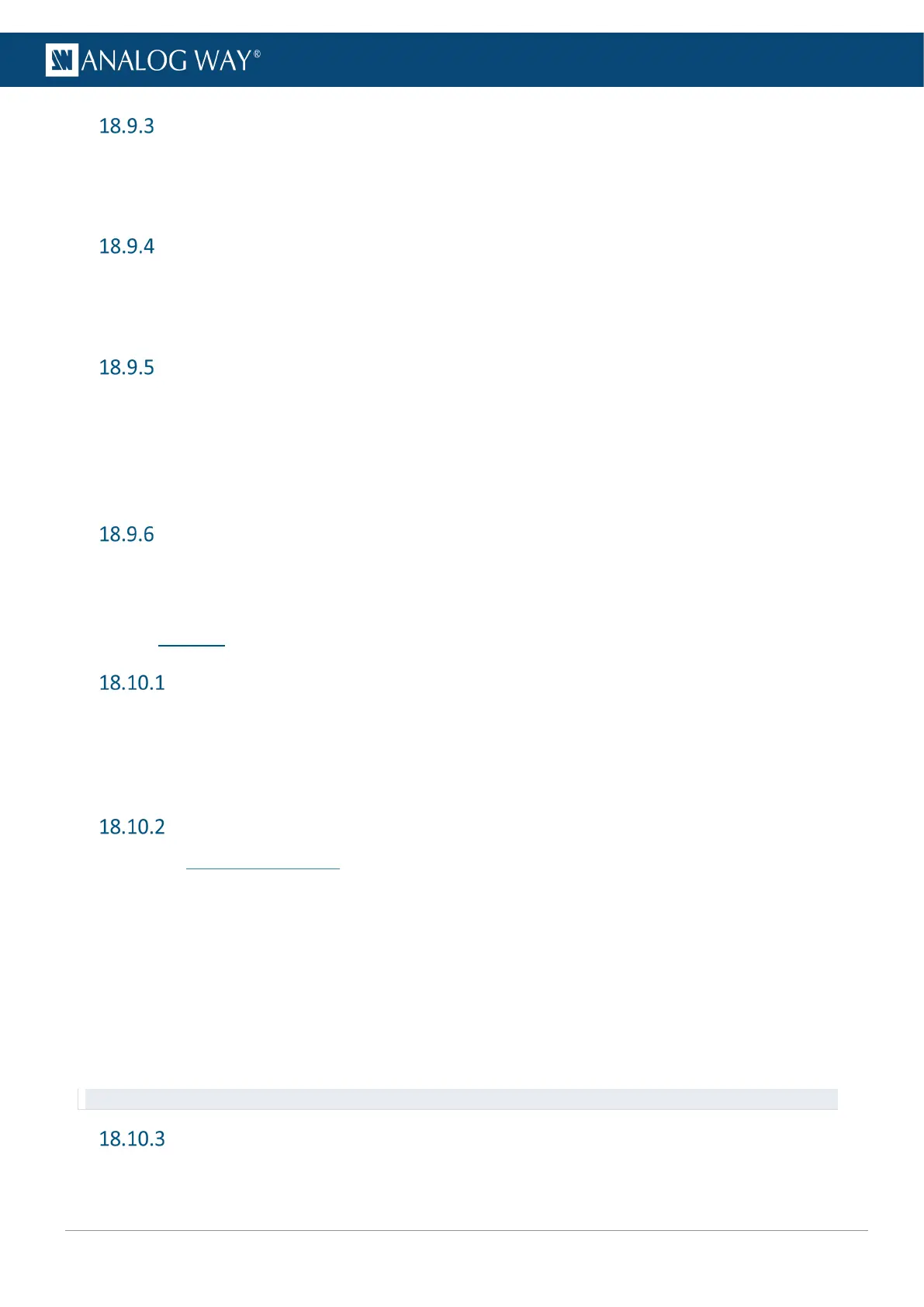Save a configuration to the unit memory
1. Go to Services > Device Config > Internal Device Storage.
2. Go to Save current device configuration.
3. Select a memory slot.
Load a configuration from the unit memory
1. Go to Services > Device Config > Internal Device Storage.
2. Go to Load saved configuration.
3. Select a memory slot.
Export a saved configuration
1. Connect a USB drive on the front panel USB plug.
2. Go to Services > Device Config > Internal Device Storage.
3. Go to Export saved configuration.
4. Select a memory slot.
5. Browse the USB drive folders and select EXPORT TO THIS FOLDER.
Delete a saved configuration
1. Go to Services > Device Config > Internal Device Storage.
2. Go to Erase saved configuration and select a memory slot.
18.10 Control
Network connection
1. Go to Control > Connection to set the network parameters.
2. Go to LAN Setup IPv4.
3. Set connection as DHCP or enter the IP address.
4. Select Apply to save the settings.
Firmware Update
1. Go to www.analogway.com and download the latest Midra™ 4K updater.
2. Load the updater file on a USB drive (root).
3. Connect the USB drive to the front panel.
The Midra™ 4K unit automatically detects updater files on the USB drive.
If the updater file is not detected, go to Control > USB Host > Scan for Updater.
4. The available updater files are displayed, select a file or select YES to extract.
The updater files are extracted and verified. Then the new firmware is installed.
After the installation, the Midra™ 4K unit reboots.
5. If needed, import saved Configuration.
Recommendation: Perform a default reset after a firmware update.
Set after power failure behavior
1. Go to Control > Functions > Standby settings > Standby power loss behavior.
2. Set Remain on Standby or Reboot when connected to power or after a power failure.
