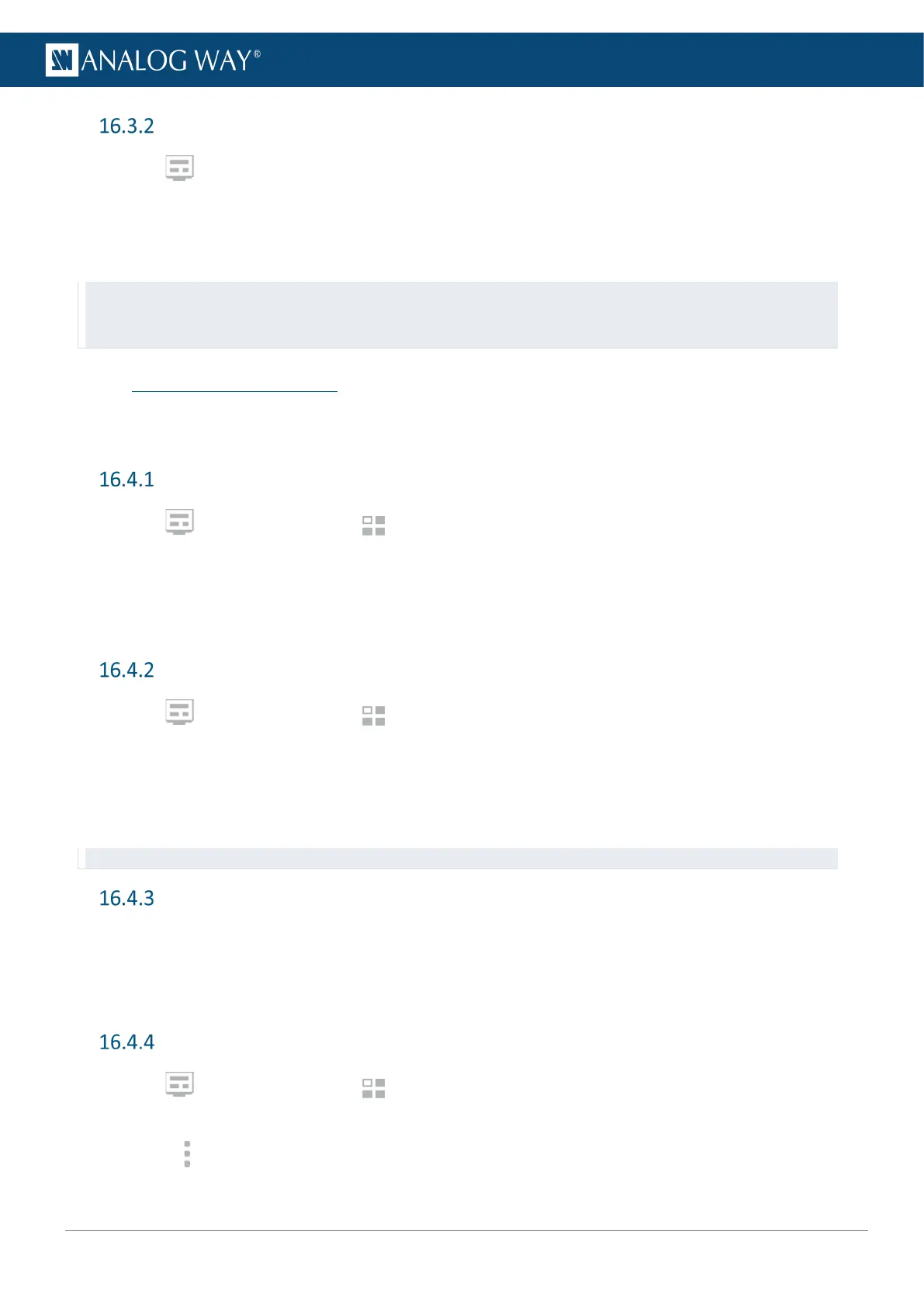Widget source - Assign content to a widget
1. In Multiviewer, click a source icon in the left panel.
2. Select a widget or make sure it is available for drag and drop.
3. Drag a content to the widget.
The content thumbnail is displayed in the widget with the source label at the bottom.
Tip: It is also possible to assign a content in other ways:
- Drag and drop the selected content into the widget letter icon on the top of each Multiviewer.
- Select a widget then go to Properties > Source and select the content in the dropdown list.
16.4 Multiviewer memories
A Multiviewer memory saves the selected Multiviewer in the current settings. All widgets settings are
saved/loaded. The Midra™ 4K is able to save up to 20 Multiviewer memories.
Save a Multiviewer memory
1. In Multiviewer, click the Memories tab in the right panel.
2. Click Save to open the memory saving window.
3. Select the memory slot and enter a label.
4. Select a color for the memory slot.
5. Click Save.
Load a Multiviewer memory
1. In Multiviewer, click the Memories tab in the right panel.
2. Click Load.
3. If needed, enable Auto Scale to adapt the loaded memory to fit the Multiviewer.
4. Click a Multiviewer memory slot.
The Multiviewer memory is loaded to the Multiviewer.
Tip: It is also possible to drag a memory slot to a Multiviewer.
Edit a Multiviewer memory
1. Load a Multiviewer memory.
2. Click Save to open the memory saving window.
3. Select the existing Multiviewer memory slot to edit.
4. Click Save to overwrite the previous Multiviewer memory.
Rename a Memory
1. In Multiviewer, click the Memories tab in the right panel.
2. Click Edit.
3. Click in the top right corner of the memory slot to open the Label and Color fields.
4. Enter a new name for the memory slot.
