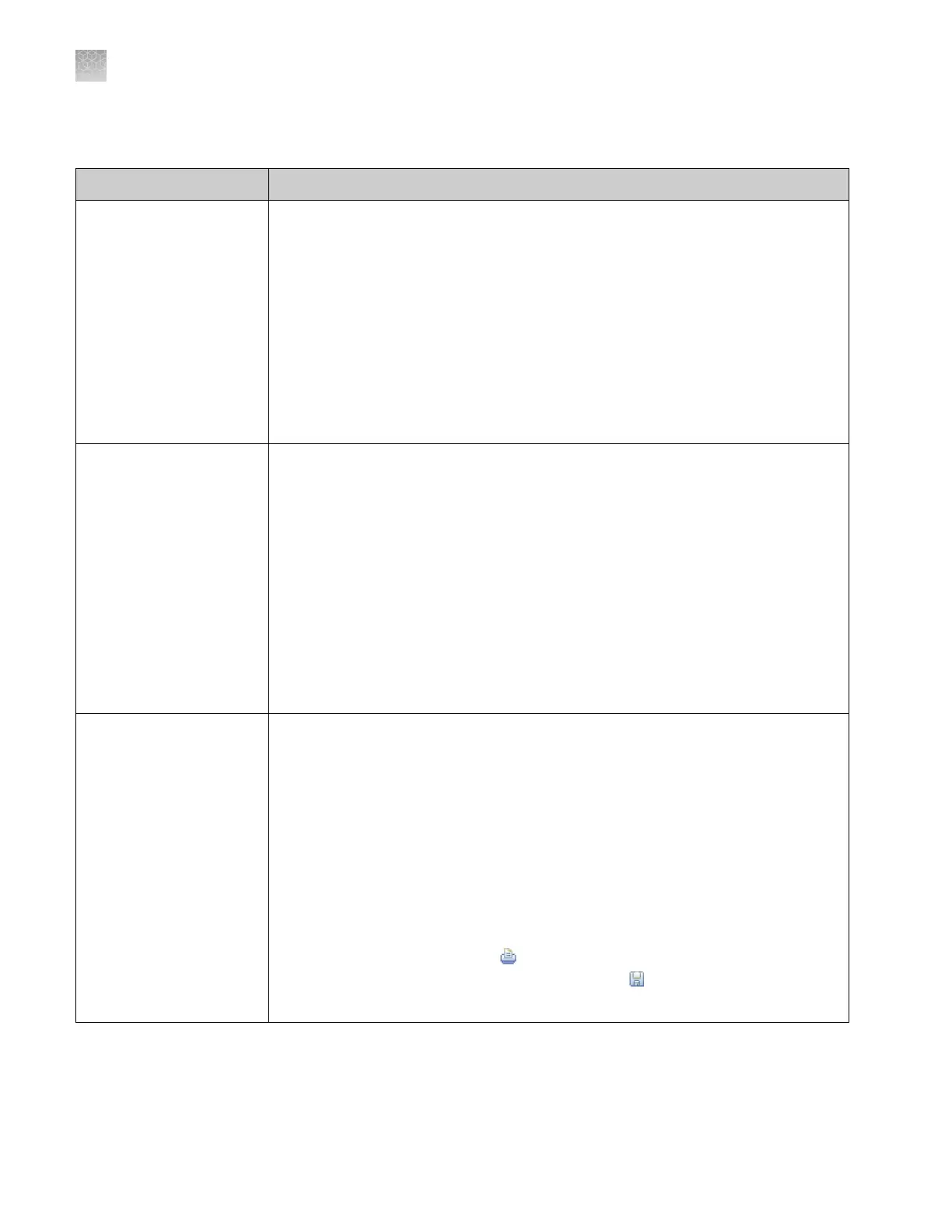From the Audit Reports dialog box, y
ou can perform the actions in the following
table:
To… Action
Display audit histories
1. Select a tab to display:
• System Configuration History—Security, audit, and electronic signature
configuration records, including audit history for each user account.
• Action Record—System-specified audit events.
2.
(Optional)
Select Filter by, then filter the table:
• Sort the table.
• Specify filters (date range, user name, action, object or record type, object or
record name, reason), then click Refresh.
Note: The Reason field in System Configuration History is not used.
• Select one or more records, then click View Report.
Review the action log
The Action Record log lists system-specified audit events.
All items in the action log are audited silently, except for the items noted as
configurable. Configurable items may include comments in the action log.
• Audit Settings (Update)
• Auditing Event (Archive, Restore, Purge)
• Configuration (Import, Export)
• Data Audit (Archive, Restore, Purge)
• Login (Success, Failure)
• Logout (Success)
• Run (Start, Stop, Completed, Failed, Aborted, Error)
• User Account (Create, Update)
View and print audit reports
1. Select the System Configuration History tab.
2. Display the records of interest.
3. Filter the list to decrease the time required to generate reports.
IMPORTANT! You cannot cancel a report after you click a view button.
4. Click View Report.
Note: From the audit report, the Create action value is listed as Added, Delete
action value is displayed as Removed, and Update action value is displayed as
Updated.
5. From the Report screen, click tool bar options to manipulate the report as
needed. Place the mouse pointer over an item for a description of the item.
• To print the report, click (Print).
• To save the report electronically (PDF), click (Save).
6. Close the report.
Appendix E Security, audit, and electronic signature
Audit report generation
E
140
QuantStudio
™
6 and 7 Flex Real-Time PCR Systems v1.6 Maintenance and Administration Guide