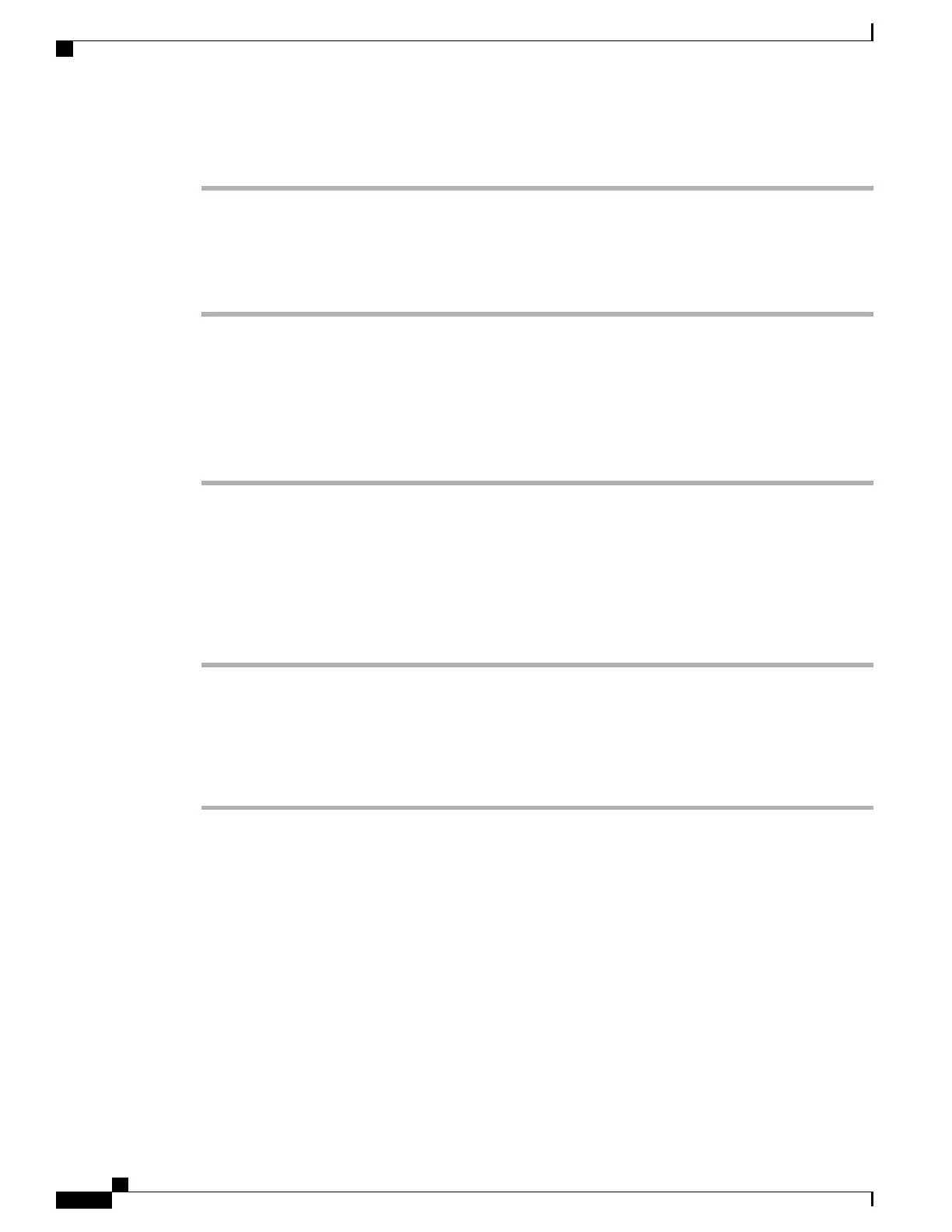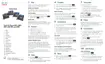Procedure
Step 1
From the Microsoft Certificate Services web page, select Download a CA certificate, certificate chain or
CRL.
Step 2
At the next page, highlight the current CA certificate in the text box, choose DER under Encoding Method,
then click Download CA certificate.
Step 3
Save the CA certificate.
Export CA Certificate from ACS Using Internet Explorer
Use this method to export the CA certificate from the ACS server that uses a self-signed certificate.
To export certificates from the ACS server using Internet Explorer, follow these steps.
Procedure
Step 1
From Internet Explorer, choose Tools > Internet Options, then click the Content tab.
Step 2
Under Certificates, click Certificates, then click the Trusted Root Certification Authorities tab.
Step 3
Highlight the root certificate and click Export. The Certificate Export Wizard appears.
Step 4
Click Next.
Step 5
At the next window, select DER encoded binary X.509 (.CER), and click Next.
Step 6
Specify a name for the certificate and click Next.
Step 7
Save the CA certificate to be installed on the phone.
Request and Import User-Installed Certificate
To request and install the certificate on the phone, follow these steps.
Procedure
Step 1
From the phone web page, choose the network profile using EAP-TLS, and select User Installed in the
EAP-TLS Certificate field.
Step 2
Click Certificates.
On the User Certificate Installation page, the Common Name field should match the user name in the ACS
server.
You can edit the Common Name field if you wish. Make sure that it matches the username in the
ACS server. See Set Up ACS User Account and Install Certificate, on page 103.
Note
Step 3
Enter the information to be displayed on the certificate, and click Submit to generate the Certificate Signing
Request (CSR).
Step 4
In the next screen, select and copy the entire contents of the text box (the encoded CSR text). Send this data
to the CA administrator for signing.
Send the CSR text by e-mail or another method determined by your CA administrator. The following steps
describe the basic CSR approval process on the CA web page.
Cisco IP Phone 8800 Series Administration Guide for Cisco Unified Communications Manager
102
Supported Security Features
