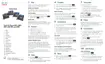Back Return to the previous screen or menu.
Navigation cluster Navigation ring and Select button—Scroll
through menus, highlight items and select the highlighted item.
Release End a connected call or session.
Back, Navigation cluster, and
Release
5
Hold/Resume Place an active call on hold and resume the
held call.
Conference Create a conference call.
Transfer Transfer a call.
Hold/Resume, Conference,
and Transfer
6
Speakerphone Toggle the speakerphone on or off. When
the speakerphone is on, the button is lit.
Mute Toggle the microphone on or off. When the
microphone is muted, the button is lit.
Headset Toggle the headset on or off. When the headset
is on, the button is lit.
Speakerphone, Mute, and
Headset
7
Contacts Access personal and corporate directories.
Applications Access recent calls, user preferences, phone
settings, and phone model information.
Messages Autodial your voice messaging system.
Contacts, Applications, and
Messages
8
Adjust the handset, headset, and speakerphone volume
(off hook) and the ringer volume (on hook).
Volume button9
Softkey, Line, and Feature Buttons
You can interact with the features on your phone in several ways:
•
Softkeys, located below the screen, give you access to the function displayed on the screen above the
softkey. The softkeys change depending on what you are doing at the time. The More ... softkey shows
you that more functions are available.
•
Feature and line buttons, located on either side of the screen, give you access to phone features and
phone lines.
◦ Feature buttons—Used for features such as Speed dial or Call pickup, and to view your status on
another line.
◦ Line buttons—Used to answer a call or resume a held call. When not used for an active call, used
to initiate phone functions, such as the missed calls display.
Feature and line buttons illuminate to indicate status:
Cisco IP Phone 8800 Series Administration Guide for Cisco Unified Communications Manager
32
Buttons and Hardware

