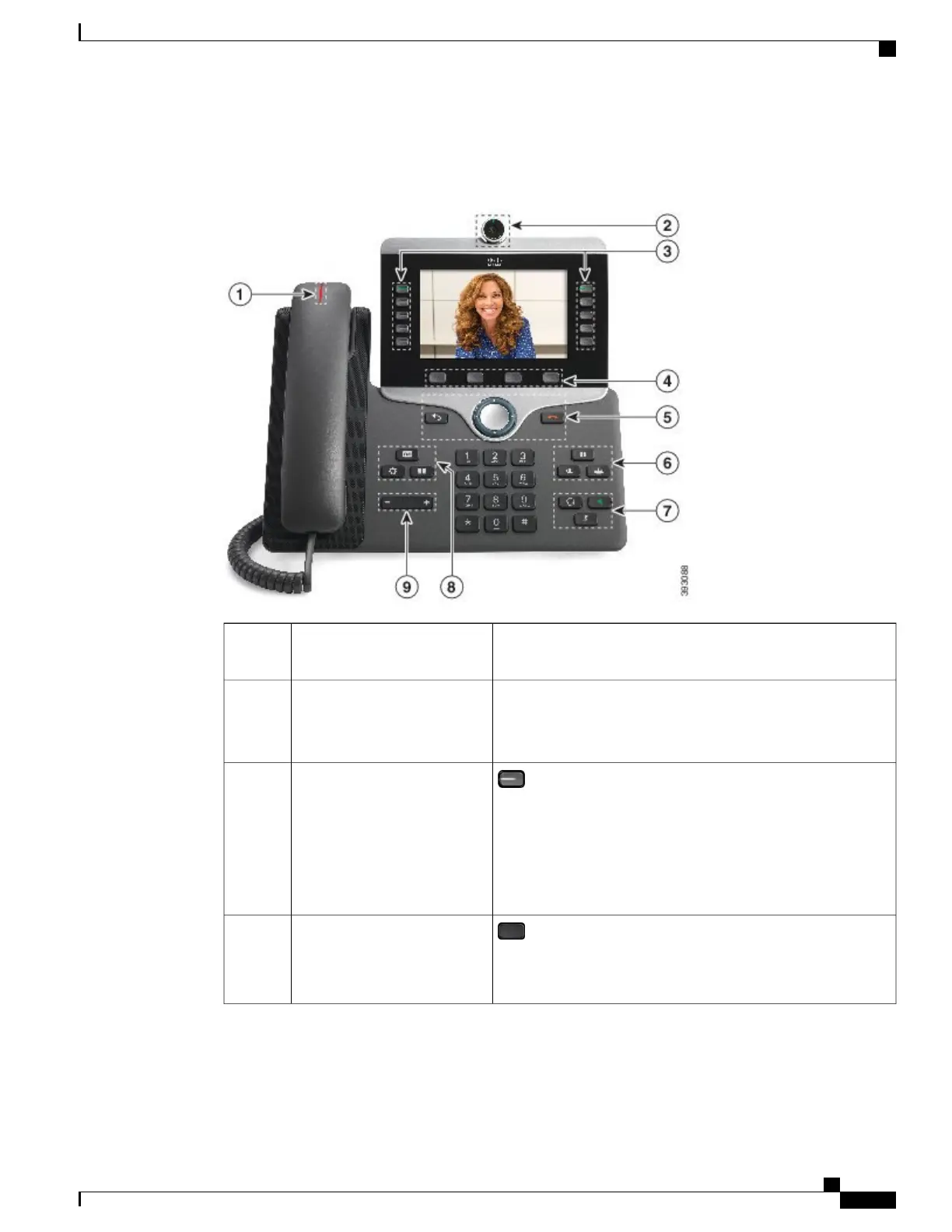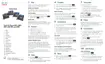The following figure shows the Cisco IP Phone 8845.
Figure 1: Cisco IP Phone 8845 Buttons and Hardware
Indicates whether you have an incoming call (flashing red) or a
new voice message (steady red).
Handset and Handset light strip1
Use the camera for video calls.Camera
Cisco IP Phone 8845, 8865,
and 8865NR only
2
Access your phone lines, features, and call sessions.
When adding features to the phone line keys, you are limited by
the number of line keys available. You cannot add more features
than the number of line keys on your phone.
For more information, see the Softkey, Line, and Feature Buttons
section in the "Cisco IP Phone Hardware" chapter.
Programmable feature buttons
and line buttons
3
Access to functions and services.
For more information, see the Softkey, Line, and Feature Buttons
section in the "Cisco IP Phone Hardware" chapter.
Softkey buttons4
Cisco IP Phone 8800 Series Administration Guide for Cisco Unified Communications Manager
31
Buttons and Hardware
