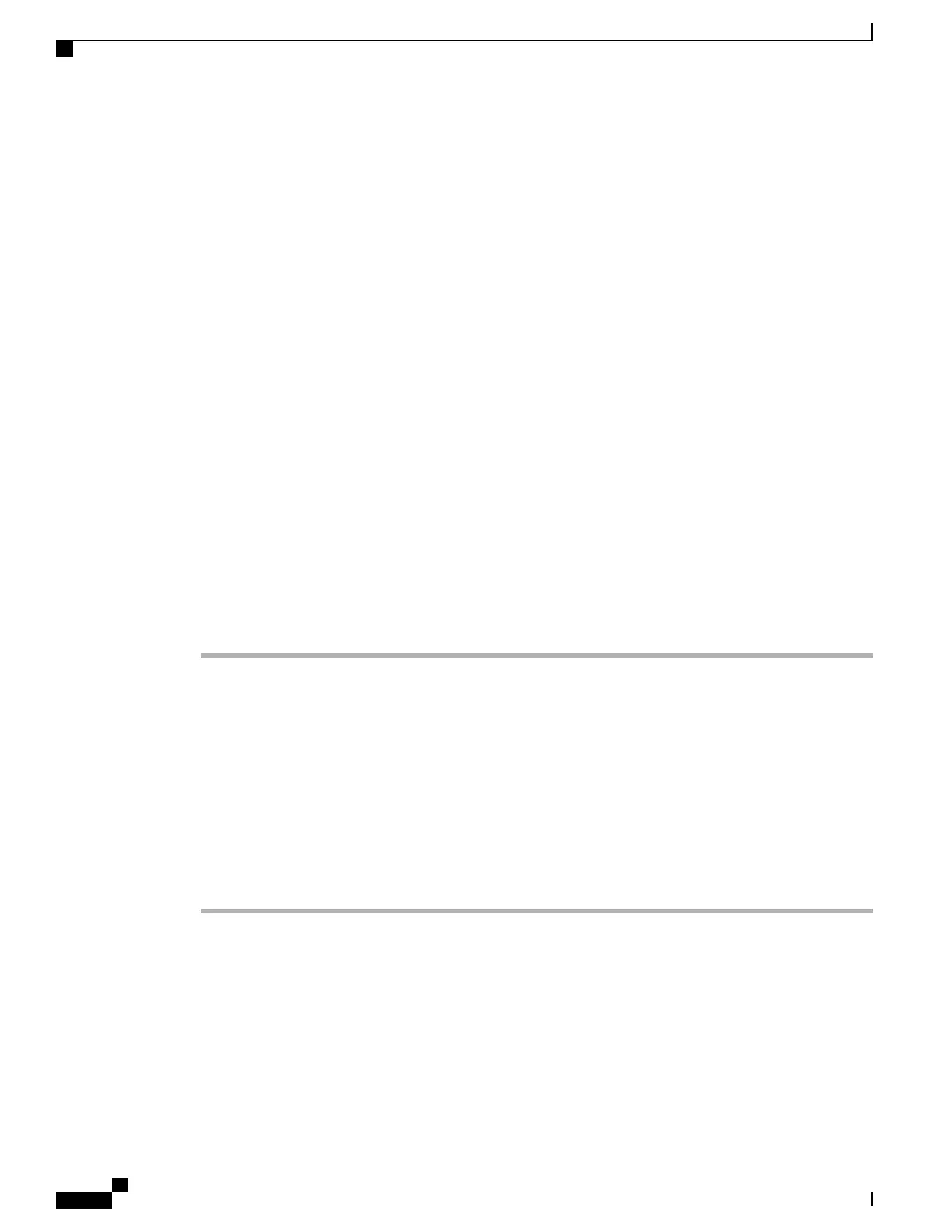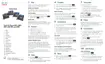A sample script is shown below. This script is provided for reference only. Cisco does not provide support
for the upload script installed on a customer's server.
<?php
// NOTE: you may need to edit your php.ini file to allow larger
// size file uploads to work.
// Modify the setting for upload_max_filesize
// I used: upload_max_filesize = 20M
// Retrieve the name of the uploaded file
$filename = basename($_FILES['prt_file']['name']);
// Get rid of quotes around the device name, serial number and username if they exist
$devicename = $_POST['devicename'];
$devicename = trim($devicename, "'\"");
$serialno = $_POST['serialno'];
$serialno = trim($serialno, "'\"");
$username = $_POST['username'];
$username = trim($username, "'\"");
// where to put the file
$fullfilename = "/var/prtuploads/".$filename;
// If the file upload is unsuccessful, return a 500 error and
// inform the user to try again
if(!move_uploaded_file($_FILES['prt_file']['tmp_name'], $fullfilename)) {
header("HTTP/1.0 500 Internal Server Error");
die("Error: You must select a file to upload.");
}
?>
Procedure
Step 1
Set up a server that can run your PRT upload script.
Step 2
Write a script that can handle the parameters listed above, or edit the provided sample script to suit your needs.
Step 3
Upload your script to your server.
Step 4
In Cisco Unified Communications Manager, go to the Product Specific Configuration Layout area of the
individual device configuration window, Common Phone Profile window, or Enterprise Phone Configuration
window.
Step 5
Check Customer support upload URL and enter your upload server URL.
Example:
http://example.com/prtscript.php
Step 6
Save your changes.
Set the Label for a Line
You can set up a phone to display a text label instead of the directory number. Use this label to identify the
line by name or function. For example, if your user shares lines on the phone, you could identify the line with
the name of the person that shares the line.
When adding a label to a key expansion module, only the first 25 characters are displayed on a line.
Cisco IP Phone 8800 Series Administration Guide for Cisco Unified Communications Manager
172
Phone Feature Configuration
