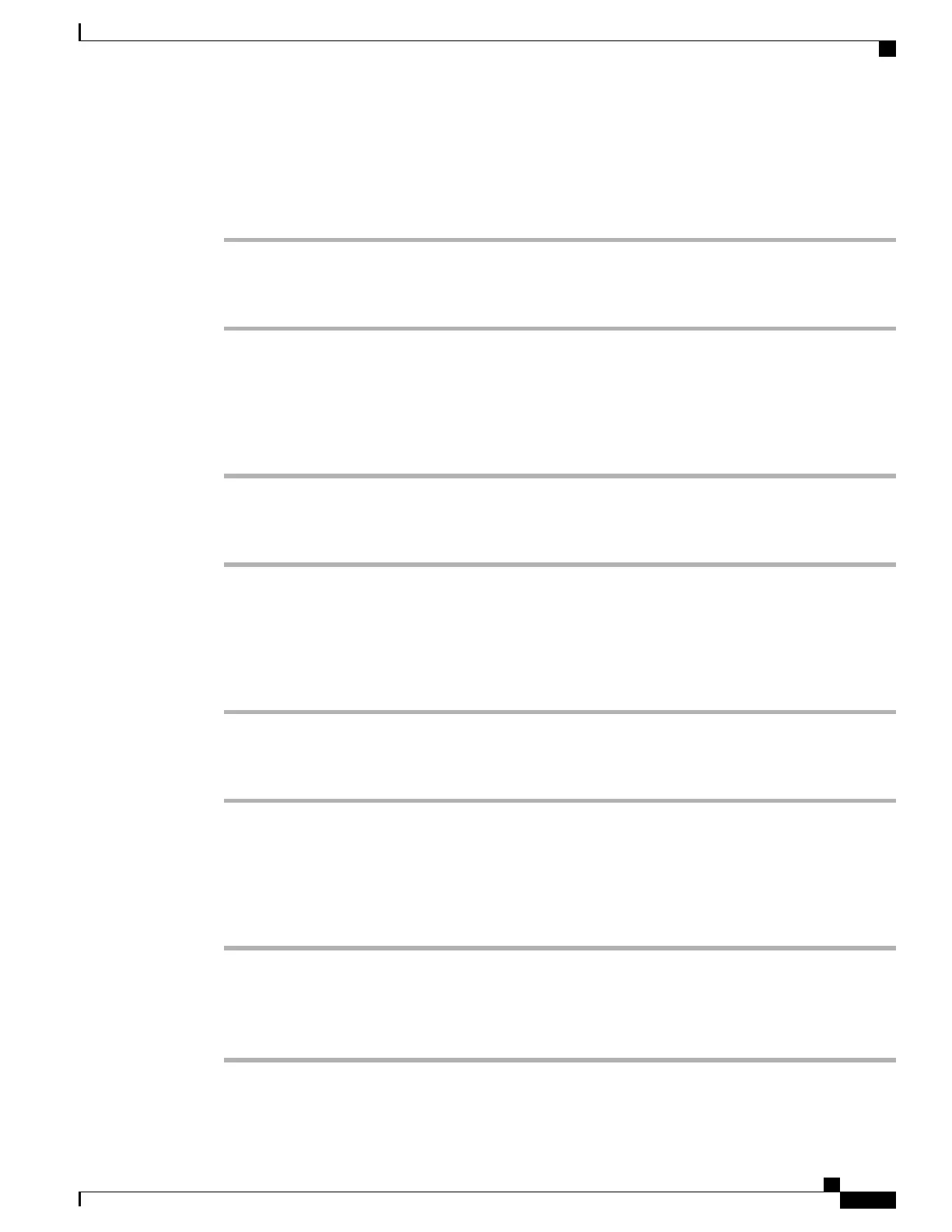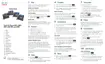Set IP Address Field
Procedure
Step 1
Set the DHCP Enabled option to No.
Step 2
Scroll to the IP Address option, press Select, and enter a new IP Address.
Step 3
Press Apply.
Set Subnet Mask Field
Procedure
Step 1
Set the DHCP Enabled option to No.
Step 2
Scroll to the Subnet Mask option, press Select, and enter a new subnet mask.
Step 3
Press Apply.
Set Default Router Field
Procedure
Step 1
Set the DHCP Enabled option to No.
Step 2
Scroll to the appropriate Default Router option, press Select, and enter a new router IP address.
Step 3
Press Apply.
Set DNS Server Fields
Procedure
Step 1
Set the DHCP Enabled option to No.
Step 2
Scroll to the appropriate DNS Server option, press Select, and enter a new DNS server IP address.
Step 3
Press Apply.
Step 4
If multiple DNS Servers can be configured, repeat Steps 2 and 3 as needed to assign backup DNS servers.
Cisco IP Phone 8800 Series Administration Guide for Cisco Unified Communications Manager
63
Configure Network Settings
