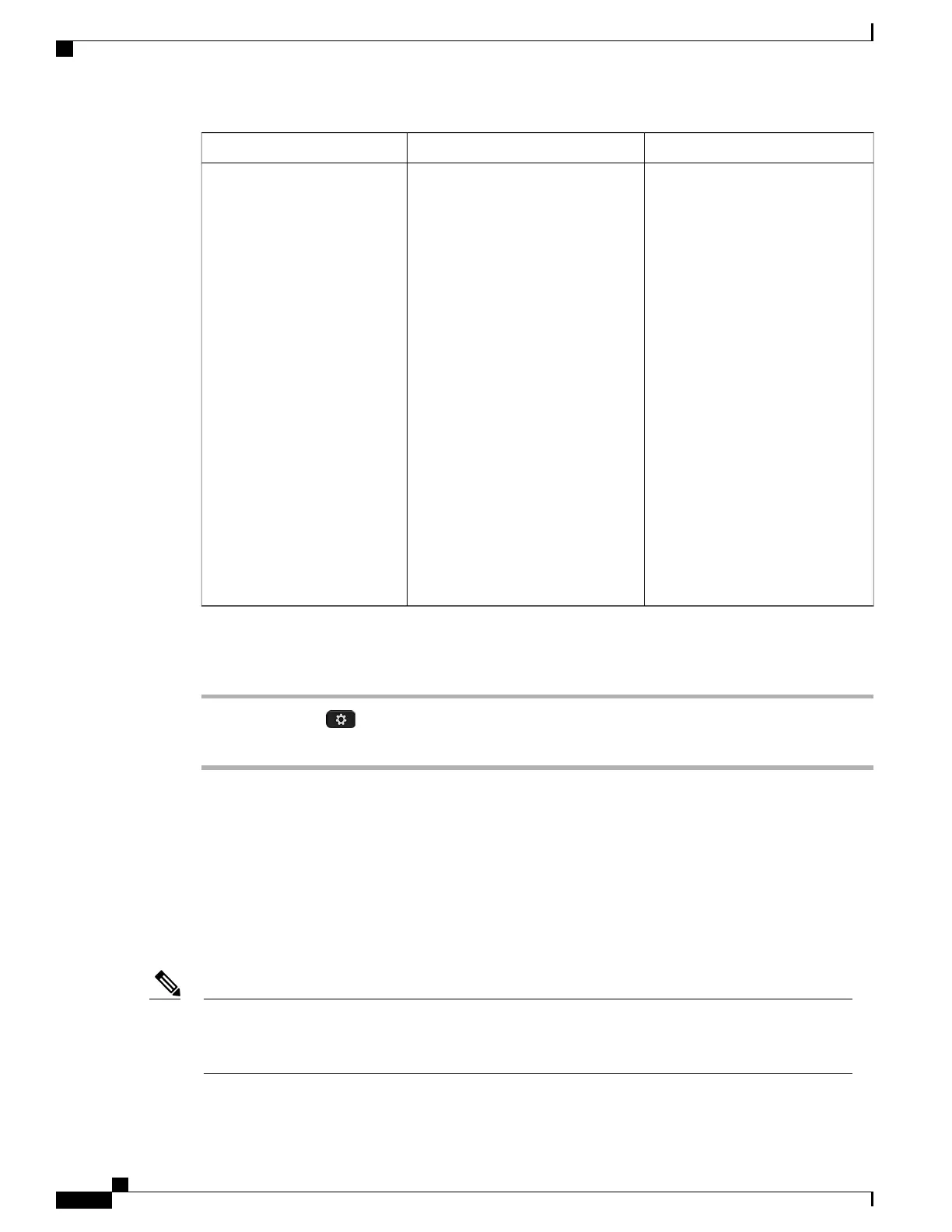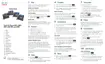To changeDescriptionOption
See Set PC Port Setup Field, on
page 60.
To configure the setting on multiple
phones simultaneously, enable
Remote Port Configuration in the
Enterprise Phone Configuration
window (System > Enterprise
Phone Configuration).
If the ports are configured
for Remote Port
Configuration in Cisco
Unified Communications
Manager Administration,
the data cannot be changed
on the phone.
Note
Speed and duplex of the Computer
(access) port. Valid values:
•
Auto Negotiate
•
1000 Full: 1000-BaseT/full
duplex
•
100 Half: 100-BaseT/half
duplex
•
100 Full: 100-BaseT/full duplex
•
10 Half: 10-BaseT/half duplex
•
10 Full: 10-BaseT/full duplex
If the phone is connected to a switch,
configure the port on the switch to
the same speed/duplex as the phone,
or configure both to autonegotiate.
If you change the setting of this
option, you must change the SW Port
Configuration option to the same
setting.
PC Port Setup
Procedure
Step 1
Press Applications .
Step 2
To access the Network Settings menu, select Admin settings > Network setup
Load Server
Load Server is used to optimize installation time for phone firmware upgrades and offload the WAN by storing
images locally, which negates the need to traverse the WAN link for each phone upgrade.
You can set the Load Server to another TFTP server IP address or name (other than the TFTP Server 1 or
TFTP Server 2) from which the phone firmware can be retrieved for phone upgrades. When the Load Server
option is set, the phone contacts the designated server for the firmware upgrade.
A Load Server option allows you to specify an alternate TFTP server for phone upgrades only. The phone
continues to use TFTP Server 1 or TFTP Server 2 to obtain configuration files. The Load Server option
does not provide management of the process and of the files, such as file transfer, compression, or deletion.
Note
Cisco IP Phone 8800 Series Administration Guide for Cisco Unified Communications Manager
52
Configure Network Settings
