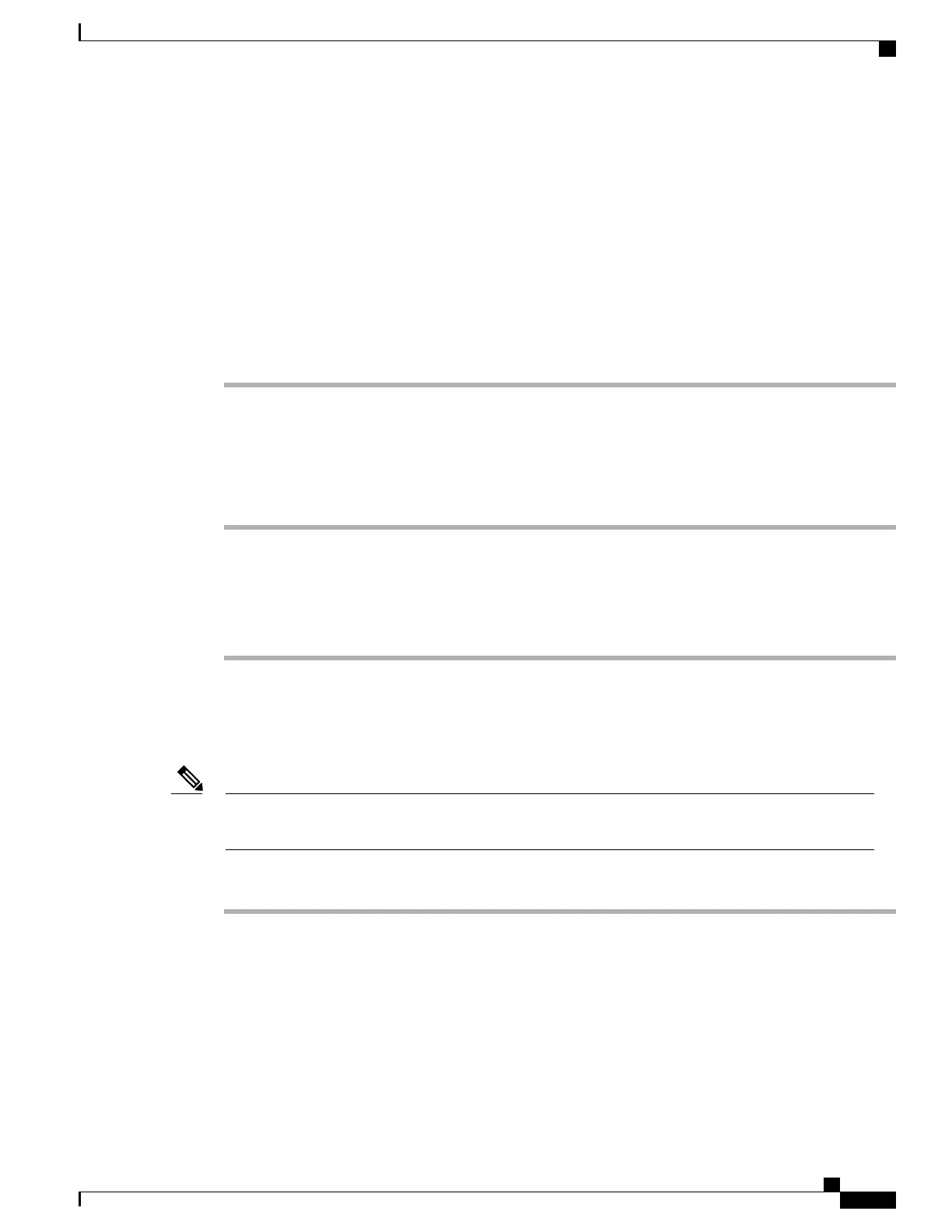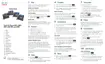Step 5
From the Microsoft Certificate Services Request a Certificate page, select Advanced certificate request to
initiate the signing request.
Step 6
At the Advanced Certificate Request page, select Submit a certificate request by using a base-64-encoded
PKCS CMC.
Step 7
Copy the certificate data from the Cisco Unified Wireless IP Phone and paste it in the Saved Request text
box, then click Submit.
Step 8
After the CSR is approved, the certificate must be exported in a DER encoded format and sent to the original
requestor.
Step 9
Return to the phone web page and choose Certificates to import the signed certificate.
Step 10
On the Certificates page, locate the User Installed certificate line, and click Import.
Step 11
Browse to the certificate on your PC to import to the phone.
Install Authentication Server Root Certificate
To install the Authentication Server Root Certificate on the phone, follow these steps.
Procedure
Step 1
Export the Authentication Server Root Certificate from the ACS. See ACS Certificate Export Methods, on
page 101.
Step 2
Go to the phone web page and choose Certificates.
Step 3
Click Import next to the Authentication Server Root certificate.
Step 4
Restart the phone.
Set Up ACS User Account and Install Certificate
To set up the user account name and install the MIC root certificate for the phone on the ACS, follow these
steps.
For more information about using the ACS configuration tool, see the ACS online help or the User Guide
for Cisco Secure ACS for Windows.
Note
Procedure
Step 1
From the ACS configuration tool User Setup page, create a phone user account name if it is not already set
up.
Typically, the user name includes the phone MAC address at the end (for example,
CP-7925G-SEPxxxxxxxxxxxx). No password is necessary for EAP-TLS.
Make sure the user name matches the Common Name field in the User Certificate Installation page.
See Request and Import User-Installed Certificate, on page 102.
Note
Step 2
On the System Configuration page, in the EAP-TLS section, enable these fields:
•
Allow EAP-TLS
Cisco IP Phone 8800 Series Administration Guide for Cisco Unified Communications Manager
103
Supported Security Features
