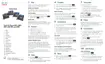Procedure
Step 1
Press Applications .
Step 2
Choose Admin settings > Network setup > Ethernet setup > IPv4 Setup.
Step 3
To enable DHCP, set DHCP Enabled to Yes. DHCP is enabled by default.
Step 4
To use an alternate TFTP server, set Alternate TFTP Server to Yes, and enter the IP address for the TFTP
Server.
Consult with the network administrator to determine whether you need to assign an alternative TFTP
server instead of using the TFTP server that DHCP assigns.
Note
Step 5
Press Apply,
Set Up Phone to Not Use DHCP
When not using DHCP, you must configure the IP address, subnet mask, TFTP server, and default router
locally on the phone.
Procedure
Step 1
Press Applications .
Step 2
Choose Admin settings > Network setup > Ethernet Setup > IPv4 Setup.
Step 3
To disable DHCP and manually set an IP address:
a) Set DHCP Enabled to No.
b) Enter the static IP address for phone.
c) Enter the subnet mask.
d) Enter the default router IP addresses.
e) Set Alternate TFTP Server to Yes, and enter the IP address for TFTP Server 1.
Step 4
Press Apply.
Phone Startup Verification
After the Cisco IP Phone has power connected to it, the phone begins the startup diagnostic process by cycling
through the following steps.
1
The Feature and Session buttons flash amber and then green in sequence during the various stages of
bootup as the phone checks the hardware.
2
The main screen displays Registering to Cisco Unified Communications Manager.
If the phone completes these stages successfully, it has started up properly and the Select button stays lit until
it is selected.
Cisco IP Phone 8800 Series Administration Guide for Cisco Unified Communications Manager
65
Phone Startup Verification

