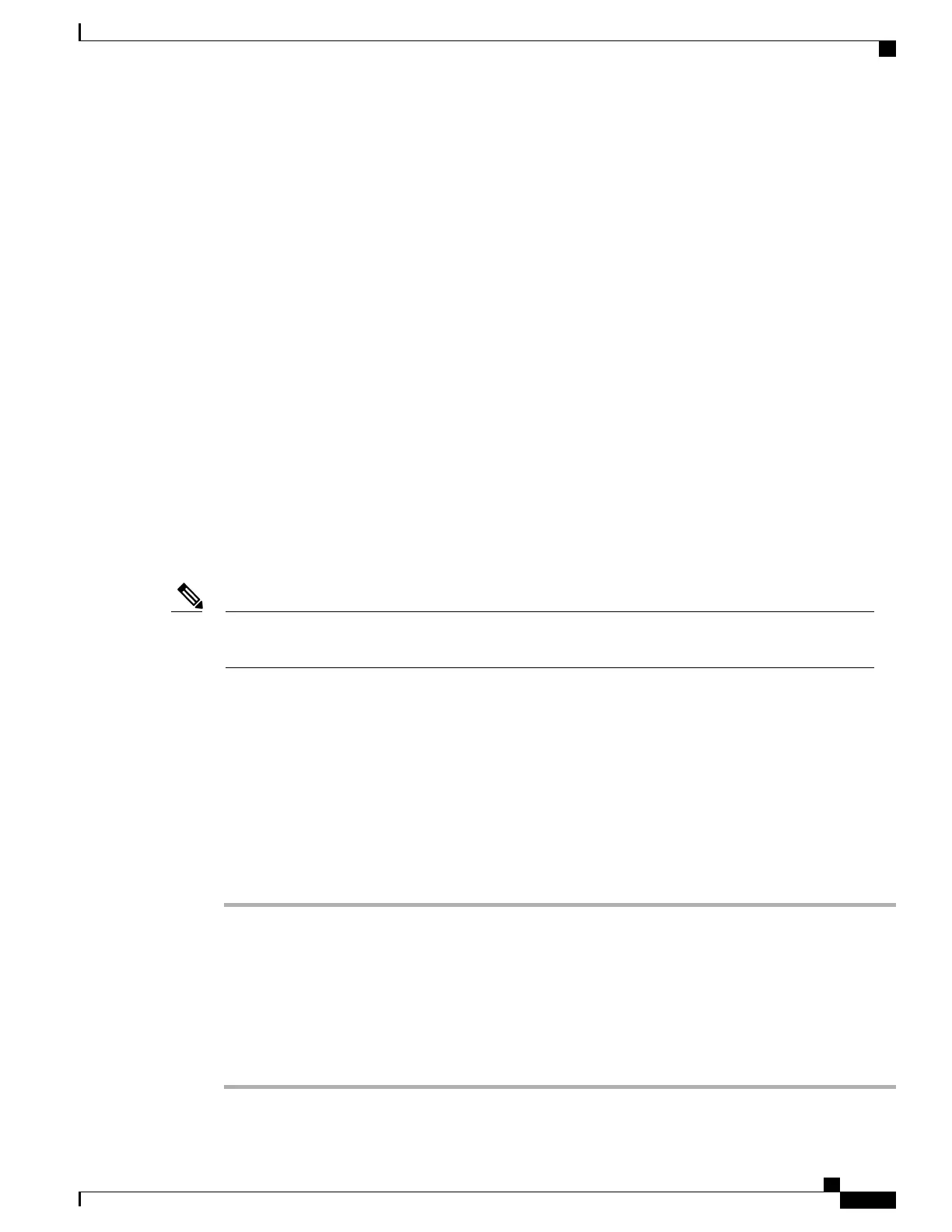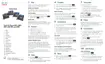Each method has its advantages. But if your corporate security policy permits it, we recommend a
certificate-based approach because certificates allow for a seamless sign-in without any user intervention.
Both LSC and MIC certificates are supported.
To configure any of the VPN features, provision the device on-premise first and then you can deploy the
device off-premise.
For more information about certification authentication and working with VPN network, see the Technical
Note AnyConnect VPN Phone with Certificate Authentication on an ASA Configuration Example. The URL
for this document is http://www.cisco.com/c/en/us/support/docs/unified-communications/
unified-communications-manager-callmanager/115785-anyconnect-vpn-00.html.
With a password, or username and password approach a user is prompted for sign-in credentials. Set the user
sign-in credentials in accordance with your company security policy. You can also configure the Enable
Password Persistence setting so that the user password is saved on the phone. The user password is saved
until either a failed log-in attempt occurs, a user manually clears the password, or the phone resets or loses
power.
Another useful tool is the Enable Auto Network Detection setting. When you enable this check box, the VPN
client can only run when it detects that it is outside the corporate network. This setting is disabled by default.
For additional information about maintaining, configuring, and operating a virtual private network with a
VPN, see Security Guide for Cisco Unified Communications Manager, "Virtual Private Network Setup"
chapter. The URL for this document is http://www.cisco.com/c/en/us/support/unified-communications/
unified-communications-manager-callmanager/products-maintenance-guides-list.html.
The Cisco VPN feature uses Secure Sockets Layer (SSL) to preserve network security.
Enter the Alternate TFTP server setting when you're configuring an off-premises phone for SSL VPN to
ASA using a built-in client.
Note
Set Up Additional Line Keys
Enable Enhanced line mode to use the buttons on both sides of the phone screen as line keys. Predictive dialing
and Actionable incoming call alerts are enabled by default in Enhanced line mode.
Before You Begin
You must create a new, customized phone button template.
Procedure
Step 1
In Cisco Unified Communications Manager Administration, select Device > Phone.
Step 2
Locate the phone that you need to set up.
Step 3
Navigate to the Product Specific Configuration area and set the Line Mode field to Enhanced Line Mode.
Step 4
Navigate to the Device Information area and set the Phone Button Template field to a customized template.
Step 5
Select Apply Config.
Step 6
Select Save.
Step 7
Restart the phone.
Cisco IP Phone 8800 Series Administration Guide for Cisco Unified Communications Manager
189
Set Up Additional Line Keys
