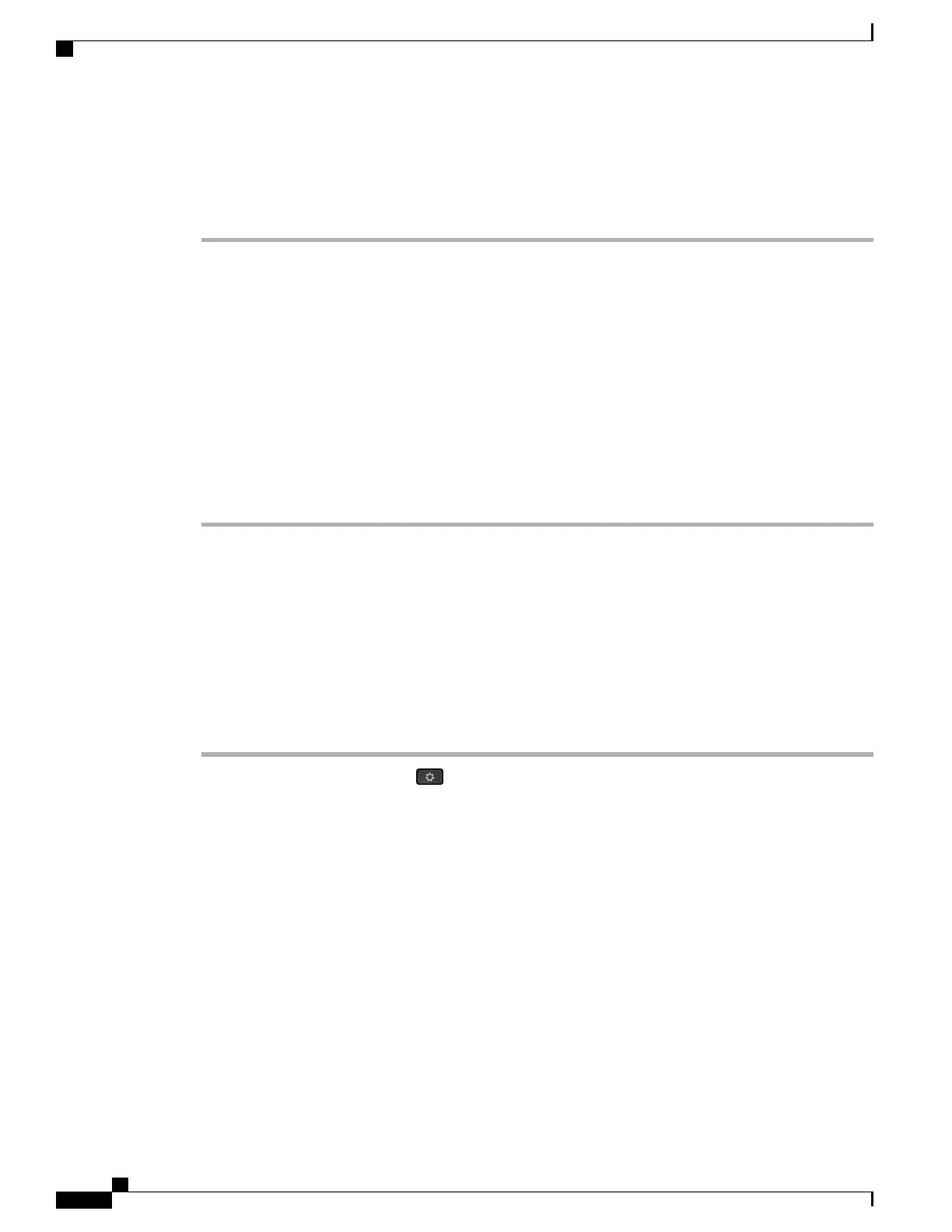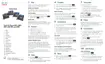Determine DNS or Connectivity Issues
Procedure
Step 1
Use the Reset Settings menu to reset phone settings to their default values.
Step 2
Modify DHCP and IP settings:
a) Disable DHCP.
b) Assign static IP values to the phone. Use the same default router setting that other functioning phones use.
c) Assign a TFTP server. Use the same TFTP server that other functioning phones use.
Step 3
On the Cisco Unified Communications Manager server, verify that the local host files have the correct Cisco
Unified Communications Manager server name mapped to the correct IP address.
Step 4
From Cisco Unified Communications Manager, choose System > Server and verify that reference to the
server is made by the IP address and not by the DNS name.
Step 5
From Cisco Unified Communications Manager, choose Device > Phone. Click Find to search for this phone.
Verify that you have assigned the correct MAC address to this Cisco IP Phone.
Step 6
Power cycle the phone.
Related Topics
Basic Reset, on page 255
Determine the Phone MAC Address, on page 70
Check DHCP Settings
Procedure
Step 1
On the phone, press Applications .
Step 2
Select Wi-Fi > Network Setup > IPv4 Setup, and look at the following options:
•
DHCP Server: If you have assigned a static IP address to the phone, you do not need to enter a value
for the DHCP Server option. However, if you are using a DHCP server, this option must have a value.
If no value is found, check your IP routing and VLAN configuration. See the Troubleshooting Switch
Port and Interface Problems document, available at this URL:
http://www.cisco.com/en/US/customer/products/hw/switches/ps708/prod_tech_notes_list.html
•
IP Address, Subnet Mask, Default Router: If you have assigned a static IP address to the phone, you
must manually enter settings for these options.
Step 3
If you are using DHCP, check the IP addresses that your DHCP server distributes.
See the Understanding and Troubleshooting DHCP in Catalyst Switch or Enterprise Networks document,
available at this URL:
http://www.cisco.com/en/US/tech/tk648/tk361/technologies_tech_note09186a00800f0804.shtml
Cisco IP Phone 8800 Series Administration Guide for Cisco Unified Communications Manager
250
Troubleshooting Procedures
