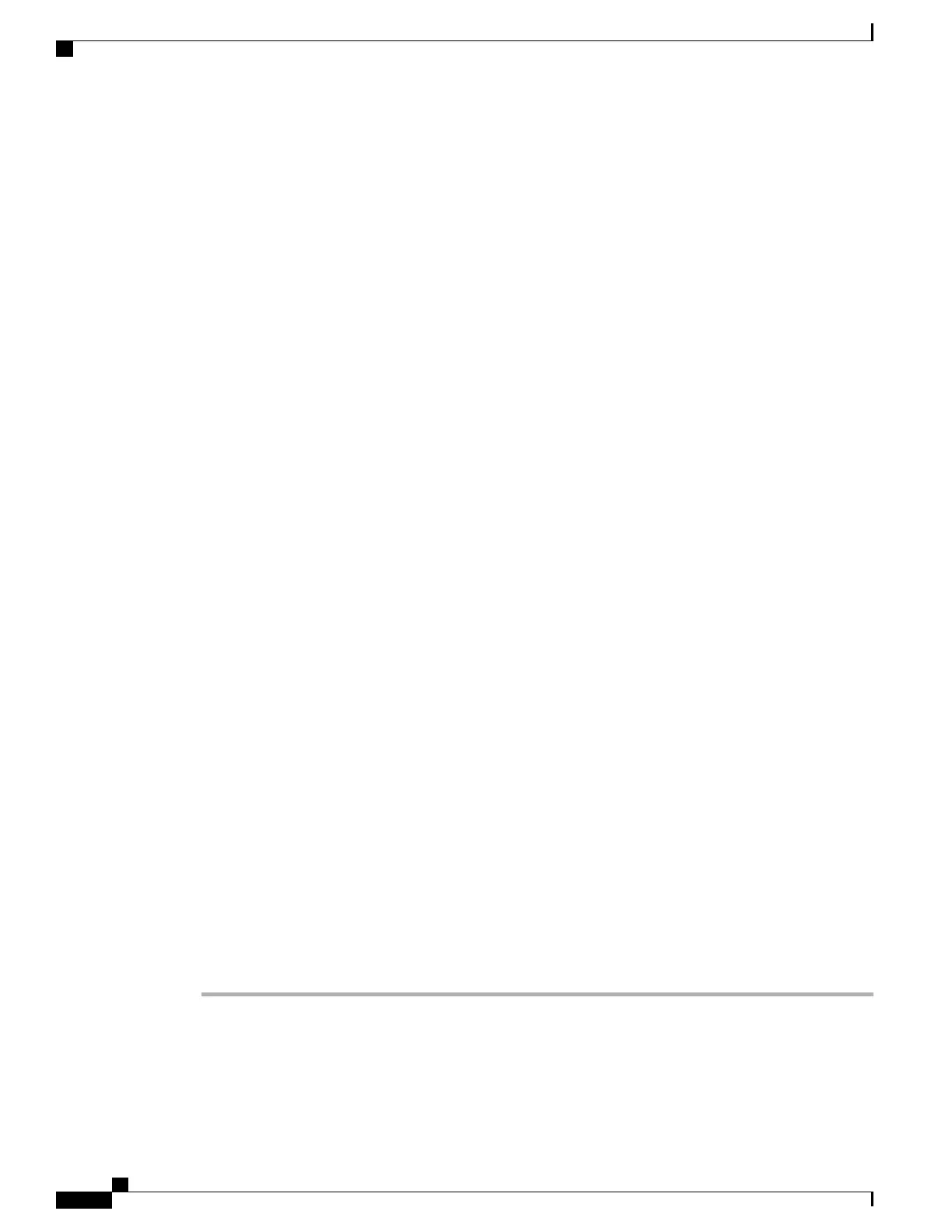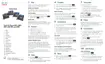Step 6
Select Apply.
Step 7
Choose Device > Phone.
Step 8
Locate the phone that you are setting up.
Step 9
Navigate to the MLPP section and set the following fields:
•
MLPP Indication:
◦
Set the MLPP Indication to On to enable MLPP regardless of the enterprise or common config
settings.
◦
Set the MLPP Indication to Default and MLPP is enabled for a device at the common device config
or enterprise parameter levels.
◦
When MLPP Indication is set to Off, MLPP is disabled for the device regardless of the common
device or enterprise parameter configuration.
•
MLPP Preemption: Determines whether preemption for reuse can be performed on the device. This type
of preemption is used to remove an existing call and offer a higher precedence call to the user of the
device.
◦ When set to Disabled, only preemption ‘not for reuse’ can be performed on the device. This type
of preemption occurs when the user is not the called party but is in a call with the called party or
is using a preempted network resource. For example, a trunk channel or reserved bandwidth
allocation.
◦
When set to Forceful, preempt for reuse is enabled. Existing calls may be preempted to offer a
higher precedence call to the user.
◦
When set to Default, the setting from the common configuration or enterprise level is used.
Step 10
Choose User Management > End User and select a user.
Step 11
Navigate to the MLPP Authorization section and configure MLPP Authorization for a user.
The MLPP User Identification number must be composed of 6 to 20 numeric characters.
The MLPP Password must be composed of 4 to 20 numeric (0-9) characters
The Precedence Authorization level can be set to any standard precedence level from Routine to Executive
Override
Step 12
Select Save.
Step 13
Set up the MLPP DSCP for an End User.
The DSCP values for video streams can be configured for each precedence level in the QoS section of the
Service Parameters. All DSCP values include the decimal value in the setting.
Step 14
To add a third-party AS-SIP phone, choose Device > Phone > Add New
The phone Add list displays the third-party AS-SIP phone as an available choice.
The device configuration fields are the same as those for Cisco phones.
Cisco IP Phone 8800 Series Administration Guide for Cisco Unified Communications Manager
182
Phone Feature Configuration
