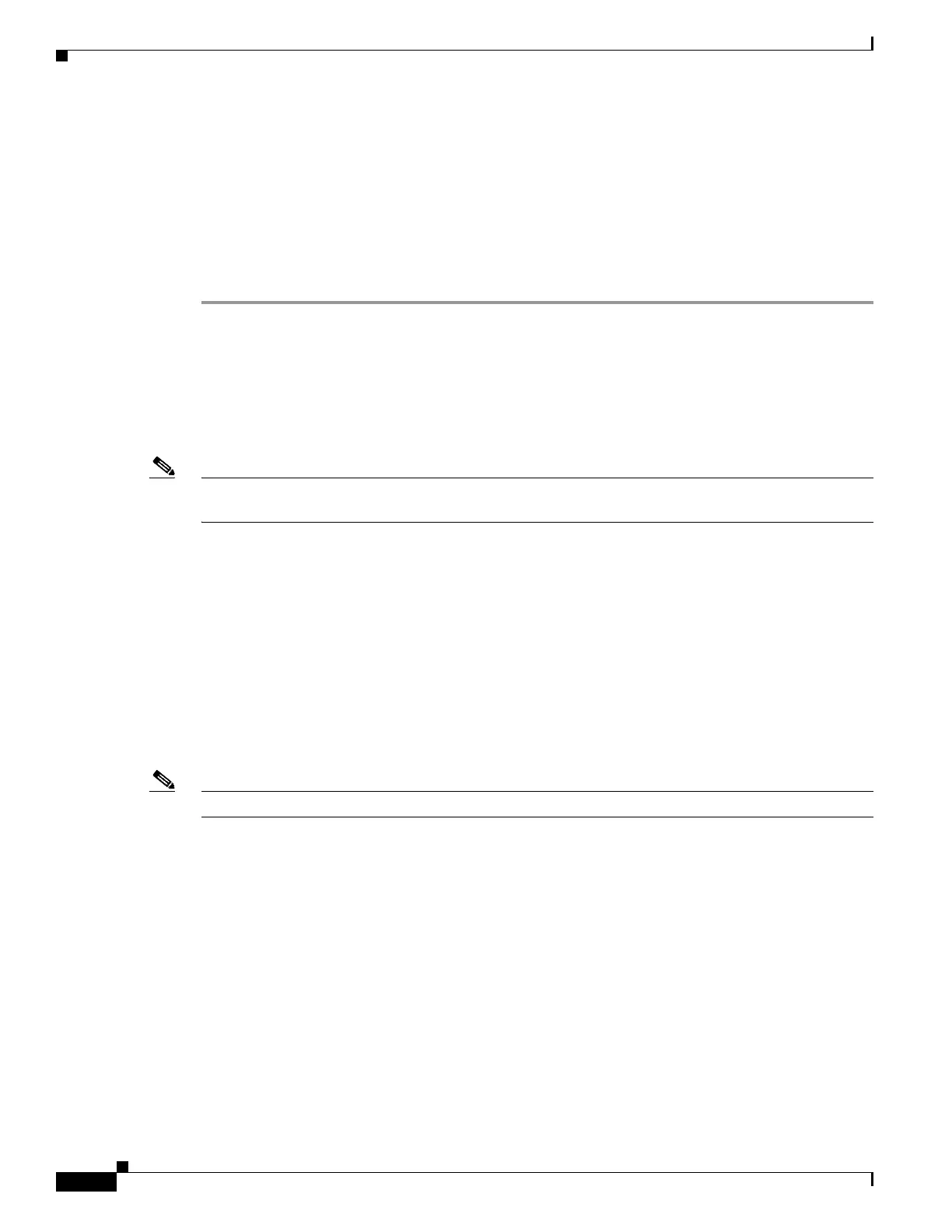1-4
Cisco ASR 1000 Series Aggregation Services Routers SIP and SPA Software Configuration Guide
OL-14127-08
Chapter 1 Using Cisco IOS XE Software
Accessing the CLI Using a Router Console
In addition, before you can make a Telnet connection to the router, you must have a valid hostname for
the router or have an IP address configured on the router. For more information about requirements for
connecting to the router using Telnet, information about customizing your Telnet services, and using
Telnet key sequences, refer to the
Cisco IOS Terminal Services Configuration Guide.
Using Telnet to Access a Console Interface
To access a console interface using Telnet, complete the following steps:
Step 1 From your terminal or PC, enter one of the following commands:
• connect host [port] [keyword]
• telnet host [port] [keyword]
In this syntax, host is the router hostname or an IP address, port is a decimal port number (23 is the
default), and keyword is a supported keyword. For more information, refer to the Cisco IOS Terminal
Services Command Reference.
Note If you are using an access server, then you will need to specify a valid port number such as telnet
172.20.52.40 2004, in addition to the hostname or IP address.
The following example shows the telnet command to connect to the router named router:
unix_host% telnet router
Trying 172.20.52.40...
Connected to 172.20.52.40.
Escape character is '^]'.
unix_host% connect
Step 2 At the password prompt, enter your login password. The following example shows entry of the password
called “mypass”:
User Access Verification
Password: mypass
Note If no password has been configured, press Return.
Step 3 From user EXEC mode, enter the enable command as shown in the following example:
Router> enable
Step 4 At the password prompt, enter your system password. The following example shows entry of the
password called “enablepass”:
Password: enablepass
Step 5 When the enable password is accepted, the privileged EXEC mode prompt appears:
Router#
Step 6 You now have access to the CLI in privileged EXEC mode and you can enter the necessary commands
to complete your desired tasks.
Step 7 To exit the Telnet session, use the exit or logout command as shown in the following example:
Router# logout
