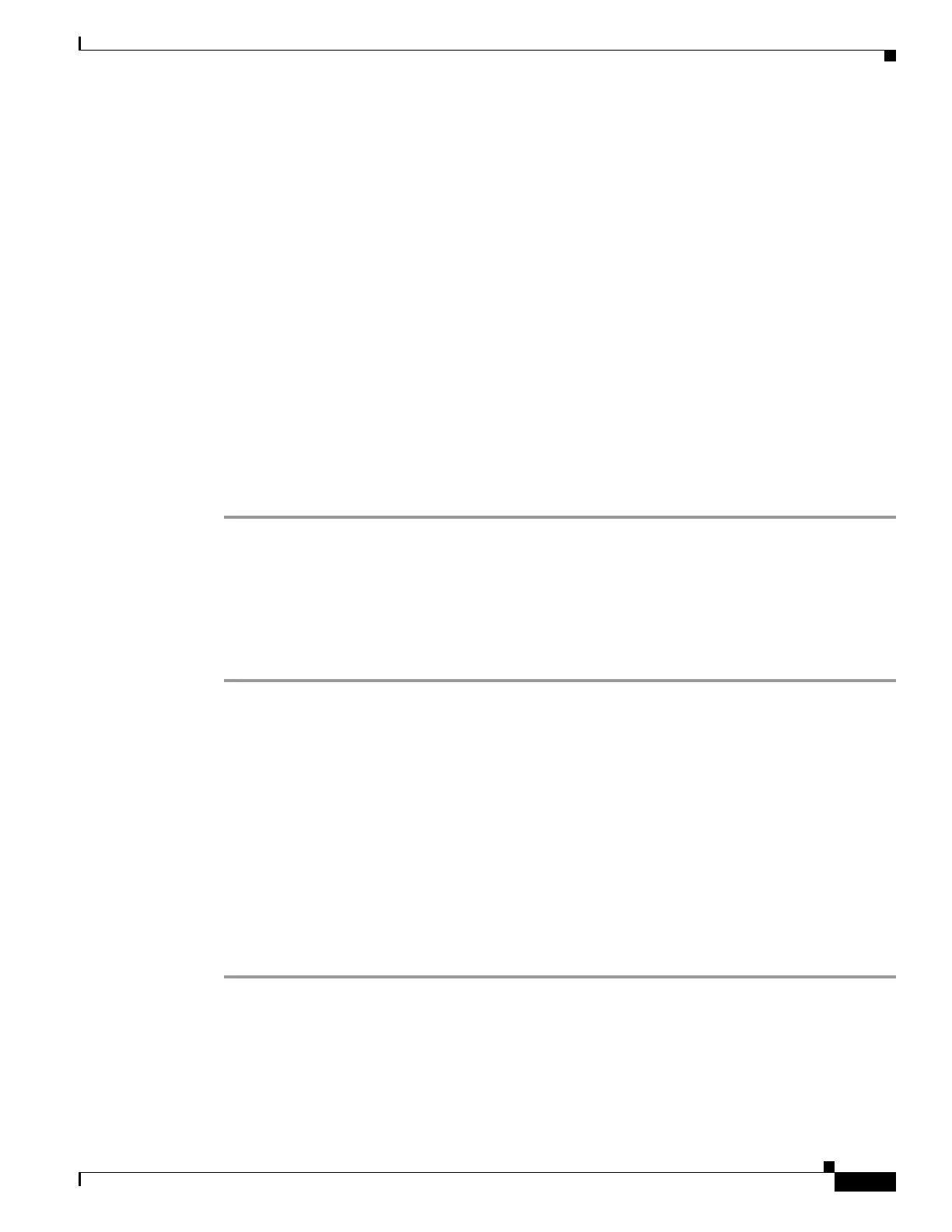26-3
Cisco ASR 1000 Series Aggregation Services Routers SIP and SPA Software Configuration Guide
OL-14127-08
Chapter 26 Upgrading Field-Programmable Devices
FPD Upgrade
take more time when it is performed on a production system. The performance impact will vary
depending on various factors, including network traffic load, the type of processing engine used, type of
SPA, and the type of service configured.
For these reasons, we recommend that one of the following alternatives be used to perform the FPD
upgrade on a production system if possible:
• Using a Non-Production System to Upgrade the Cisco ASR Series Router SPA FPD Image,
page 26-3
• Verifying System Compatibility First, page 26-3
Using a Non-Production System to Upgrade the Cisco ASR Series Router SPA FPD Image
Before beginning the upgrade, ensure:
• The spare system is running the same version of the Cisco IOS software release that the target
production system is running.
• The automatic upgrade feature is enabled on the spare system. (The automatic upgrade feature is
enabled by default. It can also be enabled using the upgrade fpd auto command).
Use the following procedure to perform an upgrade on a spare system:
Step 1 Insert the SPA into the spare system.
If an upgrade is required, the system will perform the necessary FPD image updates so that when this
SPA is inserted to the target production system it will not trigger an FPD upgrade operation there.
Step 2 Verify the upgrade was successful by entering the show hw-module all fpd command.
Step 3 Remove the SPA from the spare system after the upgrade.
Step 4 Insert the SPA into the target production system.
Verifying System Compatibility First
If a spare system is not available to perform an upgrade, you can check for system compatibility by
disabling the automatic upgrade feature before inserting the SPA. (The automatic upgrade feature is
enabled by default. It can be disabled using the no upgrade fpd auto command.)
• If the FPD images on the SPA are compatible with the system, you will only need to re-enable the
automatic upgrade feature (the automatic upgrade feature can be re-enabled using the upgrade fpd
auto command).
• If the FPD images on the SPA are not compatible with the system, the SPA is disabled but will not
impact system performance by attempting to perform an automatic upgrade.
Use the following procedure to check the FPD images on the SPA for system compatibility:
Step 1 Disable the automatic upgrade feature using the no upgrade fpd auto global configuration command.
Step 2 Insert the SPA into the system.
If the FPD images are compatible, the SPA will operate successfully after bootup.
If the FPD images are not compatible, the SPA is disabled. At this point we recommend that you wait
for a scheduled maintenance when the system is offline to manually perform the FPD upgrade as
described in the
“Manually Upgrading SPA FPD Images” section on page 26-4.
