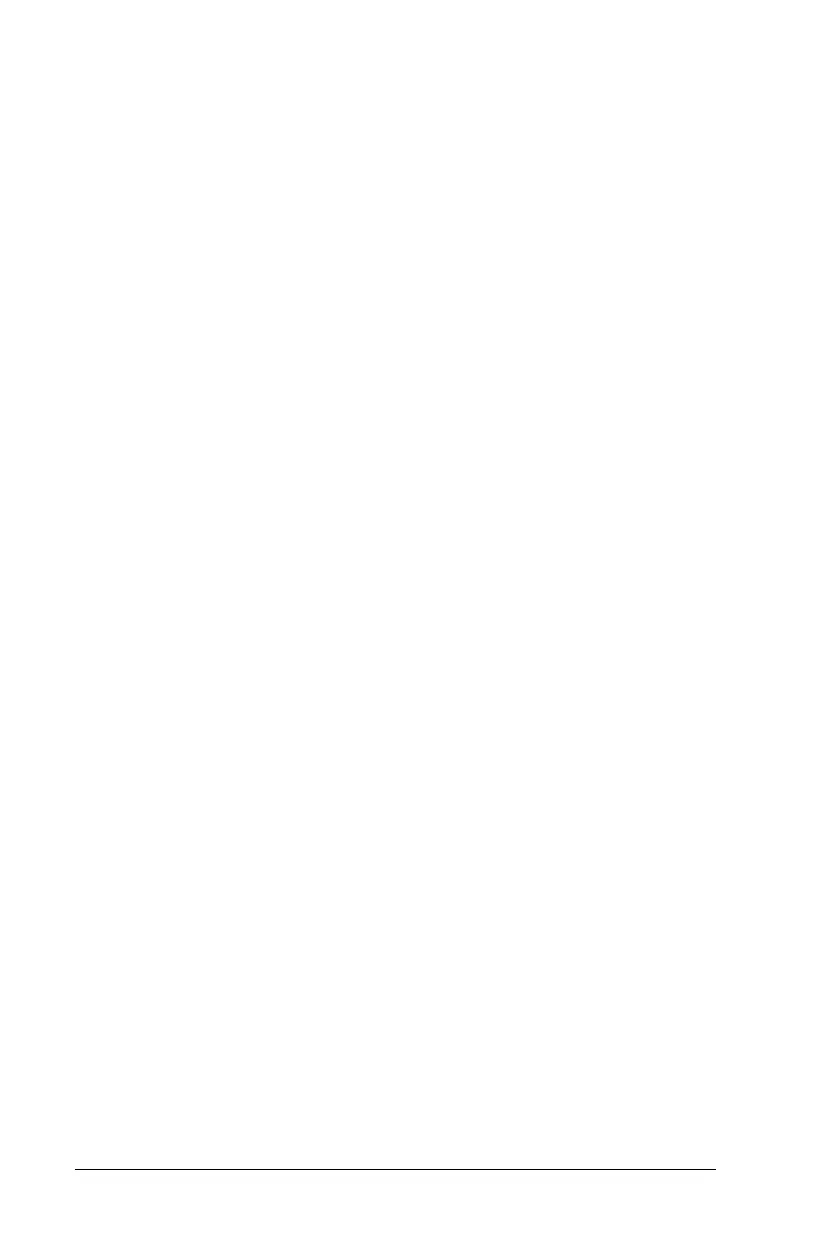13-4 Security Features
Writer: Carey Gregg Saved by: Rebecca Wiggins Saved date: 02/06/98 9:53 AM
Part Number: 314932-001 File name: Ch13.doc
Setting the Power-On Password Using Windows NT
The power-on password prevents unauthorized use of the
computer when it is turned on or resumed from Suspend or
Hibernation.
1
Run Computer Setup.
2
Click the System Features icon
Æ
Security Management
menu.
3
Under Power-On Password, click Set.
4
Enter your new power-on password. (You can use up to eight
alphanumeric characters, and you can use the same password
you are using for the setup password.)
5
Enter the password again to verify it.
6
If you want to require entry of a password whenever the
computer is turned on, enter an
X
next to Enable Password to
Power-On.
7
Click OK
Æ
Exit
Æ
Save.
Once the power-on password is set, you must enter it every time
you turn on the computer or resume from Hibernation, Suspend,
or QuickLock/QuickBlank.
Entering the Power-On Password
1
Turn on or restart the computer.
2
Type your power-on password at the password prompt.
3
Press
Enter
.
If you type the password incorrectly, you are prompted to reenter
it up to three times.
