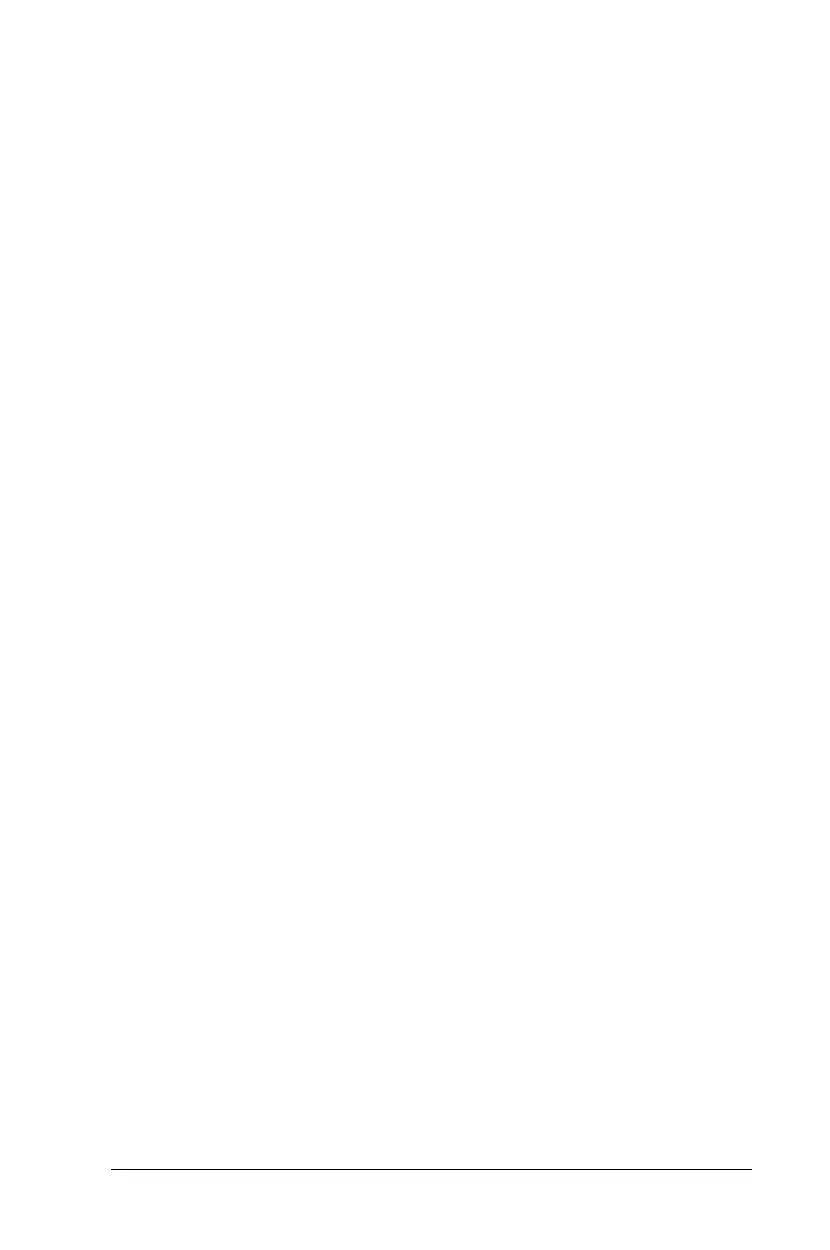Using the Keyboard and Pointing Device 3-17
Writer: Carey Gregg Saved by: Rebecca Wiggins Saved date: 02/06/98 10:41 AM
Part Number: 314932-001 File name: Ch03.doc
Unassigning Programmable Keys
1 Access the Programmable Keys utility.
2 Select the programmable key you wish to unassign and click
the corresponding button in the Key assignments group box.
NOTE
:
To unassign keys in other than the current scheme,
click Show Advanced Options and select a different scheme.
If you have never created a scheme, the Default scheme is the
only choice.
3 Click the Assign button, then select Unassigned from the list.
NOTE:
When the Show advanced options checkbox is checked,
you can unassign a programmable key by clicking the Browse
button and selecting the file ‘Unassigned’ from the
windows\cpqwin folder.
4 Click OK to exit the utility.
Adding Schemes
Schemes are a collection of up to four programmable key
assignments that you define, and that are unique to your Windows
user profile. You can create multiple schemes. For example, you
can create a scheme called Home that contains key assignments
for programs you use at home, and a scheme called Work for
programs that you use at work.
To add a new scheme:
1 Access the Programmable Keys utility.
2 Place a check in the Show Advanced Options checkbox if one
is not already there.
3 Click the Add button.
4 Type the name of your new scheme in the popup dialog box
that appears.
5 Make your programmable key assignments.
6 Click OK to exit the utility.
