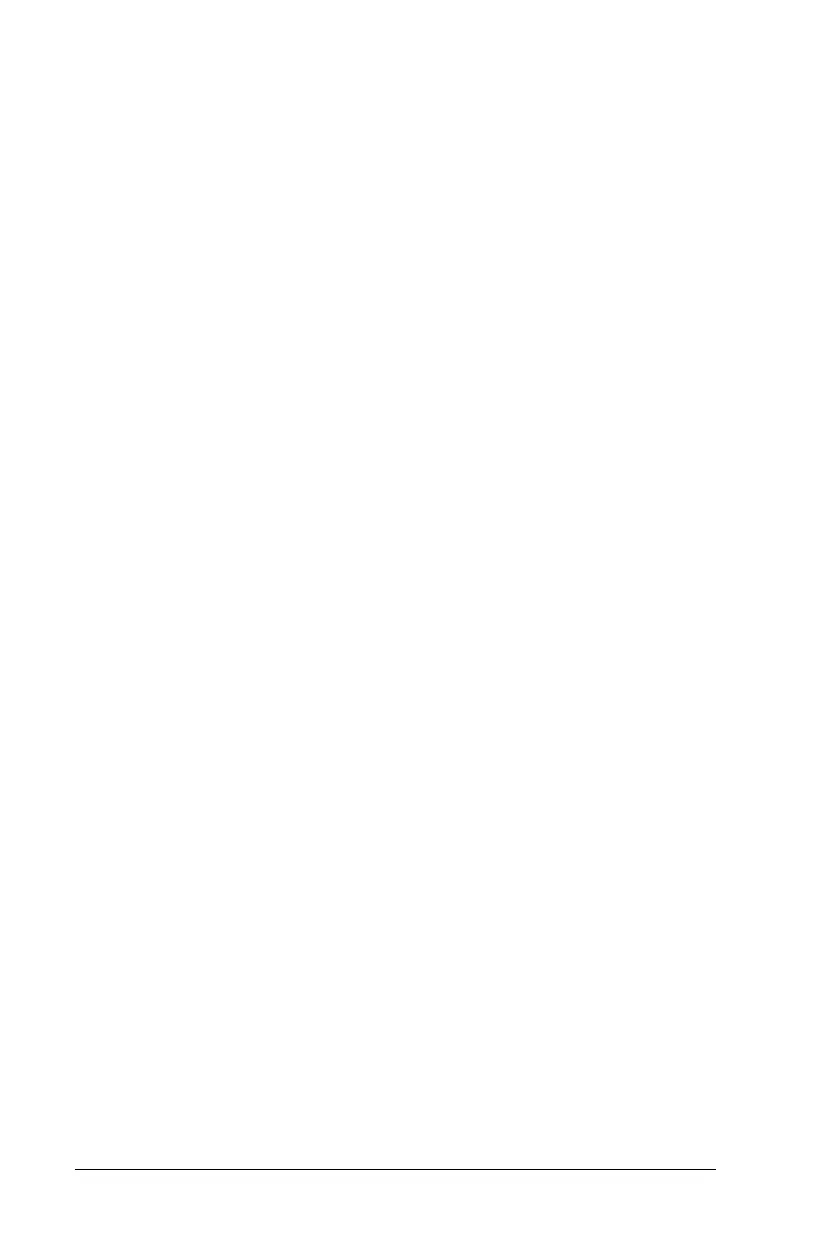3-18 Using the Keyboard and Pointing Device
Writer: Carey Gregg Saved by: Rebecca Wiggins Saved date: 02/06/98 10:41 AM
Part Number: 314932-001 File name: Ch03.doc
Removing Schemes
1 Access the Programmable Keys utility.
2 Place a check in the Show advanced options checkbox if one
is not already there.
3 Select the scheme you want to remove from the drop-down
list.
NOTE:
The Default scheme is not removable.
4
Click the Remove button.
5
Click OK to exit the utility.
Showing the Key Assignments in the System Tray
One convenient way to see your programmable key assignments is
to view them in a popup window that you activate from an icon in
the system tray. The system tray is the box in the lower-right
corner of the taskbar. To enable the icon:
1 Access the Programmable Keys utility.
2 Place a check in the Show key assignments in the System Tray
checkbox.
3 Click OK to exit the utility.
To view the popup window, click the icon in the system tray.
NOTE
:
The icon remains in the system tray until you disable it by
unchecking the Show key assignments in the System Tray
checkbox or by right-clicking the icon and choosing Exit from the
menu.
