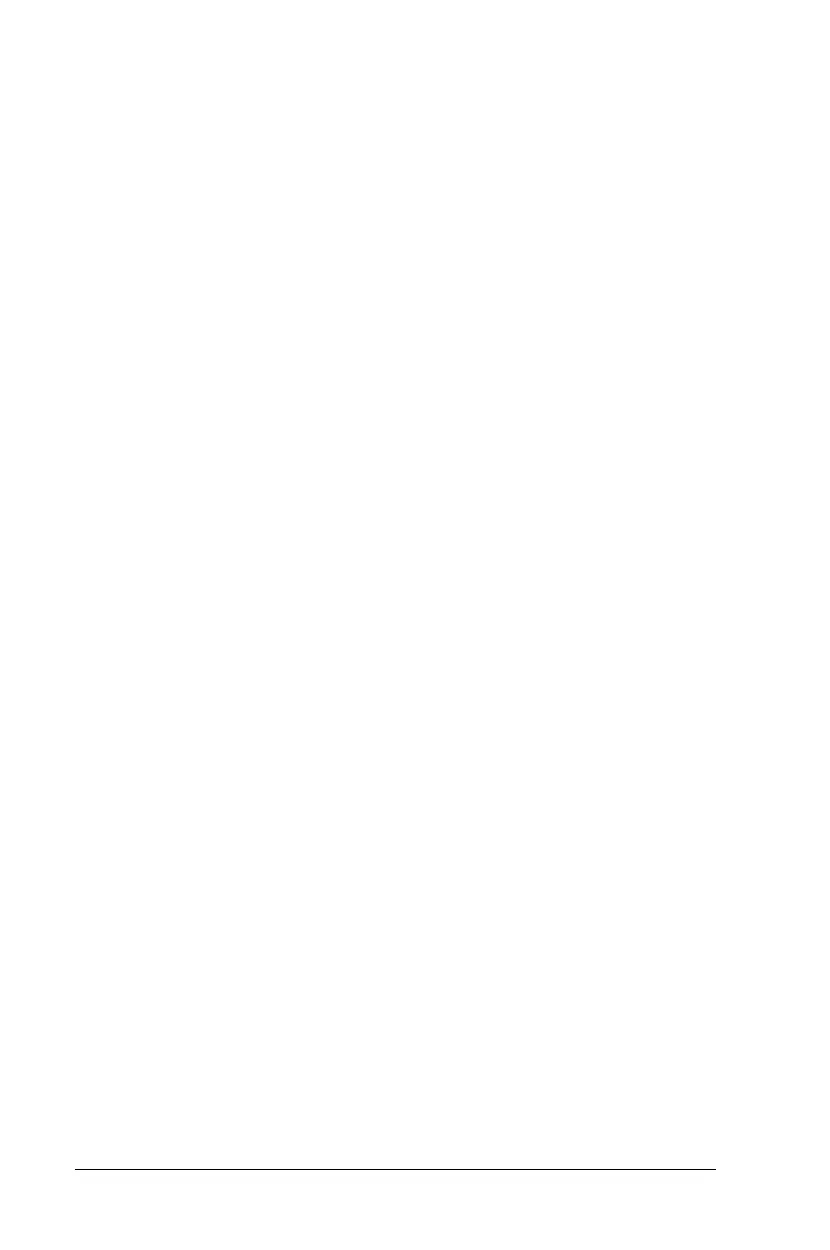13-10 Security Features
Writer: Carey Gregg Saved by: Rebecca Wiggins Saved date: 02/06/98 9:53 AM
Part Number: 314932-001 File name: Ch13.doc
Using the Quick Controls
The Quick Controls establish security measures on your computer
when it is on but not in use. They are located in Passwords
Properties.
To go to Passwords Properties, click Start
Æ
Settings
Æ
Control
Panel
Æ
double-click Passwords
Æ
Passwords Properties.
■
QuickLock disables your keyboard and pointing device while
the computer is running. It leaves your information on the
screen but prevents it from being accessed until a power-on
password is entered to enable the keyboard.
■
QuickBlank, used in conjunction with QuickLock, clears the
screen when the keyboard and pointing device are disabled.
■
QuickLock on Suspend automatically disables the keyboard
and pointing device when the computer enters Suspend. It
prevents your information from being accessed until a power-
on password is entered. Entering the password allows the
computer to exit Suspend and enables the keyboard and
pointing device.
Enabling and Disabling QuickLock/QuickBlank
Using Windows 95
QuickLock/QuickBlank must be enabled using Password
Properties before you can initiate the QuickLock/QuickBlank
feature with the Fn+F6 hotkeys. QuickLock/QuickBlank remains
enabled until you disable it.
To enable or disable QuickLock/QuickBlank:
1
Access Passwords Properties.
2
Click on the Computer Security tab.
3
Under the Quick Controls section, click in the box to
enable/disable QuickLock, QuickBlank, or QuickLock on
Suspend. An
X
in the box indicates that
QuickLock/QuickBlank is enabled.
