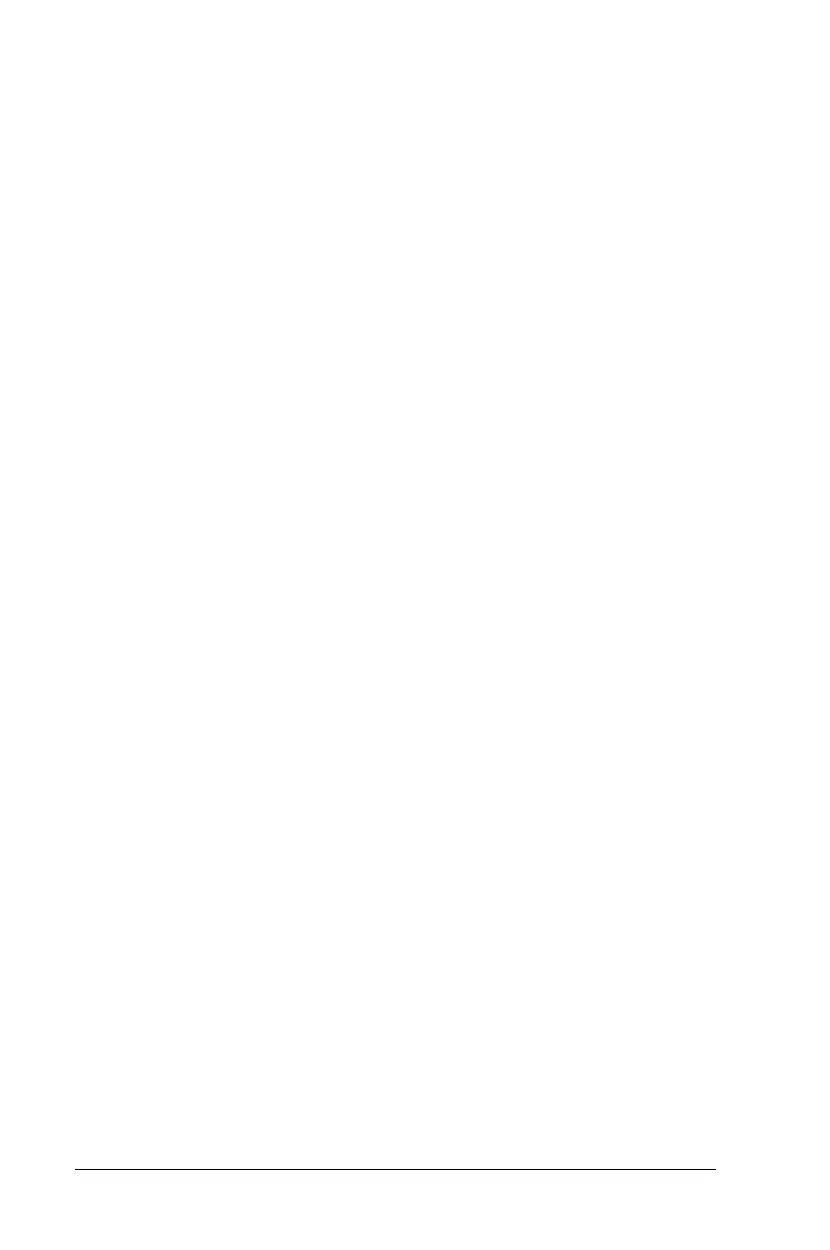3-16 Using the Keyboard and Pointing Device
Writer: Carey Gregg Saved by: Rebecca Wiggins Saved date: 02/06/98 10:41 AM
Part Number: 314932-001 File name: Ch03.doc
Assigning or Reassigning Programmable Keys
1 Access the Programmable Keys utility.
2 Select the programmable key you wish to assign or reassign
for the current scheme by clicking its radio button in the Key
assignments box.
NOTE:
To assign keys in other than the current scheme, click
Show Advanced Options and look in the Scheme box to
choose another scheme. You can create a new scheme if
necessary. If you have never created a scheme, the Default
scheme is used.
3
Click the Browse button.
NOTE:
To access a larger number of programs, click Show
Advanced Options. Click the Browse button to access all
applications on your computer. To emulate one of the
Microsoft Windows and Application Logo Keys, select the
appropriate file from the windows\cpqwin folder.
4
Highlight the application you want and click OK.
5 Click OK to exit the utility.
When you press the programmable key you assigned, your
application or document appears on the screen.
