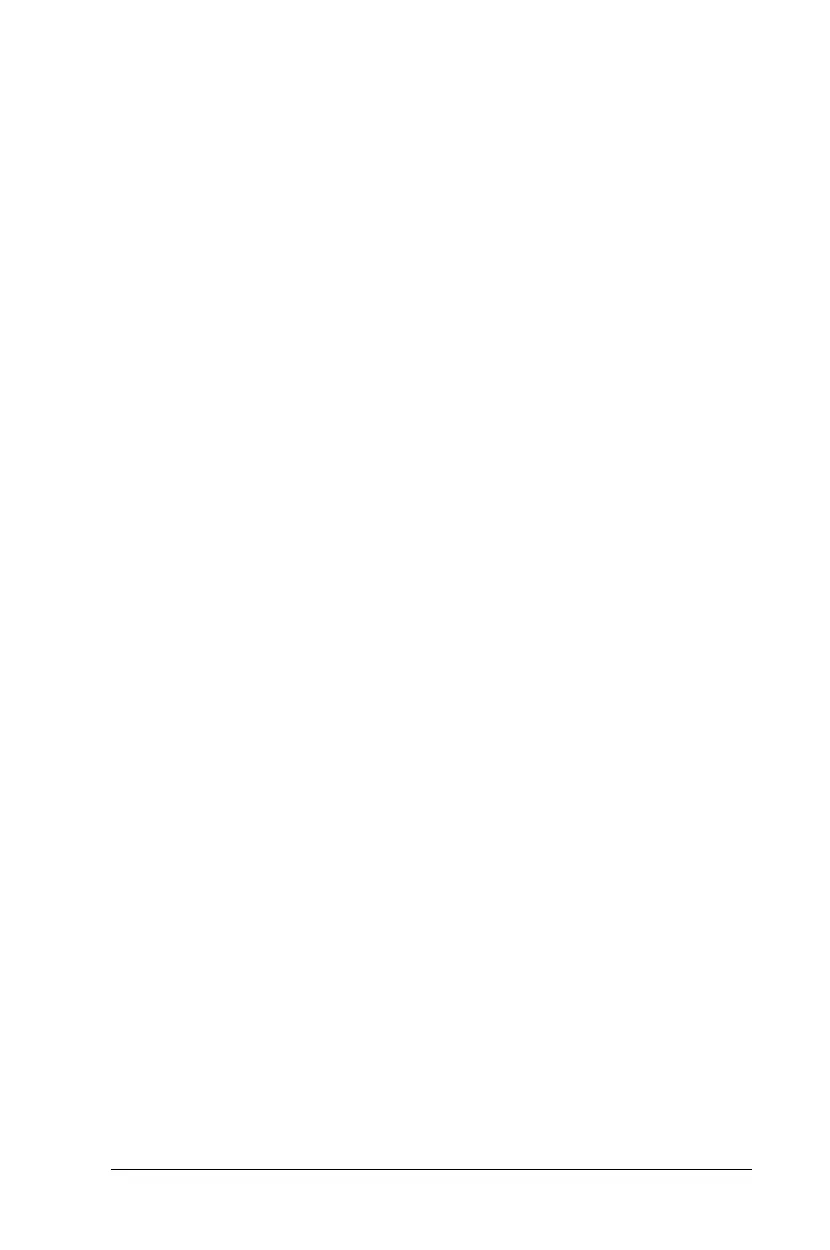Security Features 13-11
Writer: Carey Gregg Saved by: Rebecca Wiggins Saved date: 02/06/98 9:53 AM
Part Number: 314932-001 File name: Ch13.doc
Enabling and Disabling QuickLock/QuickBlank Using
Windows NT
QuickLock/QuickBlank must be enabled using Computer Setup
before you can initiate the QuickLock/QuickBlank feature with
the
Fn+F6
hotkeys. QuickLock/QuickBlank remains enabled until
you disable it.
1
Run Computer Setup.
2
Click the System Features icon
Æ
Security Management
menu
Æ
Password Options tab
Æ
Enable QuickLock
Æ
OK
Æ
Exit
Æ
Save.
DriveLock Overview
DriveLock security prevents unauthorized access to hard drive
applications and user data. DriveLock sets a user password and a
master password for each removable hard drive in the computer.
The correct user password must be entered when the computer is
turned on before a protected hard drive can be accessed. Protected
hard drives remain protected even if removed and inserted into
another computer.
NOTE:
DriveLock password protects or unlocks the computer hard
drive(s) only when inserted into either the hard drive bay or the
MultiBay. You cannot use DriveLock to protect a hard drive in the
desktop expansion base or convenience base. If you place a
protected hard drive into a desktop expansion base or convenience
base MultiBay, it will remain locked and cannot be accessed.
After you enable DriveLock, you must enter the user password
each time you turn on or restart the computer or resume from
Hibernation.
When the DriveLock password prompt displays, enter your user
password.
If you type the user password incorrectly, you are prompted to
reenter it up to two times. After two unsuccessful attempts to
unlock a protected hard drive, it will be necessary to restart the
computer.
