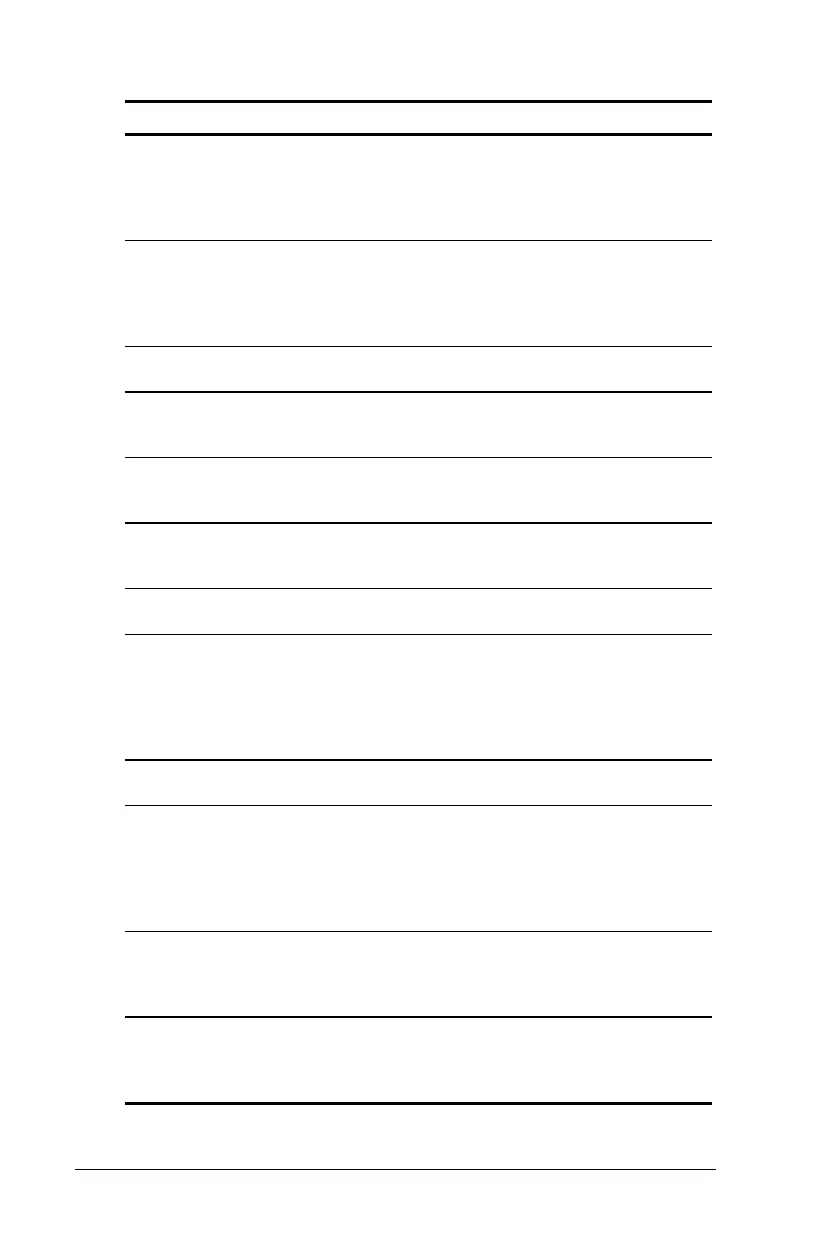2-8 Taking a Look at the Computer
Writer: Carey Gregg Saved by: Rebecca Wiggins Saved date: 02/04/98 6:57 PM
Part Number: 314932-001 File name: Ch02.doc
Top Components
Continued
Component Function
5
Volume control Controls volume to the built-in
speakers or to external speakers
or headphones plugged into the
stereo speaker/headphone jack
on the computer.
6
Power switch Turns the computer on or off, or
exits Suspend. When the
computer is in Suspend, sliding
the power switch exits Suspend
but does not turn off the computer.
7
Num Lk light Num Lk is on, which enables the
embedded numeric keypad.
8
Scroll Lock light Scroll Lock is on, which causes
the cursor to scroll by fields rather
than by lines.
9
Caps Lock light Caps Lock is on, which causes
new text to be typed in uppercase
letters.
:
EasyPoint III pointing device Provides mouse functions in all
software that supports a Microsoft-
compatible mouse.
;
Right and left mouse buttons Initiates an action or confirms a
selection.
<
MultiBay drive light Green light that indicates when
the MultiBay device is being
accessed. Also indicates when a
battery pack is installed in the
MultiBay that is charging or
waiting to be charged.
=
Hard drive light Green light that indicates when
the hard drive is being accessed.
>
Battery power light Turns on when a battery pack in
the computer is charging. Turns
off when the battery pack is fully
charged. Blinks to indicate a low
battery condition or a defective
battery.
?
Power/suspend light Turns on when power is turned
on. Turns off when power is
turned off. Flashes to indicate the
computer is in Suspend.
@
Programmable Keys Opens an application, opens a
document, or emulates one of the
Microsoft Windows and
Application Logo Keys.
