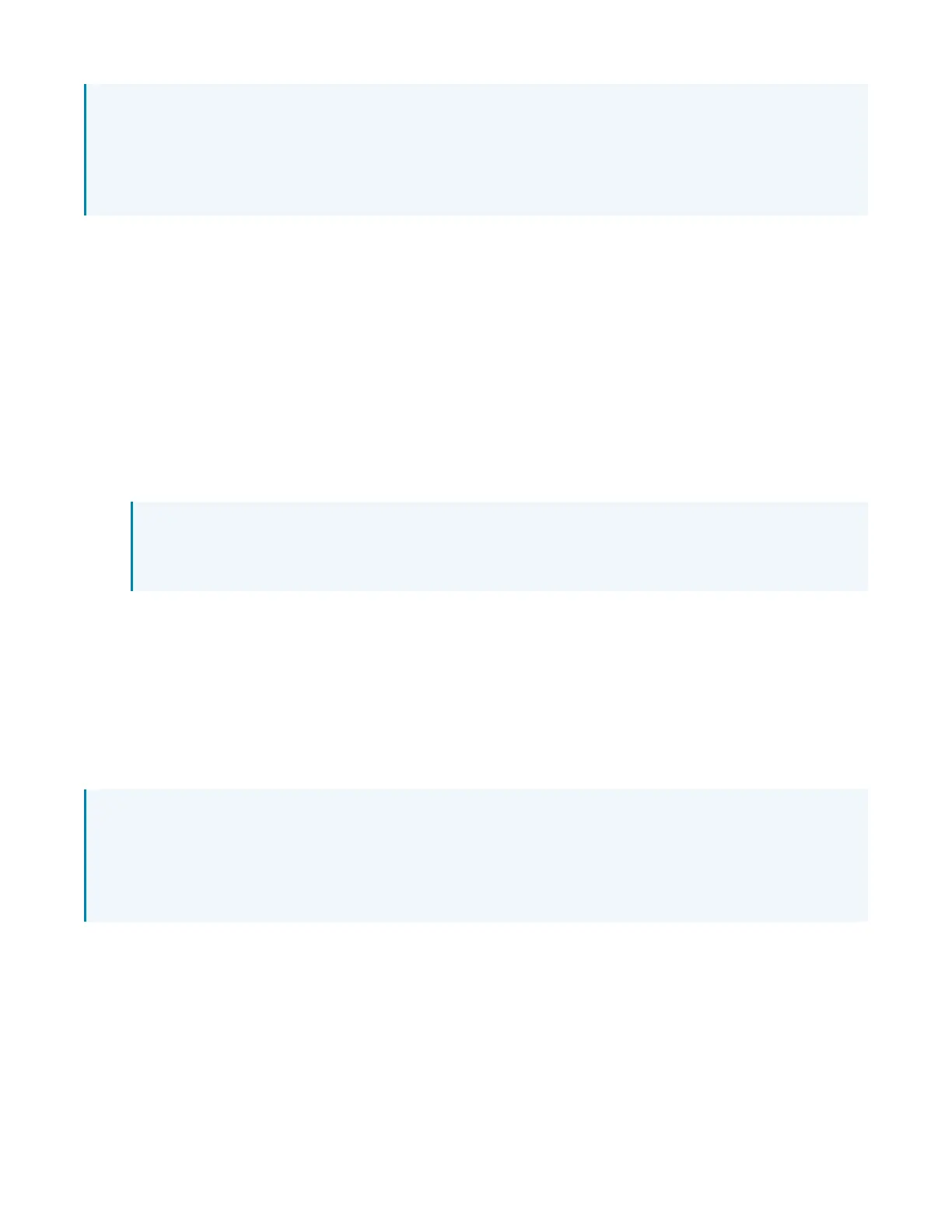Product Manual — Doc. 9045M DM NAX® • 95
NOTE: By default, media players 1 - 4 route the audio signals to their corresponding output zones
when Airplay streaming begins. If the user has not already specified a destination output zone for
the media player when streaming begins, the media player will automatically route to its default
output zone. For example, if a user streams Airplay to media player 3, the audio will be routed to
output zone 3.
Spotify® Connect Setup
The DM-NAX-4ZSP supports Spotify Connect.
To configure Spotify, use your phone, tablet or computer as a remote control for Spotify. Go to
spotify.com/connect to learn how.
Spotify Connect can be enabled on any of the built-in media players on the DM-NAX-4ZSP.
To stream media from a device to a output zone in your distributed audio system:
1. Ensure that the device and DM-NAX-4ZSP are on the same network.
2. On the DM-NAX-4ZSP, enable Spotify Connect for the built-in media player you would like to
stream to, either using the web UI or programming.
NOTE: If the control/media and Audio-over-IP network traffic is isolated between two
network ports on the DM-NAX-4ZSP, Spotify will use the port specified for the Control/Media
traffic.
3. On your device:
a. Open the Spotify application or web client.
b. From the list of available Spotify destinations, select the DM-NAX-4ZSP zone you would like
to stream to.
The media player will play back audio to the selected zone(s).
Once Spotify Connect streaming begins, you will be able to control the volume of the streaming
DM-NAX-4ZSP output zones directly from your device.
NOTE: By default, media players 1 - 4 route the audio signals to their corresponding output zones
when Spotify Connect streaming begins. If the user has not already specified a destination output
zone when streaming begins, the media player will automatically route to its default output zone.
For example, if a user streams Spotify Connect to media player 3, the audio will be routed to output
zone 3.
