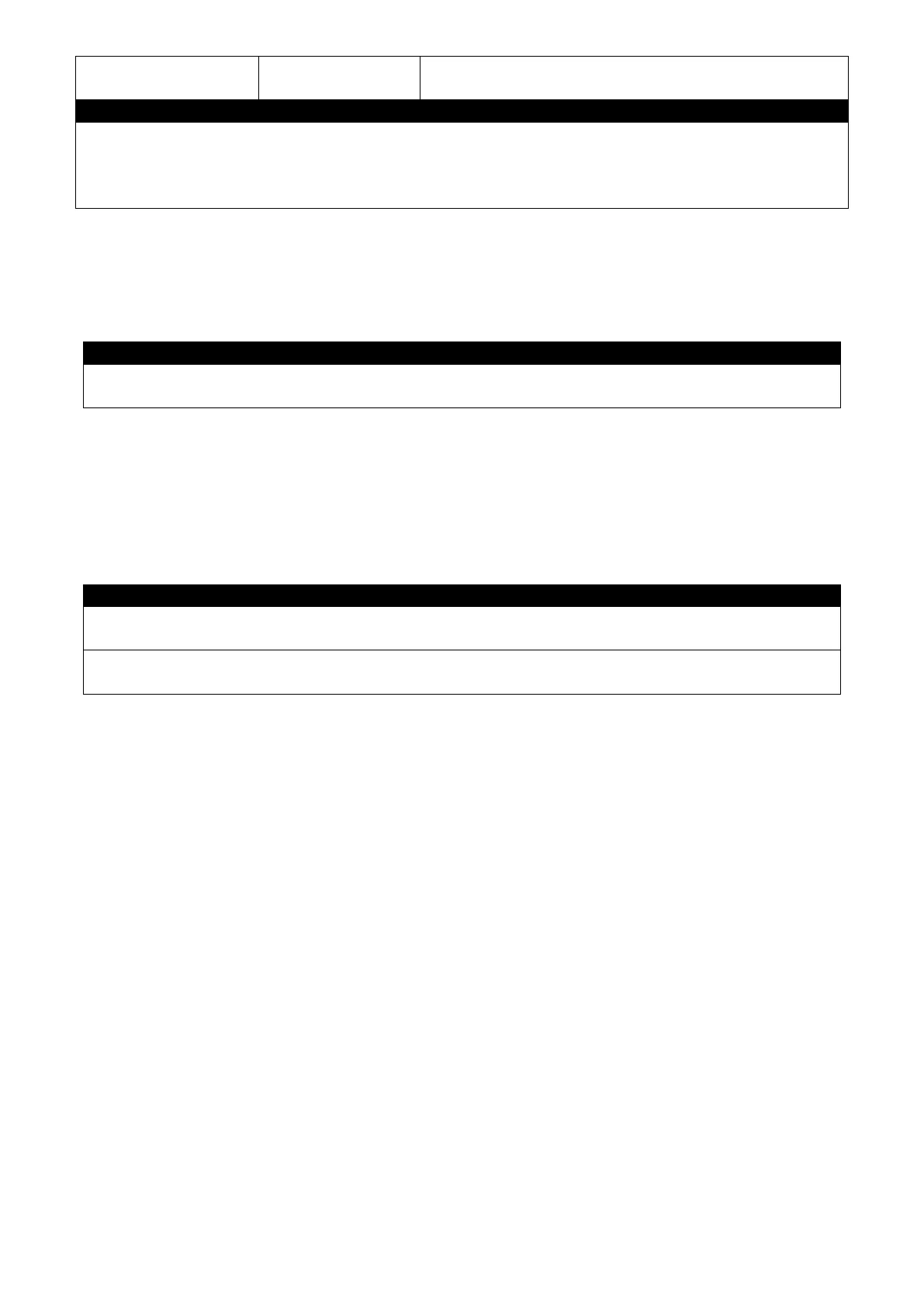A:B:C:D:E:F:G:H] [-
h (1-100)hops]
Specify max hops between the local host and the
remote host
Switch# traceroute 8.8.8.8
Switch# traceroute 8.8.8.8 –h 30
Switch# ping 2001:4860:4860::8888
Switch# ping 2001:4860:4860::8888 –h 30
2.5.7 Write Command
To save running configurations to startup configurations, enter the write command. All unsaved
configurations will be lost when you restart the Managed Switch.
Switch# write
Save Config Succeeded!
2.5.8 Configure Command
The only place where you can enter the Global Configuration mode is in Privileged mode. You can
type in “configure” or “config” for short to enter the Global Configuration mode. The display prompt
will change from “Switch#” to “Switch(config)#” once you successfully enter the Global
Configuration mode.
Switch#config
Switch(config)#
Switch#configure
Switch(config)#
2.5.9 Show Command
The “show” command is very important for network administrators to get information about the
device, receive outputs to verify a command’s configurations or troubleshoot a network
configuration error. It can be used in Privileged or Configuration mode. The following describes
different uses of “show” command.
1. Display system information
Enter “show switch-info” command in Privileged or Configuration mode, and then the following
information will appear.
Company Name: Display a company name for this Managed Switch. Use “switch-info
company-name [company_name]” command to edit this field.
System Object ID: Display the predefined System OID.
System Contact: Display the contact information for this Managed Switch. Use “switch-info
system-contact [sys_contact]” command to edit this field.
System Name: Display a descriptive system name for this Managed Switch. Use “switch-info
system-name [sys_name]” command to edit this field.
