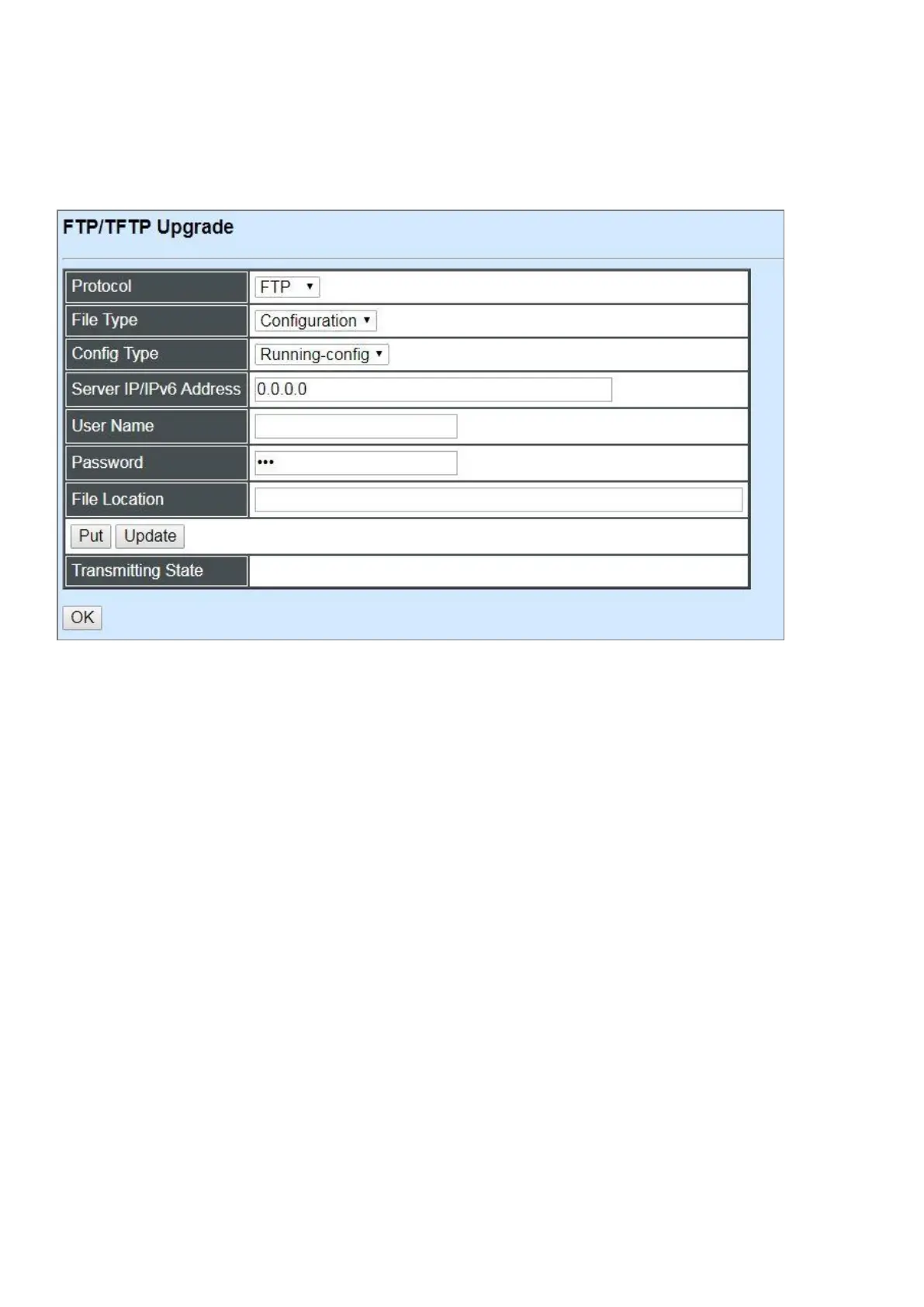4.6.4 FTP/TFTP Upgrade
The Managed Switch has both built-in TFTP and FTP clients. Users may save or restore their
configuration and update their firmware. Select FTP/TFTP Upgrade from the System Utility menu
and then the following screen page appears.
Protocol: Select the preferred protocol, either FTP or TFTP.
File Type: Select the type o file to process, either Firmware or Configuration.
Config Type: Choose the type of the configuration file that will be saved or restored among
“Running-config”, “Default-config” or “Start-up-config”.
Server IP/IPv6 Address: Enter the specific IP/IPv6 address of the FTP/TFTP file server.
User Name: Enter the specific username to access the FTP file server.
Password: Enter the specific password to access the FTP file server.
File Location: Enter the specific path and filename within the FTP/TFTP file server.
Click Update to start the download process and receive files from the server. A transmitting
progress will be displayed during file transfer. Once completed, a process-completed message will
pop up to remind the user.
Click Put to start the upload process and transmit files to the server. A transmitting progress will
be displayed during file transfer. Once completed, a process-completed message will pop up to
remind users.
