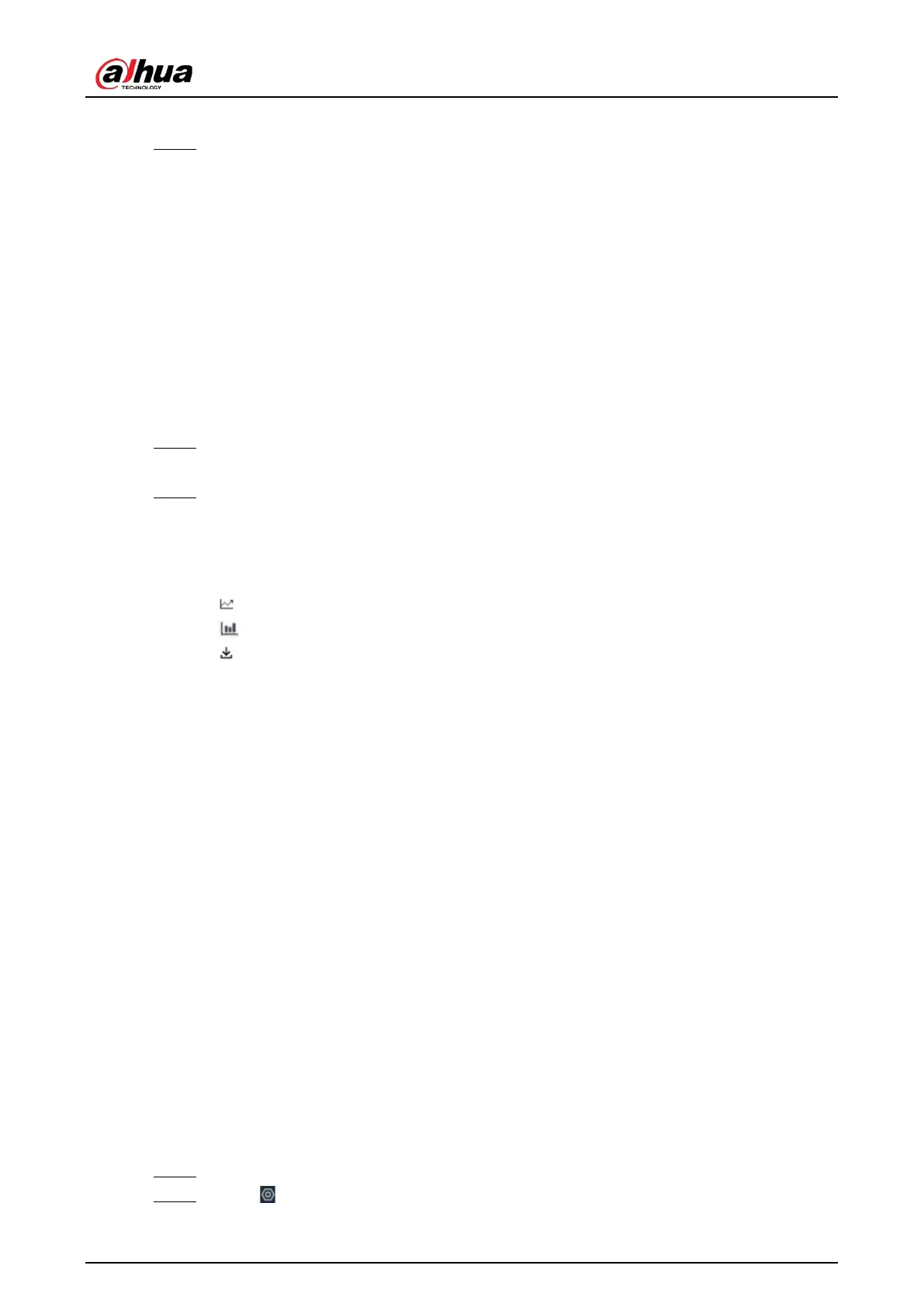User's Manual
95
Counting
.
Step 5 Select a statistics type.
●
When the event type is
People counting
, you cannot select the statistics type.
●
When the event type is
Area People counting
, you can select the statistics type from
People Counting
and
Average Stay Time
, and then select the stay time (5 s, 30 s, 60
s).
◇
People Counting
: Select the stay time. The report shows the number of people that
linger longer or shorter than the defined stay time in different colors.
◇
Average Stay Time
: The report shows the average stay time during different
periods.
●
When the event type is
Queue People Counting
, select the queue time. The report
shows the number of people queuing loner or shorter than the queue time in different
colors.
Step 6 Select a period type from
Daily
,
Monthly
, and
Yearly
, and then set the corresponding
date, month or year.
Step 7 Click
OK
. The report is displayed.
Related Operations
●
Point to the report, and then the report shows the details at that time point.
●
Drag the gray scroll bar under the ordinate to view the statistics for different time periods.
●
Click to view the line chart.
●
Click to view the bar chart.
●
Click to export the report.
6.5 Video Metadata
The system analyzes real-time video stream to detect the existence of 4 target types: human, human
face, motor vehicle, non-motor vehicle. Once a target is detected, the system can record video, take
snapshots and trigger alarms.
6.5.1 Enabling the Smart Plan
To use AI by Camera, you need to enable the corresponding smart plan first. For details, see "6.2.1
Enabling the Smart Plan".
6.5.2 Configuring Video Metadata
After enabling video metadata, the Device links the current remote device to record video when an
alarm is triggered. You cannot set other linkage actions for video metadata when AI by Camera is
used. This section uses video metadata (AI by Recorder) as an example.
Procedure
Step 1 Log in to the PC client.
Step 2 Click on the upper-right corner and then click
Event
.
