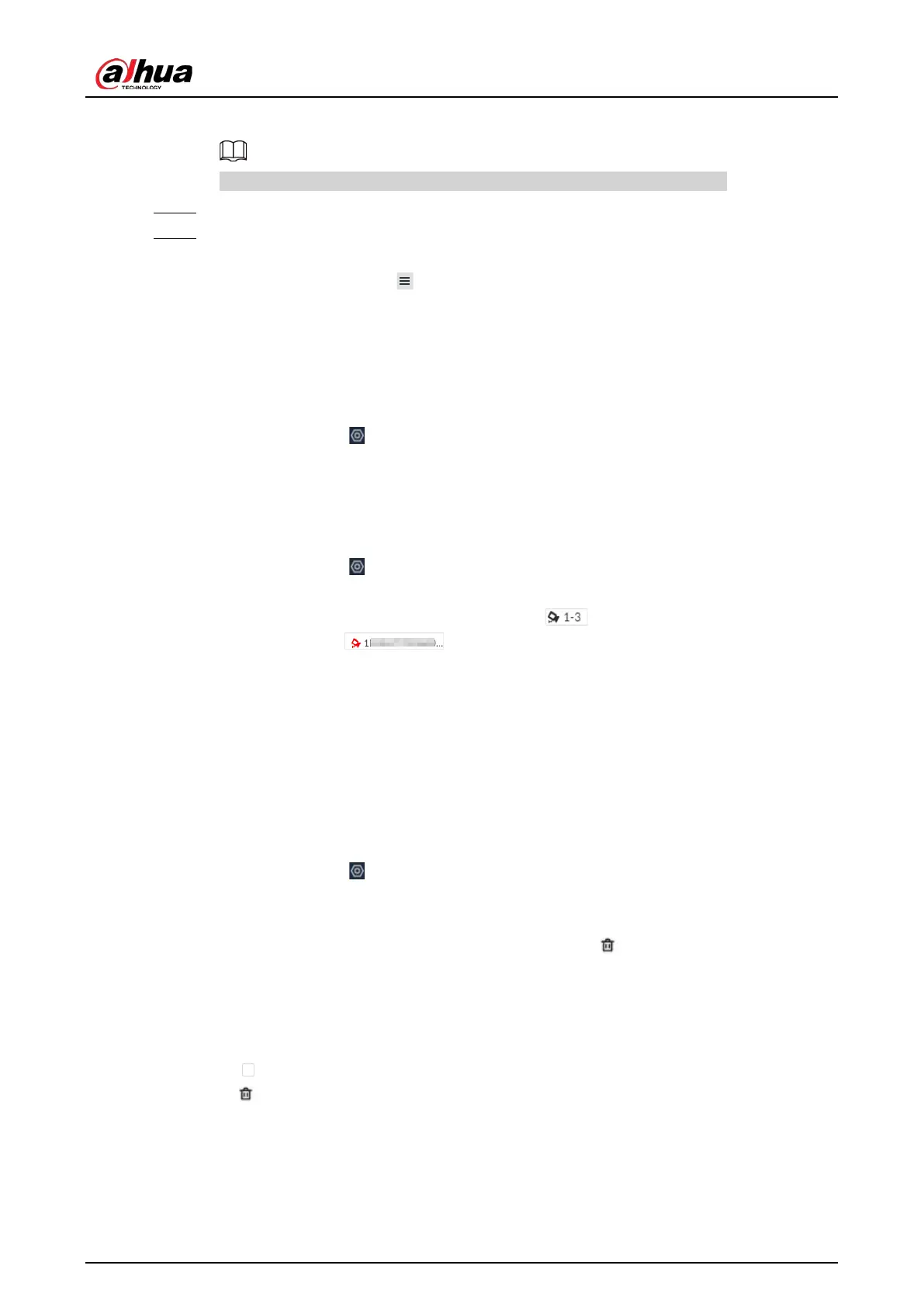User's Manual
173
username (excluding password) of the remote device.
When unencrypted file is exported, keep the file safe to avoid data leakage.
Step 5 Click
OK
.
Step 6 Click
Save File
.
File path might be different depending on your operations.
●
On the PC client, click , select
Download
to view the file storage path.
●
On the local interface, you can select a file storage path.
●
On the web interface, files are saved to the default downloading path of the browser.
8.1.6 Importing Remote Devices
Log in to the PC client. Click on the upper-right corner of the page and then click
Access
Management
. Click
Batch Import
to import remote devices. For details, see "5.5.2.4 Batch Add".
8.1.7 Connecting Remote Devices
Log in to the PC client. Click on the upper-right corner of the page and then click
Access
Management
. You can view connection status of remote devices on the device list.
When the icon of the remote device is black, for example , the remote device is online. When
the icon is red, for example , the remote device is offline.
●
Right-click an offline remote device, and then select
Connect
to connect the remote device.
●
Right-click an online remote device, and then select
Disconnect
to disconnect the remote
device.
●
Right-click an online device, and then select
Open Device Webpage
to go to the web page of
the remote device.
8.1.8 Deleting Remote Devices
Log in to the PC client. Click on the upper-right corner of the page and then click
Access
Management
. You can delete the added remote devices one by one or in batches.
●
Delete one by one.
◇
Select a remote device from the device tree and then click under the device tree.
◇
Right-click a remote device on the device tree and then select
Delete
.
◇
Under the
Access Management
tab, click
Delete
next to
Edit
to delete the corresponding
remote device.
●
Delete in batches.
◇
Click next to the root node on the device tree, select multiple remote devices, and then
click .
◇
On the device list under the
Access Management
tab, select a remote device, press Shift and
then select another remote device. All remote devices between these two are selected. Click
Delete
next to
Batch Import
to delete them.
◇
On the device list under the
Access Management
tab, select multiple remote devices, and
