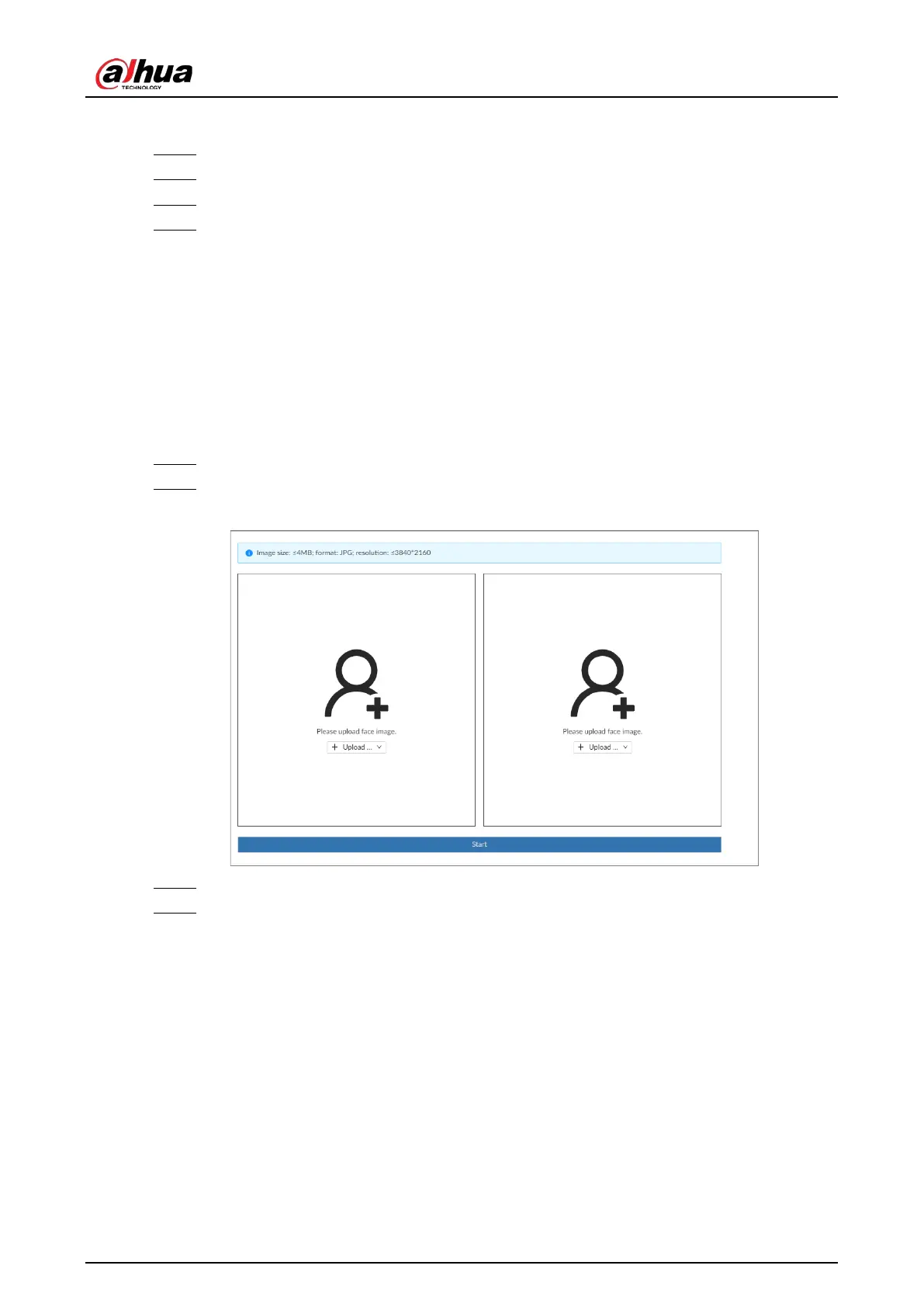User's Manual
157
Procedure
Step 1 Log in to the PC client.
Step 2 On the home page, select
Aux
>
Watermark
.
Step 3 Click
Browse
to select a video file.
Step 4 After the file is uploaded, click
Parity
.
●
Normal: If the verification result is normal, the correct watermark is displayed.
●
Error: If the verification result is abnormal, the abnormal watermark and its type are
displayed.
7.2.7.2 1:1 Face Comparison
Through 1:1 face comparison, the system analyzes the similarity between two images.
Procedure
Step 1 Log in to the PC client.
Step 2 On the home page, select
Aux
>
1:1 Face Recognition
.
Figure 7-19 1:1 face comparison
Step 3 Click
Upload
and then upload 2 images to be compared.
Step 4 Click
Start
.
The comparison result is displayed.
7.3 Audio Management
Upload and manage audio files that the Device plays when an alarm event occurs.