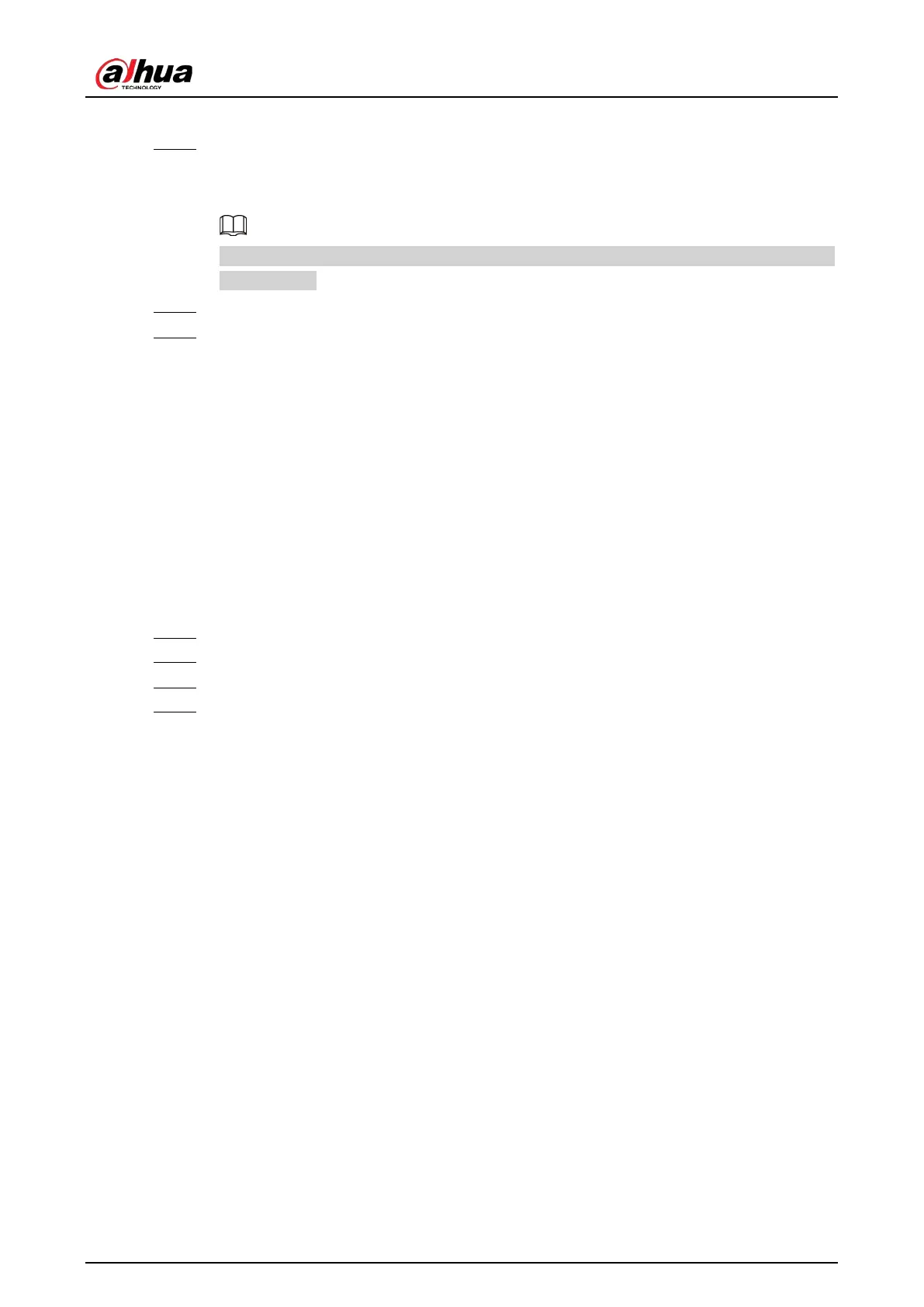User's Manual
130
the system will trigger an alarm.
Step 7 Click
Schedule
to select a schedule from the drop-down list.
The system triggers corresponding alarm actions only during the alarm deployment
period.
You can select an existing schedule from the
Schedule
drop-down list. You can also add a
new schedule.
Step 8 Click
Select
next to
Event Linkage
to set alarm actions.
Step 9 Click
Save
.
6.11.3 Live View of Smoking Alarm
Log in to the PC client, and then under the
Live
tab, open a view window. The video image of the
view is displayed. When an alarm is triggered, the detection zone flashes red.
6.11.4 Smoking Alarm Search
Search for videos or images of smoking alarm.
Procedure
Step 1 Log in to the PC client.
Step 2 On the home page, click
Search
.
Step 3 Select one or more devices.
Step 4 You can search for the videos or images of smoking detection.
●
Videos
1. Under the
Record
tab, select
Thermal
as video type.
2. Select
Smoking Detection
as detection type.
3. Select a stream type.
4. Set the search period.
5. Click
Search
.
●
Images
1. Under the
Picture
tab, select
Thermal
as snapshot type.
2. Select
Smoking Detection
as detection type.
3. Set the search period.
4. Click
Search
.