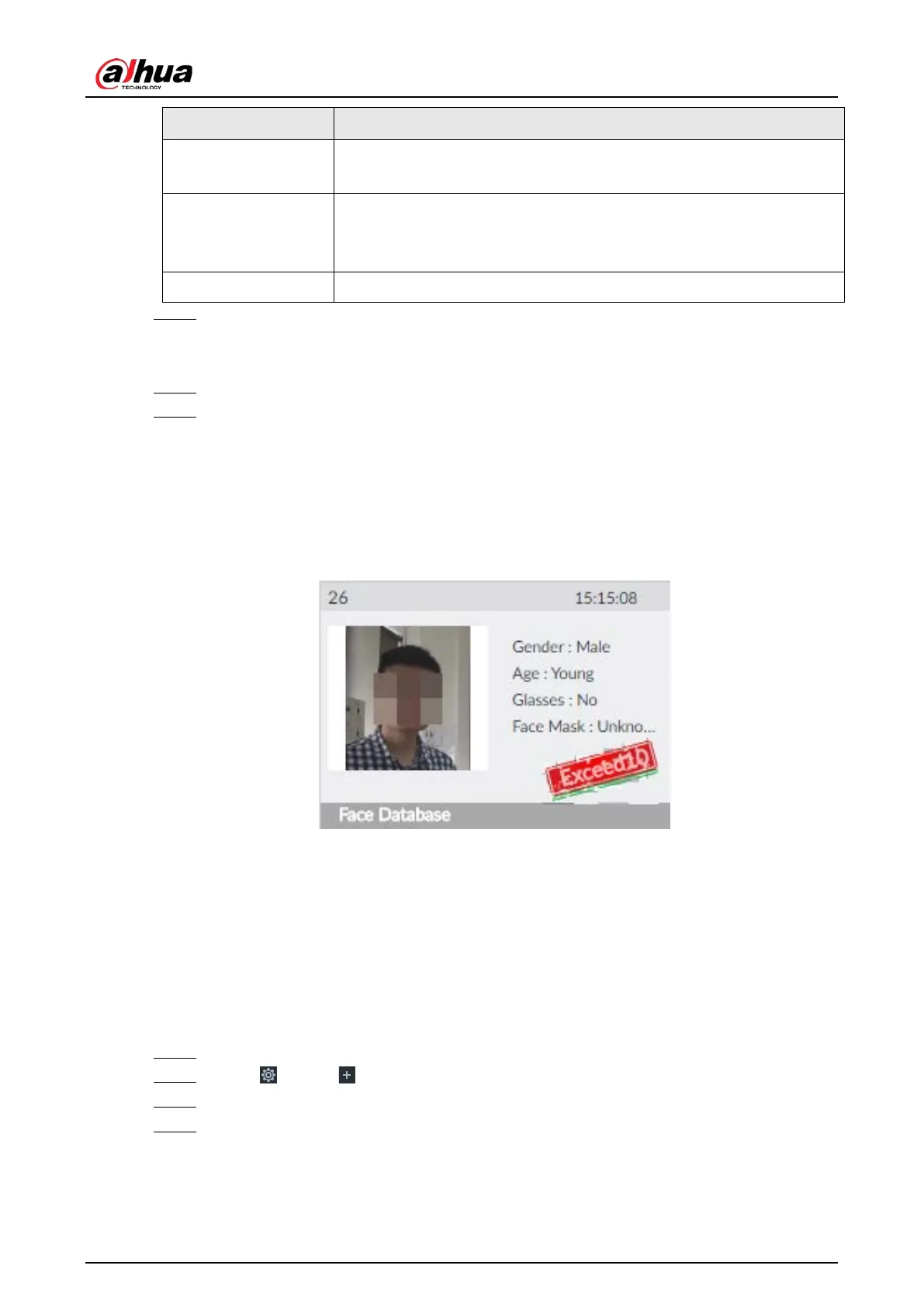User's Manual
265
Statistical Cycle
●
Set the statistical cycle as needed.
●
The statistical cycle is 7 days by default.
Entries Detected
●
Set the threshold of entries frequency as needed. When the entries
detected reaches or exceeds the threshold, an alarm is triggered.
●
The value is 1 by default.
Reset Clear all entry counts.
Step 6 Click the Deployment Time drop-down list to select or add a schedule as needed.
After setting the deployment time, only an alarm occurring within the schedule triggers
linkage actions.
Step 7 Click
Actions to set alarm linkage actions.
Step 8 Click Save.
After setting entries frequency, when the entries detected of a person reach or exceed the
threshold, the features panel on the right side of the view window displays a high
frequency tag. You can find the tag using live view or AI search.
●
For details about live view, see "6.2.3 Live View of Face Detection".
●
For details about face search, see "6.2.4 Face Search".
Figure 8-57 High frequency tag
8.4.2.4.4 Video Diagnosis
The Device can analyze and trigger alarm against blurry image, tampering, color cast and more, and
then generate statistics reports.
Configuring Video Diagnosis
After enabling video diagnosis, the Device triggers an alarm when the video quality is affected by
blurry image, tampering, color cast and more.
Step 1 Log in to PCAPP.
Step 2 Click , or click on the configuration page, and then select EVENT.
Step 3 Select the root node in the device tree on the left.
Step 4 Select AI Application > Video Diagnosis.