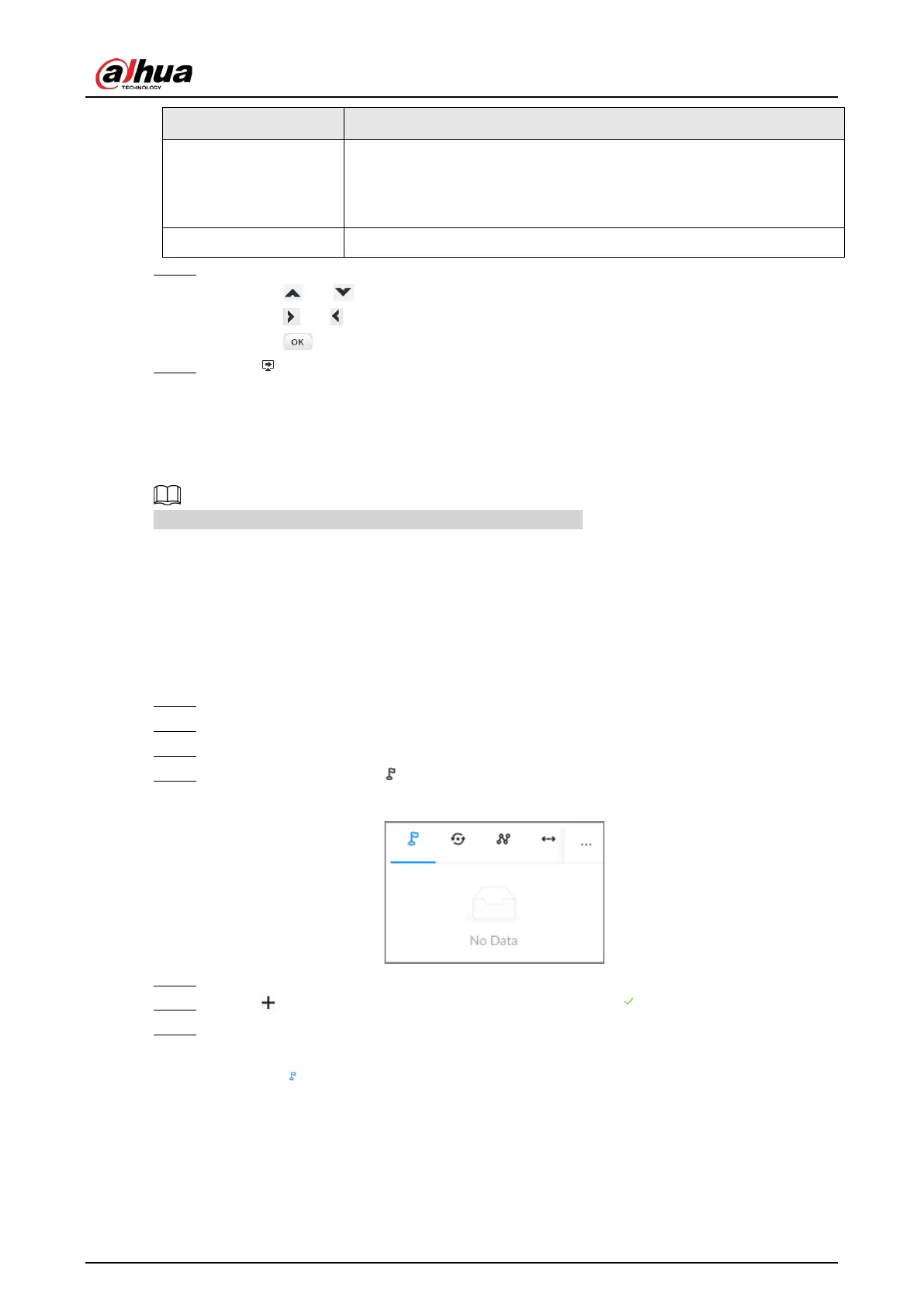User's Manual
147
Parameter Description
System
Configure system settings of the remote device. You can set PTZ
simulator, restore default, manage peripheral devices of the remote
device, view the software version and PTZ version of the remote
device, and more.
Exit Exit the PTZ menu.
Step 4 Set PTZ menu parameters.
●
Click or to select options .
●
Click or to set values.
●
Click to confirm.
Step 5 Click to exit PTZ menu mode.
7.1.3.2 Configuring PTZ Functions
Control PTZ device to implement corresponding operations.
The PTZ functions might vary depending on the device models.
7.1.3.2.1 Setting a Preset
A preset is the saved information of a specific position, angle, and focal length of the PTZ camera.
You can set a preset so that you can quickly adjust the PTZ to the desired position when needed.
Procedure
Step 1 Log in to the PC client.
Step 2 Under the
Live
tab, open a view.
Step 3 Select the video window of a PTZ camera.
Step 4 On the PTZ panel, click .
Figure 7-12 Call a preset
Step 5 Click the direction icons to rotate the PTZ camera to a specific position.
Step 6 Click , enter the name of the new preset, and then click to save the preset.
Step 7 Execute the preset.
1) Hover over the preset name.
2) Click next to the preset name. The PTZ camera rotates to the preset point.
Related Operations
●
Edit a preset:
◇
Double-click the name, and then the camera rotates to the preset after the double-click. You
can change the name,