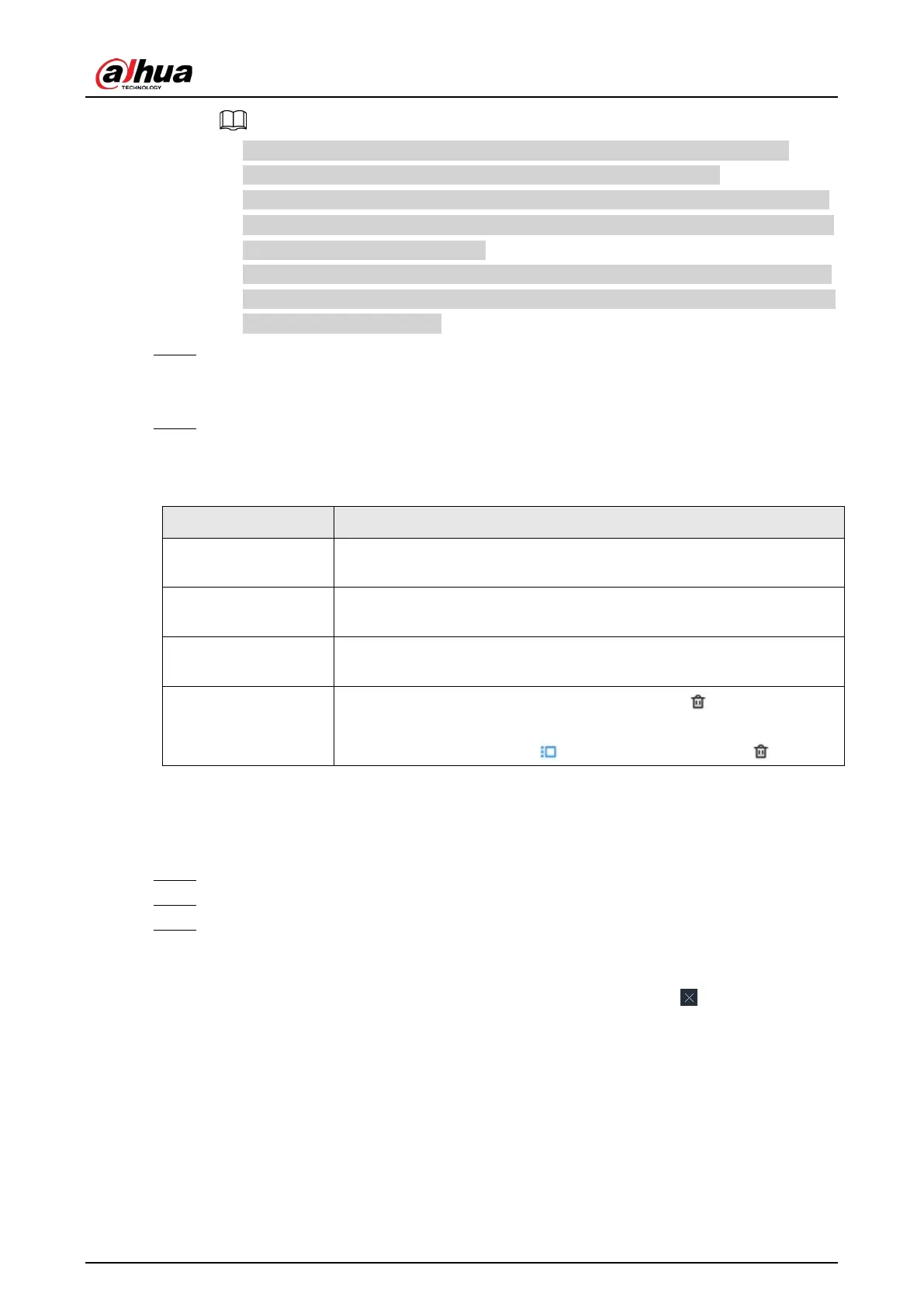User's Manual
135
●
The Device automatically creates the view grids according to the number of the
selected remote devices. Device supports maximum 36 view windows.
●
The view window fills in the whole layout grid by default. Right-click to select
Original
Scale
>
ON
. The Device automatically adjusts the size of the view window according to
the resolution of the remote device.
●
When adjusting the position of the video window, you can drag the video window to a
layout grid whose background color is green. You cannot drag the video window to the
grid of red background color.
Step 4 Set the view name.
The view name consists of 1 to 64 characters. It can contain English letters, numbers and
special character.
Step 5 Click
OK
.
Related Operations
Table 7-3 View management
Operation Description
Edit
Edit remote devices in the view, window layout and view name. See
"7.1.1.2.2 Editing a View" for detailed information.
Open
Open a view to watch real-time video of remote devices in the view. See
"7.1.1.2.3 Opening a View" for detailed information.
Rename
Right-click a view, click
Rename
, enter the new name, and then click
any blank space.
Delete
●
Delete one by one: Click a view and then click , or right-click a
view and then select
Delete
.
●
Delete in batches: Click , select views and then click .
7.1.1.2.2 Editing a View
Procedure
Step 1 Log in to the PC client.
Step 2 Under the
Live
tab, right-click a view and then select
Edit
.
Step 3 Edit the view.
●
Add a remote device: Double-click a remote device in the resource pool, or drag the
remote device to an unoccupied layout grid on the view window, and then click
OK
.
●
Delete a remote device: Point to a video window, and then click at the upper-right
corner, and then click
OK
.
●
Move the video windows: Drag a video window to a proper position and then release
the mouse, and then click
OK
.
●
Change window positions: Drag a video window to another video window, and then
click
OK
.