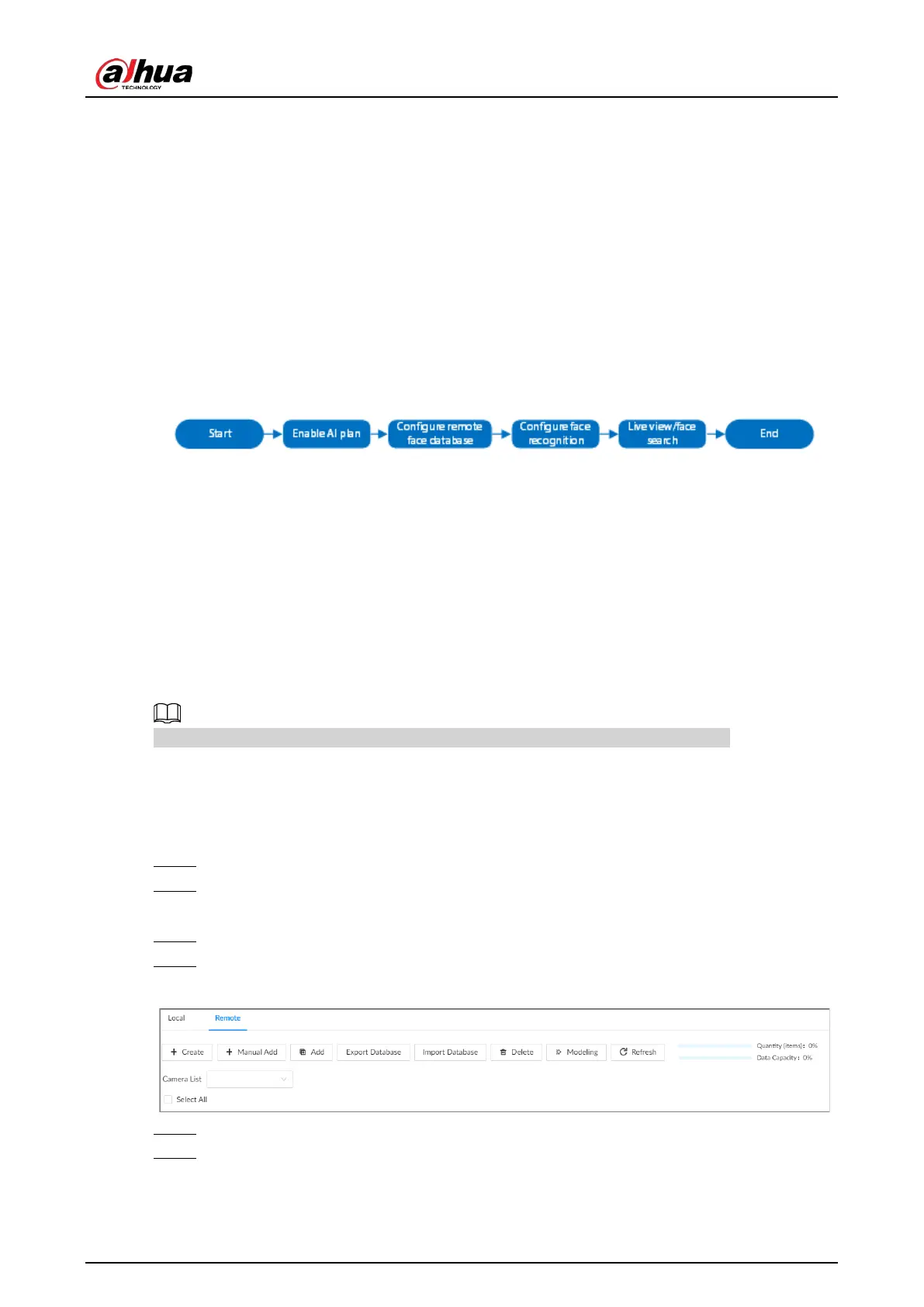User's Manual
69
●
Face comparison by Camera + face comparison by Recorder. For details, see "6.3.4 Face
Comparison by Camera + Face Comparison by Recorder".
●
Face detection by Recorder + face comparison by Recorder. For details, see "6.3.5 Face Detection
by Recorder + Face Comparison by Recorder".
●
Video metadata by Camera or by Recorder + face comparison by Recorder. For details, see "6.3.6
Video Metadata + Face Comparison by Recorder".
6.3.2 Face Comparison by Camera
6.3.2.1 Configuration Procedure
Figure 6-6 Configure face comparison (AI by camera)
6.3.2.2 Enabling the Smart Plan
To use AI by Camera, you need to enable the corresponding smart plan first. For details, see "6.2.1
Enabling the Smart Plan".
6.3.2.3 Configuring Remote Face Database
The Device can get face databases from the remote devices, and also allows creating face databases
for remote devices. The remote device face database is used for face comparison (AI by Camera).
You cannot view the image information in the remote face database from the Device.
6.3.2.3.1 Creating a Remote Face Database
Procedure
Step 1 Log in to the PC client.
Step 2 On the home page, select
File Management
>
Face Database Config
>
Sample
Database
>
Remote
.
Step 3 Select a remote device from
Camera List
.
Step 4 Click
Create
.
Figure 6-7 Remote face database
Step 5 Enter a name for the face database.
Step 6 Click
Register
or
Save and Close
.
●
Click
Register
to add face images to the database.
●
Click
Save and Close
if you want to add face images later.
