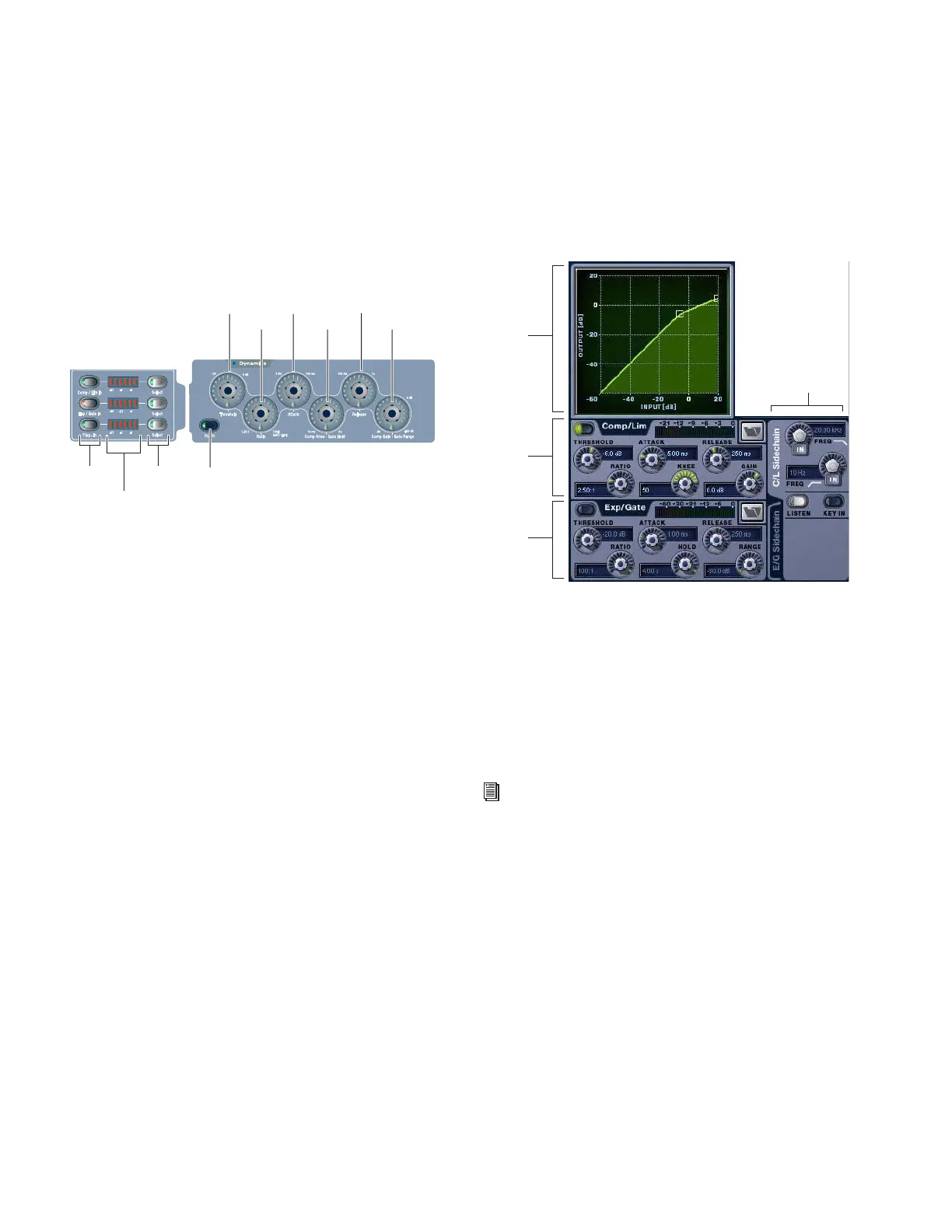D-Show Profile Guide130
ACS Dynamics Section
The Dynamics controls in the ACS provide a unified, consis-
tent set of controls for both built-in and plug-in dynamics
processing for the targeted channel. Its six dual-purpose ro-
tary/switch encoders, three In/Out switches, three Select
switches, and dedicated high-resolution gain reduction
meters provide a familiar way to adjust and view any type of
Dynamics parameters and their settings.
All D-Show-compatible Dynamics plug-ins map their controls
to the appropriate ACS encoders and switches.
LED indication of Dynamics Processing
The LEDs beneath each Dynamics encoder light green when
the Dynamics section is controlling Comp/Lim or plug-in dy-
namics parameters, and light red to indicate Exp/Gate mode.
To adjust Dynamics parameters from the ACS:
1 Target a channel by pressing its Select switch.
2 Press the Dynamics Select switch for the corresponding pro-
cess:
• For the built-in Compressor/Limiter, press the
Comp/Lim Select switch.
• For the built-in Expander/Gate, press the Exp/Gate Select
switch.
• For a Dynamics plug-in, press the Plug-In Select switch.
3 Adjust the appropriate Dynamics parameter.
To take the process in/out of circuit:
■ Press the appropriate In/Out switch in the ACS Dynamics
section (Comp/Lim, Exp/Gate, or Plug-In).
– or –
• Press the Dyn In switch to in the ACS Dynamics section to
toggle the currently targeted dynamics processor in or out.
Software Screen Dynamics Controls
The software screen lets you adjust built-in or plug-in dynam-
ics on-screen, with simultaneous access to Comp/Lim and
Exp/Gate parameters (including their side-chain settings).
The D-Show screen also provides the Dynamics Graph dis-
play. The Dynamics Graph displays a composite response of
the compressor and gate that you can use to view and edit
built-in Dynamics parameters.
To adjust Dynamics parameters on-screen:
1 Select a channel on-screen.
2 Adjust the on-screen controls as needed:
• For the built-in comp/lim or exp/gate, adjust the param-
eter on-screen.
• For plug-ins, click the Insert slot displaying the Dynam-
ics plug-in to go to the Plug-Ins page.
To reset an on-screen Dynamics parameter to its default value,
do one of the following:
■ Alt-click the control.
– or –
■ Right-click the control and choose Reset.
To reset an entire Dynamics section to its default settings:
■ Hold the Default switch while pressing the Comp/Lim or
Exp/Gate Select switches in the ACS Dynamics section.
– or –
■ Right-click anywhere on the Compressor/Limiter or Ex-
pander/Gate sections (but not directly on an encoder or but-
ton) and choose Reset.
Dynamics section and controls
Threshold
Ratio
Attack
Comp Knee/
Release
Comp Gain/
Gate Range
Dynamics In/Out
Gain Reduction
Select
meters
Gate Hold
In/Out
Dynamics controls in the software screen
See Chapter 19, “Plug-Ins.”
Dynamics
Comp/Lim
Exp/Gate
Graph
Side-chain
