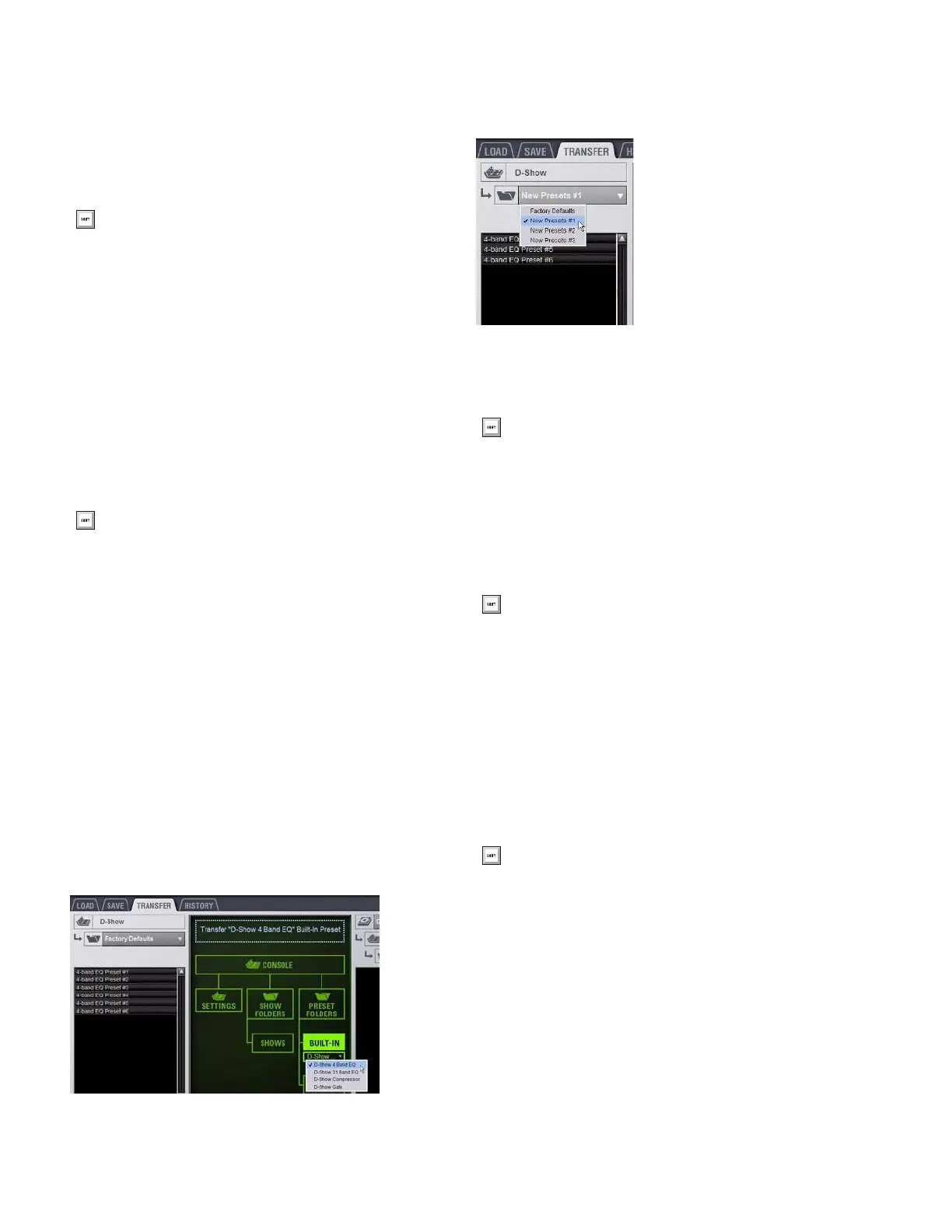D-Show Profile Guide166
Renaming Preset Folders
To rename a Preset Folder:
1 In the left column, click a Preset Folder name to select the
folder.
2 Click the Rename button.
3 Type a new name for the Preset Folder and press Enter.
Deleting Preset Folders
When you delete a Preset Folder, all Presets contained in that
folder are also deleted.
To delete a Preset Folder:
1 In the left column, click a Preset Folder name to select the
folder.
2 Click the Delete button.
Preset Files
You can manage Preset files from the Transfer tab of the Filing
page. You cannot create Preset files from the Filing page. Pre-
set files are created from the Presets window of the channel,
processor or plug-in; Scope Sets are created from the Scope
Sets window of the Recall Safe page.
Duplicating Presets
To duplicate a Preset file:
1 Go to the Filing page and click the Transfer tab.
2 Click the Built-In or Plug-In icon and choose a processor or
plug-in from the pop-up menu. The available Preset Folders
for the processor or plug-in appear in a pop-up menu above
the left column.
3 Click the Preset Folder name and choose a Preset Folder
from the pop-up menu. Any Presets in the folder appear in the
left column.
4 Click a Preset file name to select the file.
5 Click the Duplicate button.
Renaming Presets
To rename a Preset file:
1 In the left column, click a Preset file name to select the file.
2 Click the Rename button.
3 Type a new name for the Preset file and press Enter.
Deleting Presets
To delete a Preset file:
1 In the left column, click a Preset file name to select the Pre-
set.
2 Click the Delete button.
You can also right-click a Preset Folder name and choose
Rename, or double-click a Preset Folder name to rename the
folder.
You can also right-click a Preset Folder name and choose
Delete to delete the folder.
Built-In EQ in the Transfer tab of the Filing Page
Preset Folder names at the top of the Presets column
You can also right-click a Preset file name and choose Du-
plicate to duplicate the Preset.
You can also right-click a Preset file name and choose Re-
name, or double-click a Preset file name to rename the Pre-
set.
You can also right-click a Preset file name and choose De-
lete to delete the Preset.
