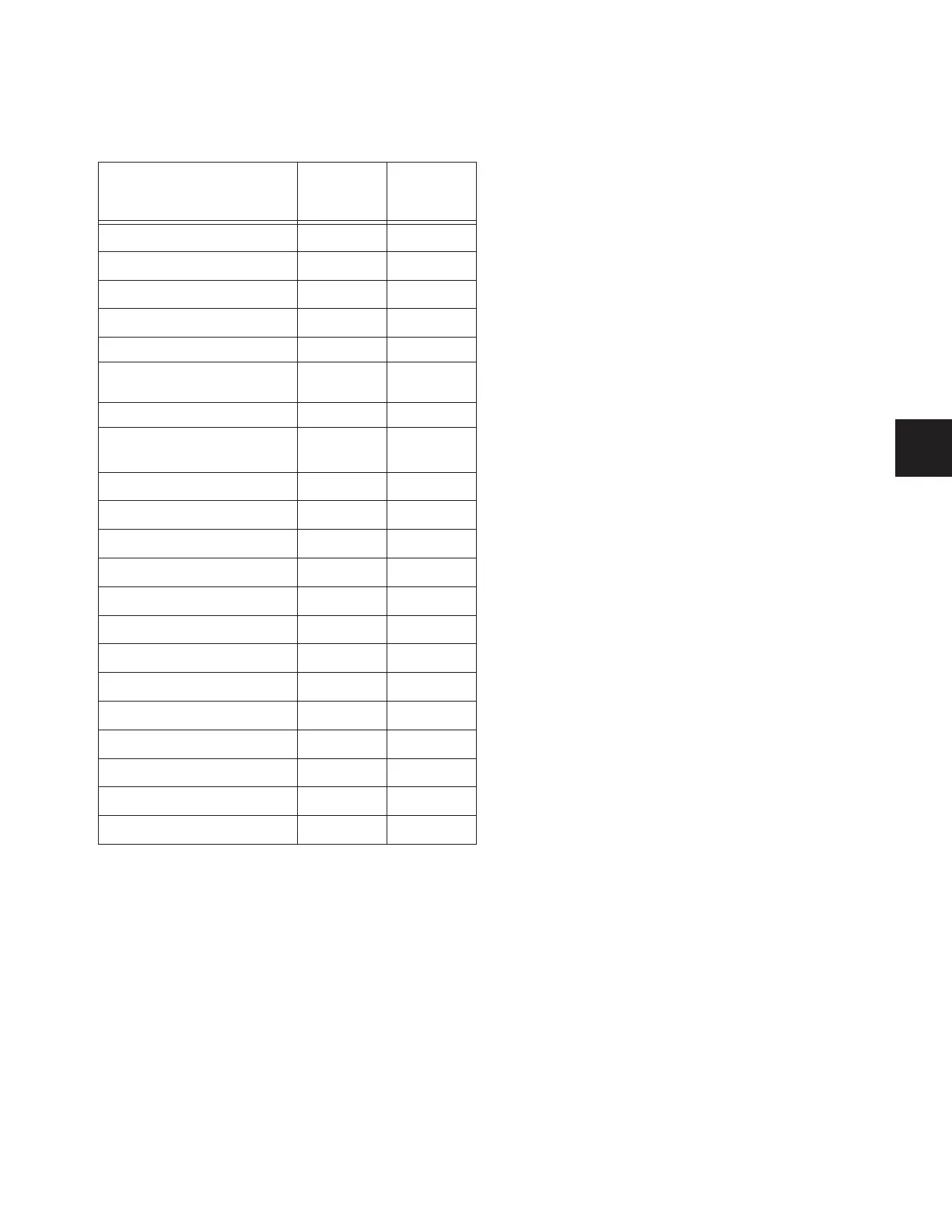Chapter 21: Snapshots 183
Available Operations with Locked Snapshots
The following table details which operations can or can not be
performed on a locked snapshot.
Clearing Snapshots
The contents of a snapshot can be cleared while keeping the
snapshot in the Snapshot list and retaining its MTC informa-
tion. This lets you maintain a placeholder that you can use
later to store new data. You can undo Clear commands.
To clear the contents of a snapshot:
1 Select the snapshots you want to clear.
2 Click Clear. Cleared snapshots are renamed “<Empty>.”
Duplicating Snapshots
Snapshots can be duplicated from the Snapshots list. You can
undo Duplicate commands.
To duplicate snapshots:
1 Select the snapshots you want to duplicate.
2 Do one of the following:
• Click “Dup” (Duplicate).
– or –
• Right-click the snapshot name and choose Duplicate.
A copy of each selected snapshot is placed after the selection,
with a plus sign (+) appended to the original snapshot name.
If multiple snapshots are selected in the list, the new (dupli-
cate) items are added below their original source snapshots.
Deleting Snapshots
Snapshots can be deleted from the Snapshots list. You can
undo Delete commands.
To delete snapshots:
1 Select the snapshots you want to delete.
2 Do one of the following:
• Click “Del” (Delete).
– or –
• Right-click the snapshot name and choose Delete.
The snapshots are removed from the Snapshots list, and suc-
ceeding snapshots are renumbered.
Moving Snapshots
Existing snapshots can be rearranged in the Snapshots list.
When you move one or more snapshots, they are automati-
cally renumbered in the list, but MTC values are left un-
changed. You can undo a snapshot move.
To move a snapshot, do one of the following:
■ Drag the currently selected snapshots to a new location in
the Snapshots list.
– or –
■ Double-click the snapshot number in the Snapshots list or
the banner display, type a new number, and press Enter on the
keyboard.
Summary of allowed/disallowed operations when locked
Operation Allowed
while
Locked
Disallowed
while locked
Select/target snapshot
X
Recall snapshot
X
Duplicate snapshot
X
Re-sequence in snapshot list by:
• Dragging in snapshot list
X
• Manually editing sequence num-
ber
X
• Re-sorting by time code
X
Overwrite (Store to locked snap-
shot)
X
Propagate changes
X
Apply Edit mode changes
X
Clear
X
Delete
X
Modify Scope
X
Add/Modify stored MIDI data
X
Add/Modify stored Plug-In data
X
Modify Notes
X
Modify X-Fade time
X
Modify Snapshot Name
X
Modify Time Code Location
X
Toggle Time Code Enable
X
Undo changes
X
